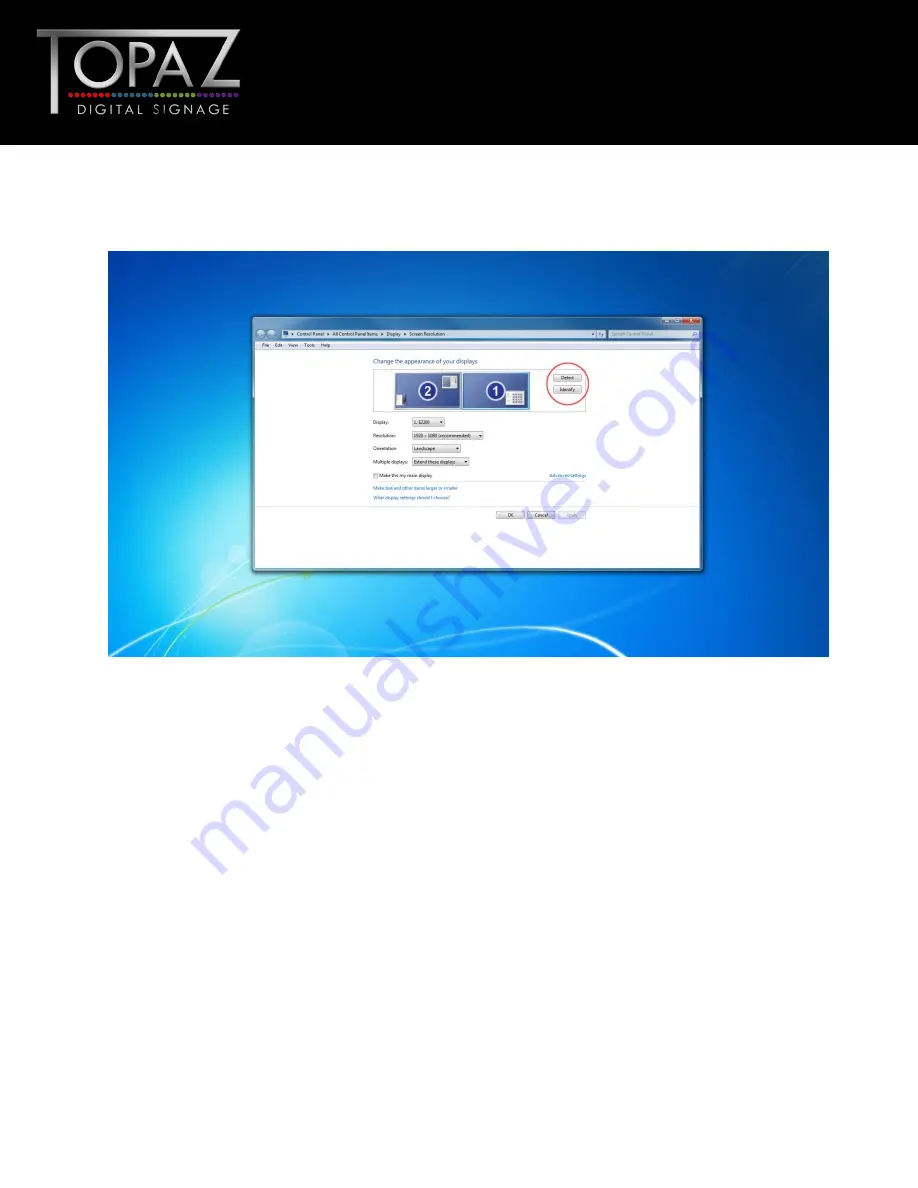
15
Design Led
– Solutions Driven
42”
multimedia Full HD
TOPAZ™ Wall Mounted
Touch Screens
Hardware User
Manual
Access the display options from your Control Panel or right-click on your Desktop and choose
“Properties” (then “Settings”) or “Screen resolution”. You should now click “Detect” to allow the PC
to discover the touch screen then “Identify” to establish which display is the touch screen.
Select the display that corresponds with the touch screen display then check the box “Make this my
main display” or “Use this devise as the primary monitor”. This will make the touch screen display your
main monitor.







































