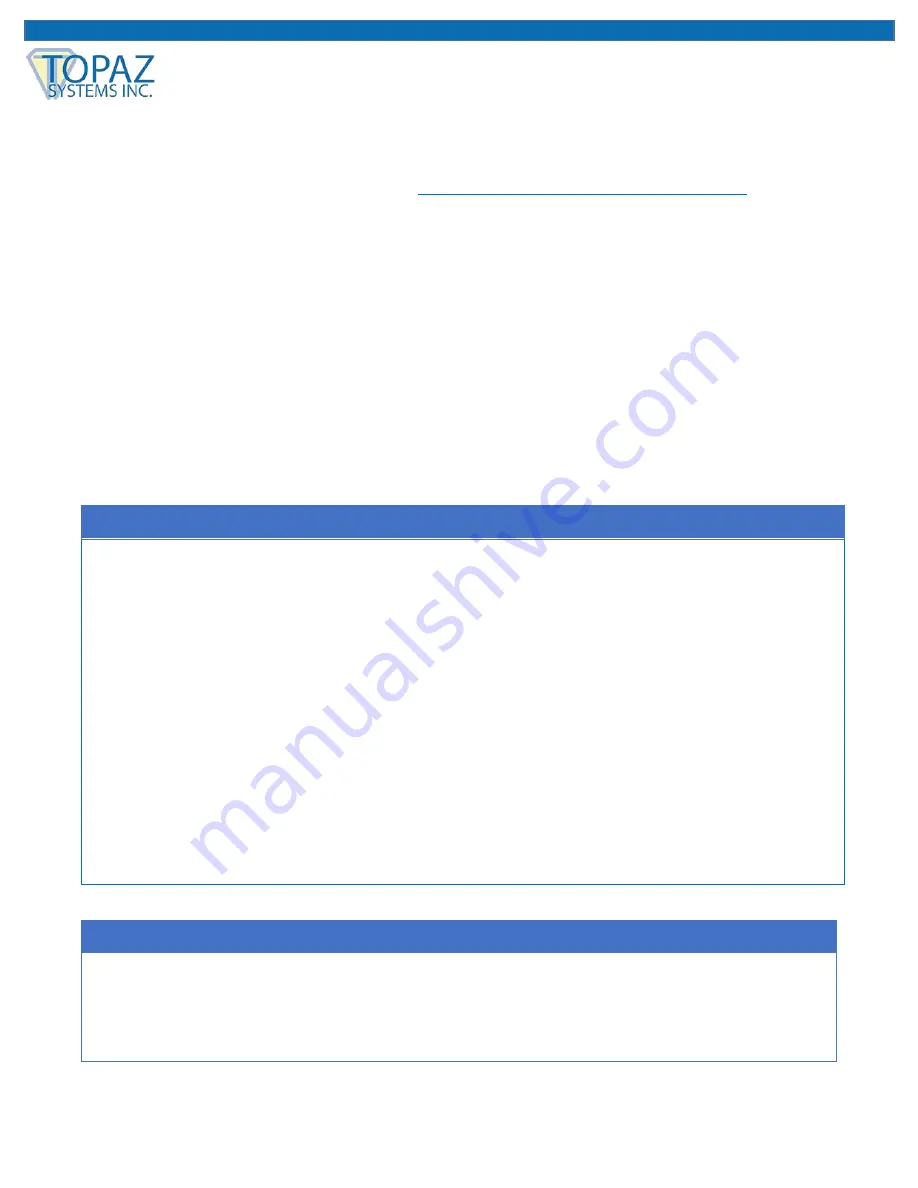
13
www.topazsystems.com
Back to Top
GemView 16 Tablet Display User Manual
pDoc Pro
In addition to pDoc Signer, every GemView purchase includes a license to use the pDoc Pro
eSign System, providing a means to push PDF documents to a GemView Tablet Display, PC
client, and more. pDoc Pro is available at:
www.topazsystems.com/pdocpro.html
.
Mounting Information
The GemView 16 can be mounted on counters, desks, walls, and many other surfaces through
its Kensington security slot holes or standard VESA mounts.
Troubleshooting
Screen Problems
Problems
Recommended actions
No picture
Check whether USB cables at computer end and screen end are
connected properly.
Try to use another USB interface of the computer.
Confirm whether the computer is under sleep mode. Press the
keyboard or move the mouse, and reboot the system.
Press (Screen) power button and confirm whether the screen is
starting up.
Try to adjust the brightness.
Confirm whether the computer is starting up.
With a laptop, please confirm whether the outer-link
(RGB)
output is selected.
Check whether the GemView driver is installed.
Problems
Recommended actions
Screen completely dark
Adjust the brightness control.
Long-time operation will decrease
backlight efficiency and may affect the
screen brightness.

















