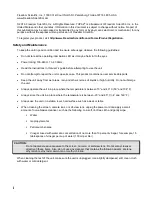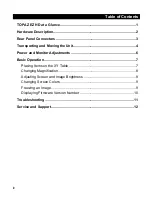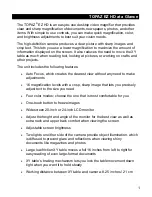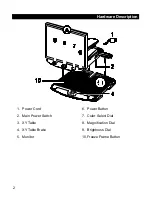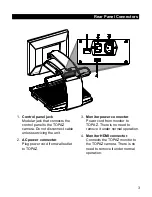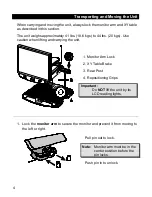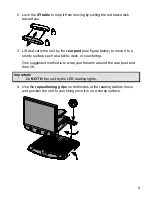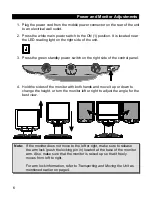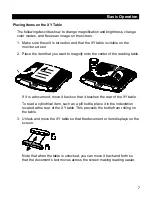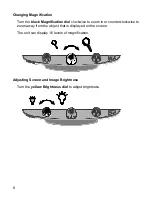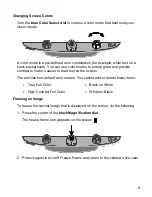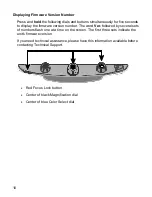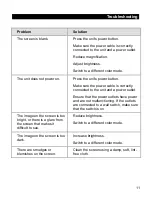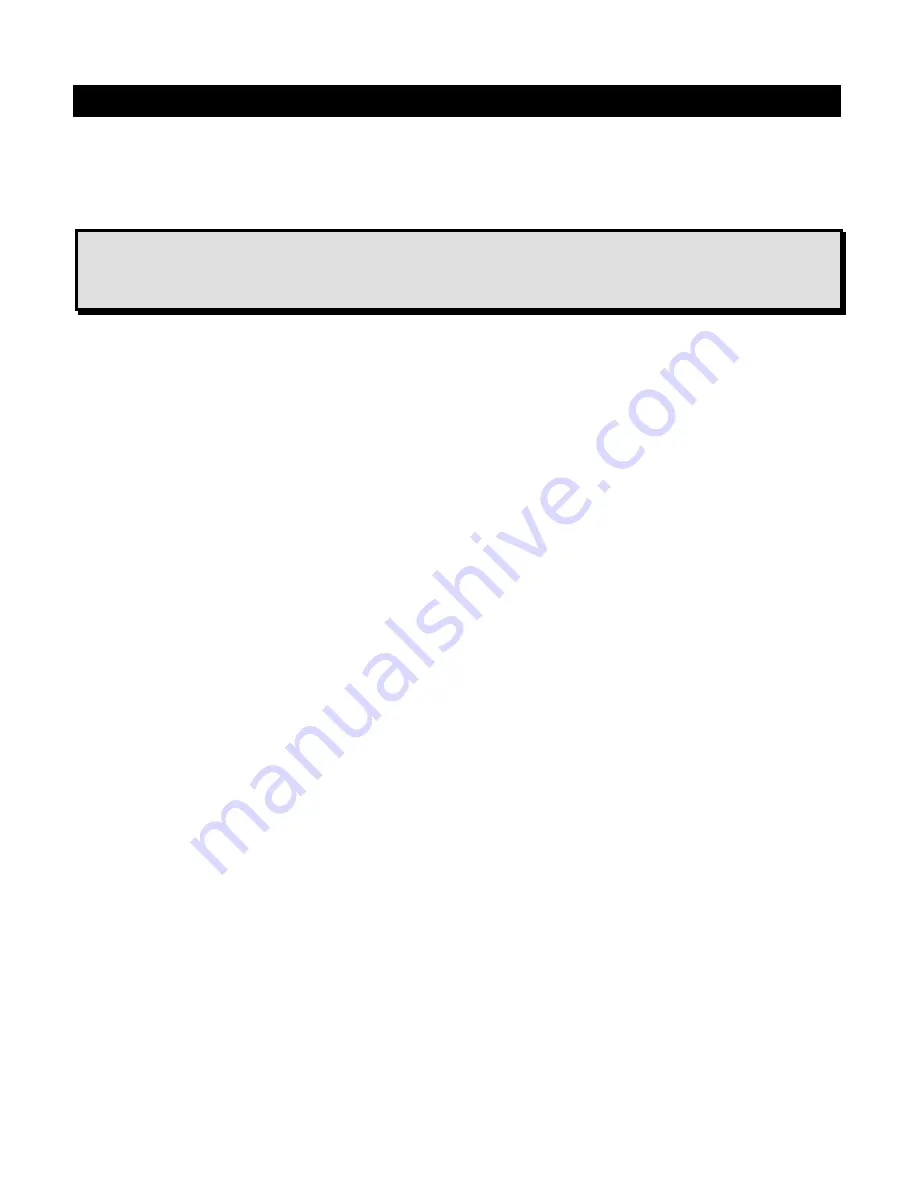
12
Service and Support
You can contact Freedom Scientific Technical Support to receive technical
assistance. Before contacting Technical Support, it is recommended that you
refer to
Troubleshooting
on page 11 to try to resolve your problem quickly.
Note:
This device has no user-serviceable components. Any unauthorized
attempt to service or replace internal components will void the product
warranty.
To contact Technical Support by Web, visit
www.FreedomScientific.com
,
choose Support, and complete the form to submit questions.
To contact by e-mail, send questions to
.
To contact by telephone, U.S. customers can call
(727) 803-8600
, Monday
through Friday, from 8:30 AM to 7:00 PM (Eastern Time).
When you call, please have your questions ready and be prepared to provide
the following information:
Product name
Product serial number
What you were doing when the problem occurred
How you tried to solve the problem
Product Registration
Visit
www.FreedomScientific.com/Forms/ProductRegistration
to register
your product and validate your warranty.