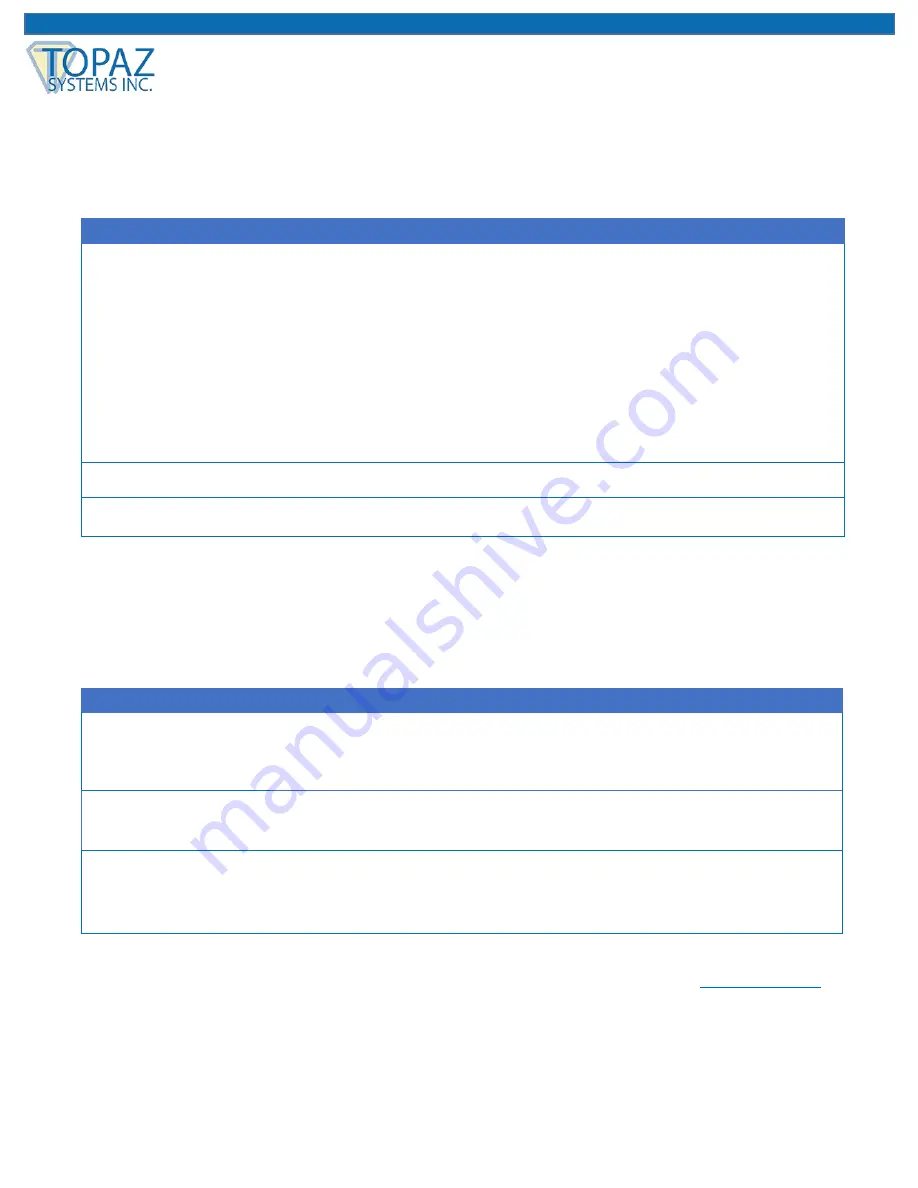
18
www.topazsystems.com
GemView 10 & 10 Touch Tablet Display User Manual
Troubleshooting
Screen Problems
Problems
Recommended actions
No picture
•
Check whether USB cables at computer end and screen end are connected
properly.
•
Try to use another USB interface of the computer.
•
Confirm whether the computer is under sleep mode. Press the keyboard or
move the mouse, and reboot the system.
•
Try to adjust the brightness.
•
Confirm whether the computer is starting up.
•
With a laptop, please confirm whether the outer-link
(RGB) output is selected.
•
Check whether the driver is installed.
Image noise
•
Other electrical devices may trigger electrical disturbances.
Image blur
•
Using the original resolution of 1280 x 800 may provide the optimum quality.
Note:
Do not open the enclosure. For assistance, contact technical support.
Problems of Interactive Electromagnetic Pen
Note:
Please don't open the enclosure electric shock hazard. For assistance,
Problems
Recommended actions
Electromagnetic
pen does not work
•
Try to confirm by mouse. If the mouse does not work, please reboot the
computer or the application.
•
Try to re-install the GemView driver.
Pen tip is too
short
•
Please check whether the pen tip is too short. If yes, please replace the pen
tip.
Abnormal cursor
movement
•
Remove the disturbances caused by adjacent electrical devices.
•
Try to reboot the computer to confirm.
•
Confirm both ends of USB cable are connected to PC.



































