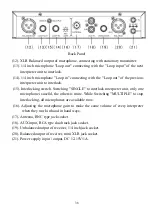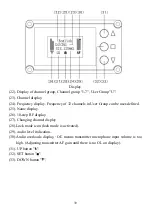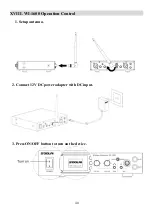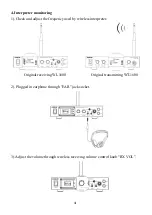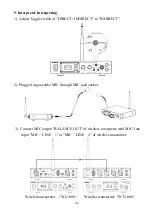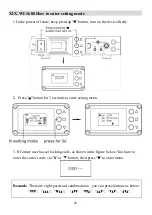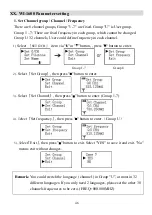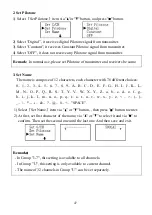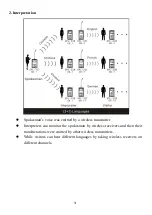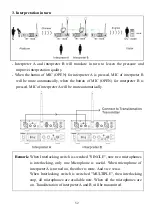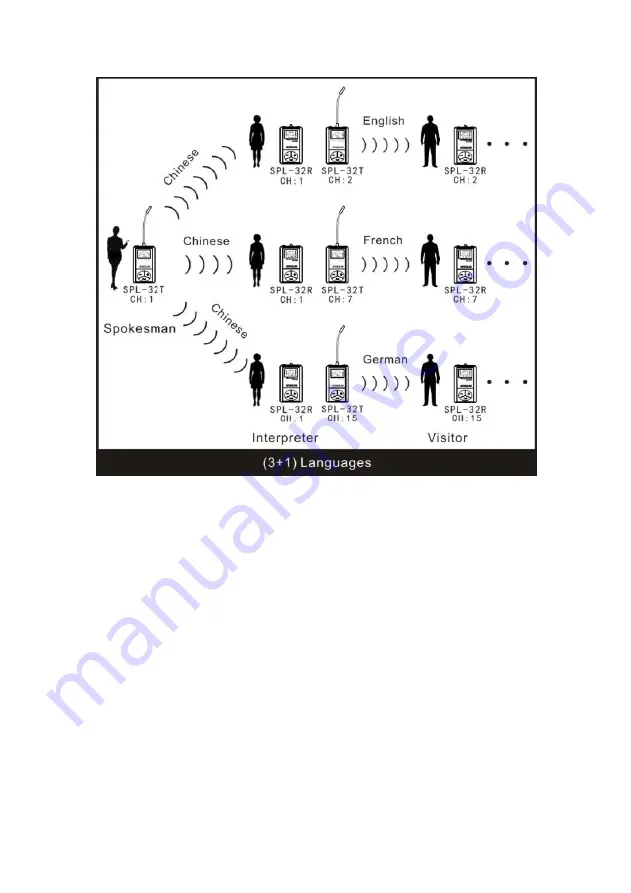
51
2. Interpretation
Spokesman’s voice was emitted by a wireless transmitter.
Interpreters can monitor the spokesman by wireless receivers and then their
transliterations were emitted by other wireless transmitters.
While visitors can hear different languages by taking wireless receivers on
different channels.
Содержание Soolai SPL-1600R
Страница 1: ......
Страница 30: ...29 6 Quick mute function Turning off and turn on quickly would make the transmitter turn to mute ...
Страница 54: ...53 4 Interpretation Teaching ...