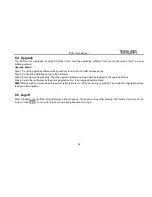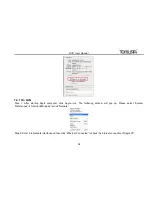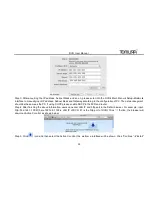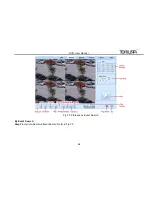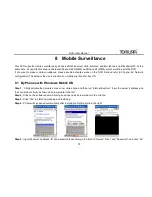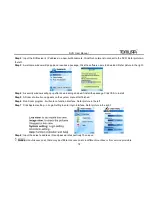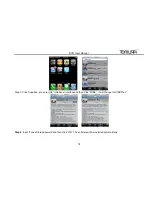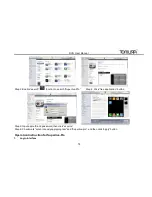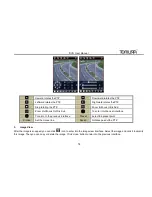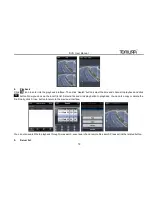Отзывы:
Нет отзывов
Похожие инструкции для PS-9316MI

FN7108W-B4
Бренд: Foscam Страницы: 67

FPVR1T
Бренд: Ferguson Страницы: 28

K-DVR-4G
Бренд: Guardian Страницы: 47

ADM-44U
Бренд: Partizan Страницы: 82

4 Channel
Бренд: Costar Страницы: 83

SR-MV45
Бренд: JVC Страницы: 2

SM1000
Бренд: ABB Страницы: 134

DX-TL900U
Бренд: Mitsubishi Electric Страницы: 2

DW-VAONE 1612TL
Бренд: Digital Watchdog Страницы: 70

HD-SDI Series
Бренд: Divis Страницы: 18
QX1
Бренд: IconBiT Страницы: 67

ERTSH
Бренд: WatchNet Страницы: 134

RVH1004
Бренд: Rayvision Страницы: 80

G4 HD-E series
Бренд: Dykos Systems Страницы: 126

VN-Matrix 325
Бренд: Extron electronics Страницы: 78

MDVR IPS700A
Бренд: FSN Страницы: 24

Easy Link PRO EL1622
Бренд: Kguard Страницы: 105

BR1601
Бренд: Kguard Страницы: 113