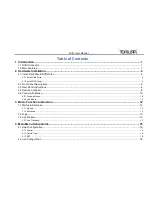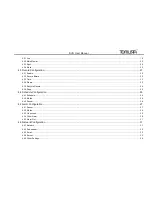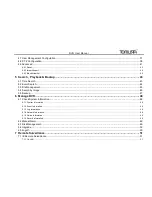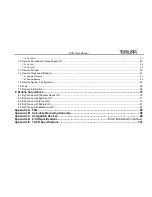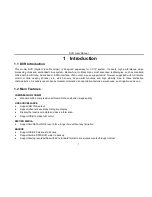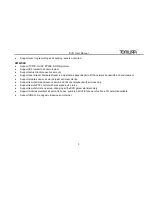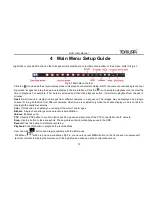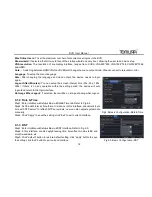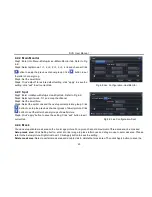DVR User Manual
11
In Configuration:
Click to enter a particular option. Right click to cancel the option or to return to the previous menu.
In order to input a value in a particular screen, move cursor to the input box and
click. An input window will appear as Fig2.8. It supports digits, alphabets and
symbols as inputs. Click Shift button to input Capital letters and symbols; click
Shift button again to return.
You can change some values using the mouse wheel, such as time. Move cursor
onto the value and roll the wheel when the value blinks.
Fig 2.8 Digital Numbers and Letters Input Window
It supports mouse drag. For e.g. setting up motion detection area, click customized, hold down the left button and drag to set
motion detection area.
Setting up Schedule: hold left button and drag to set schedule time.
In Playback:
Click to choose the options. Right click to return to live mode.
In Backup:
Click to choose the options. Right click to return to previous picture.
In PTZ Control:
Click left button to choose the buttons to control the PTZ. Click right button to return to live.
Note
: Mouse is the default tool for all operations unless an exception, as indicated.