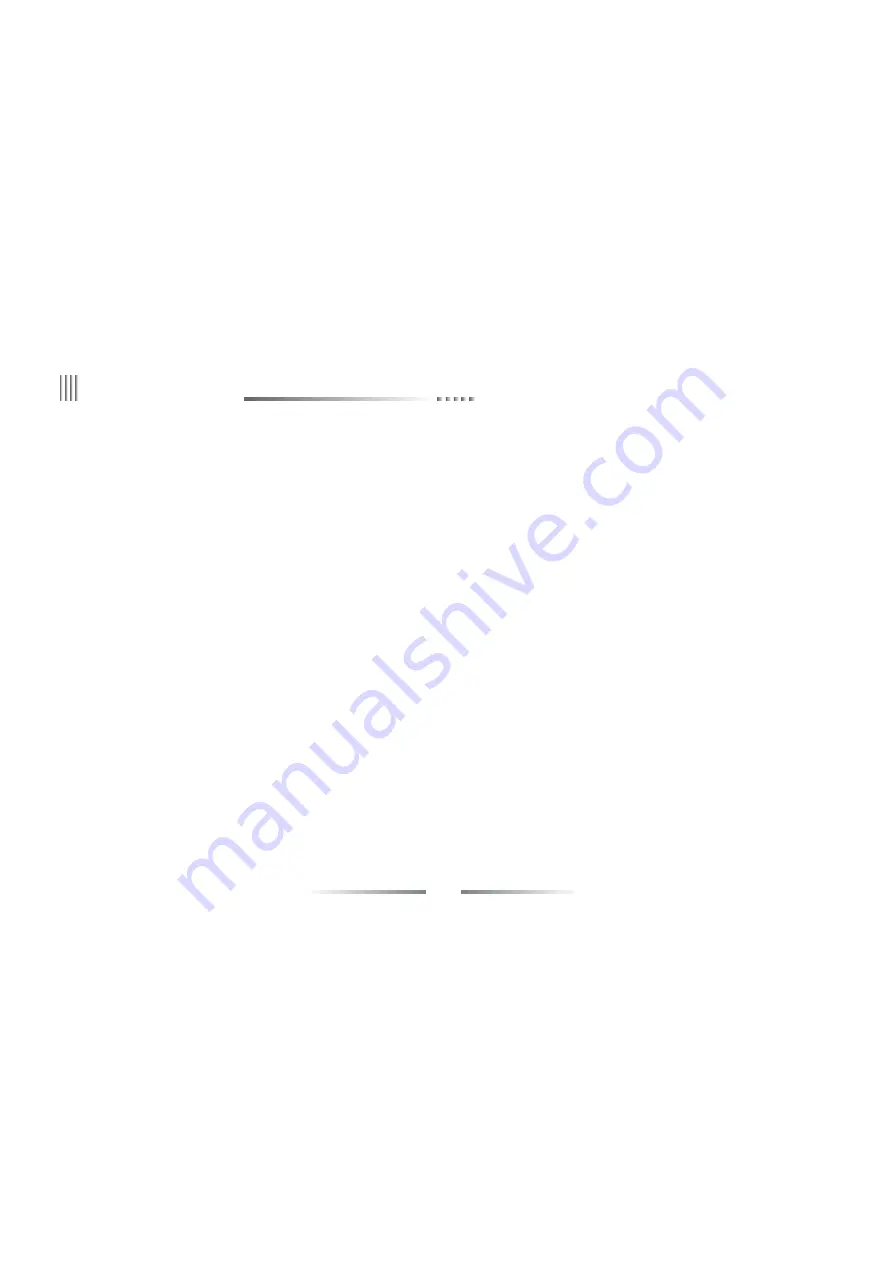
64
User Manual
5. Email Setting
After login, enter into email setting interface follow “Network” -> “Email setting”, the functions support email upload are “motion detection”, “sensor detection”, “HDD error”,
“video lost”, “over temperature”, “video shield”, the interface as top right picture:
Email linkage setting steps:
(1) First enable the “Email Linkage” setting in Motion or Sensor or Video lost interface.
(2) Set the email server address. Default is smtp.126.com.
(3) Input the email username and password which account you applied in email service provider.
(4) Input the mail address which applied from SMTP server in the “Sender email”.
(5) Input the receiver mail box which can be multiple and separated by “;” The maximum length of the letteryou input is 256 bit.
(6) Default port is 25, nomally do not need to change.
(7) Set the e-mail upload interval time, that is the time interval for upload alarm informationto the target email, no matter how many times alarm triggered, it just upload once during
(8) Select “Upload snapshot”, it will send the picture which snapshoted by the DVR system when alarm happens to the email address you have set (Video lost will not upload snapshot
(9) After saved the setting, the receiver mailbox will get the alarm information mail whenalarm is triggered.
(10) Enable “SSL Secure Logon”: This is option function, some email service need safe connection. Please according to actual email setting to select SSL.
(11) If mail unable to send, please check whether DVR can access internet, or the mail server can work well.
For example: gmai, 163, yahoo email (port is 465) and Hotmail email (port is 25) should enable “SSL Secure Logon”.
picture, it will only send text message).
every interval time.
6. Server
After entering the “Network” interface, select the “Server” to enter setup interface (as below left picture). This interface enables to set IP Server and Active Connection Platform.
(1) IPServer
Through “Server” to “IPServer”, click “Load” to enter IPServer configuration interface (as below right picture). Configuring IP Server related parameters, and can view the added
device is active or not, and inactive devices last activity time on the PC side via IPServer Manage and IPClient Tools; Also can query the added active device’s IP address and the IP
address digits (including the decimal point) etc. IPServer using steps as below:
Install IPServer Manage on PC side and open; Select a device group and add the device, after adding successfully there will be displayed a registration code (unnecessarily remember,
it will be displayed in the IPServer Manage interface when click OK), and then click on the “Start Service” to start IPServer service.
Содержание DVR5216-A
Страница 23: ...23 DVR 3 5 IR Remote Controller Operation ...






























