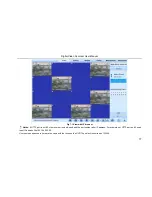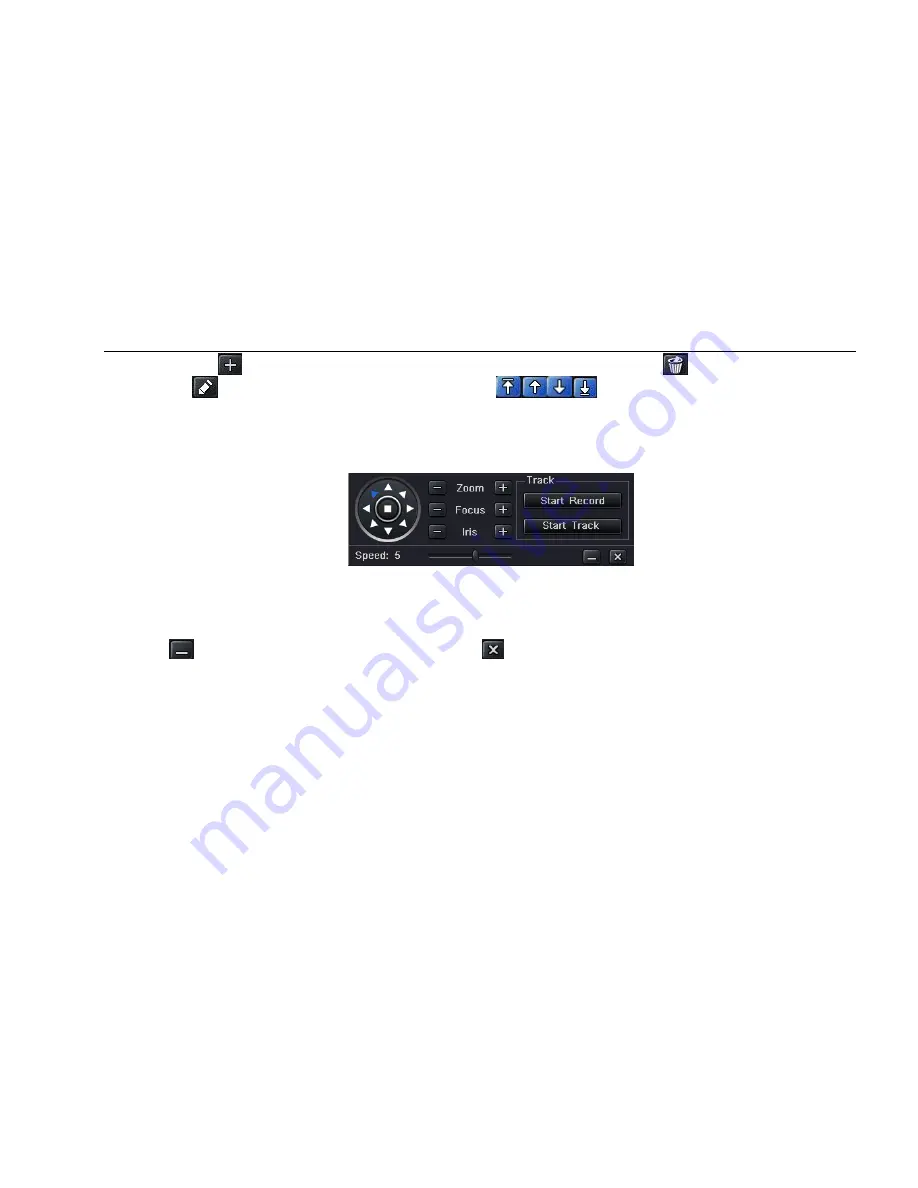
Digital Video Recorder User Manual
65
b. click Add icon
to set the speed and time of preset point; select a preset point, click Delete icon
to delete that preset point; click
Modify icon
to modify the setting of a preset point. User can click
those icons to adjust the position of preset point.
Click Preview button to preview the cruise line, click OK button to save the setting, click Exit button to exit current interface.
c. select a preset point in the cruise line list box, click Delete button to delete that cruise line; click Clear all button to clear all cruise line from
the list box; click OK button to save the setting; click Exit button to exit current interface.
Step4: in the Advance interface, click track
“Set” button, a dialog box will pop-up as Fig 4-42:
Fig 4-42 track set
a. user can control the dome rotates up, up left, down, right down, left, left down, right and up right and stop rotating; adjust the rotate speed
and the value of zoom, focus and iris of the dome; click Start Record button to record the move track of PTZ, click this button again can stop
record; click Start track button to play recorded track, click this button again can stop play.
b. click
icon to hide the tool bar, right-key can remerge it; click
icon to exit the current interface.
Step5: in the Advance interface, click
“default” button to resort default setting; click “apply” button to save the setting; click “exit” button to exit
current interface.