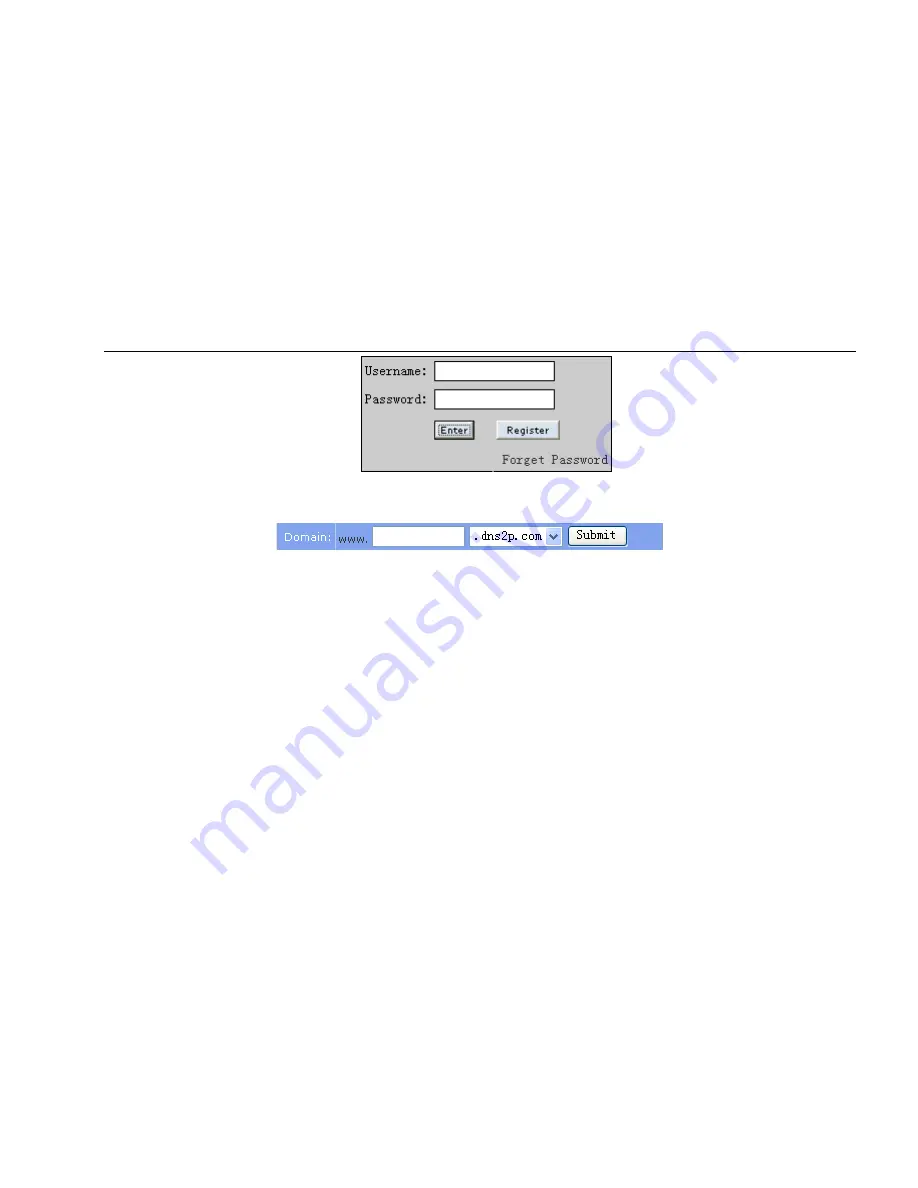
Digital Video Recorder User Manual
56
Fig 4-30 Log in
(3) Domain Setup
Step 1: Click "Domain Management" on the left to set the domain.
Fig 4-31 Domain setup
Step 2: Input the domain in the textbox. For example, you set DVR as the domain.
Step 3: Click "Submit" button, the system will pop up a dialog box to show that the domain is added successfully.
Note: Time of probationary period is one month. If user wants to use it continuatively after one month, please click "Buy Now" in the
right of homepage to pay for it.
2. Setup in the DVR
⑴
DOMAIN
Domain is set in
„1 1. Apply the Domain Name‟. According to the example above, the domain is „DVR.www.88IP.net‟.
⑵
USER ID
Username of registered which is set in
„(1) Register in the Web‟. According to the example above, user ID is „abc‟.
⑶
PASSWORD
Password is set in
„(1) Register in the Web‟. According to the example above, password is „123456‟.
Note: If the connection fails, press the "INFO"
button, the system will display: „DDNS NONE‟. Then you need to check network and
information above and try again.
3. Application
Connect DVR to the Network Client.
①
Enter into System configuration
Network configuration, tick off DDNS,
select “
www.88ip.net
” at the DDNS Sever pull down list box, input






























