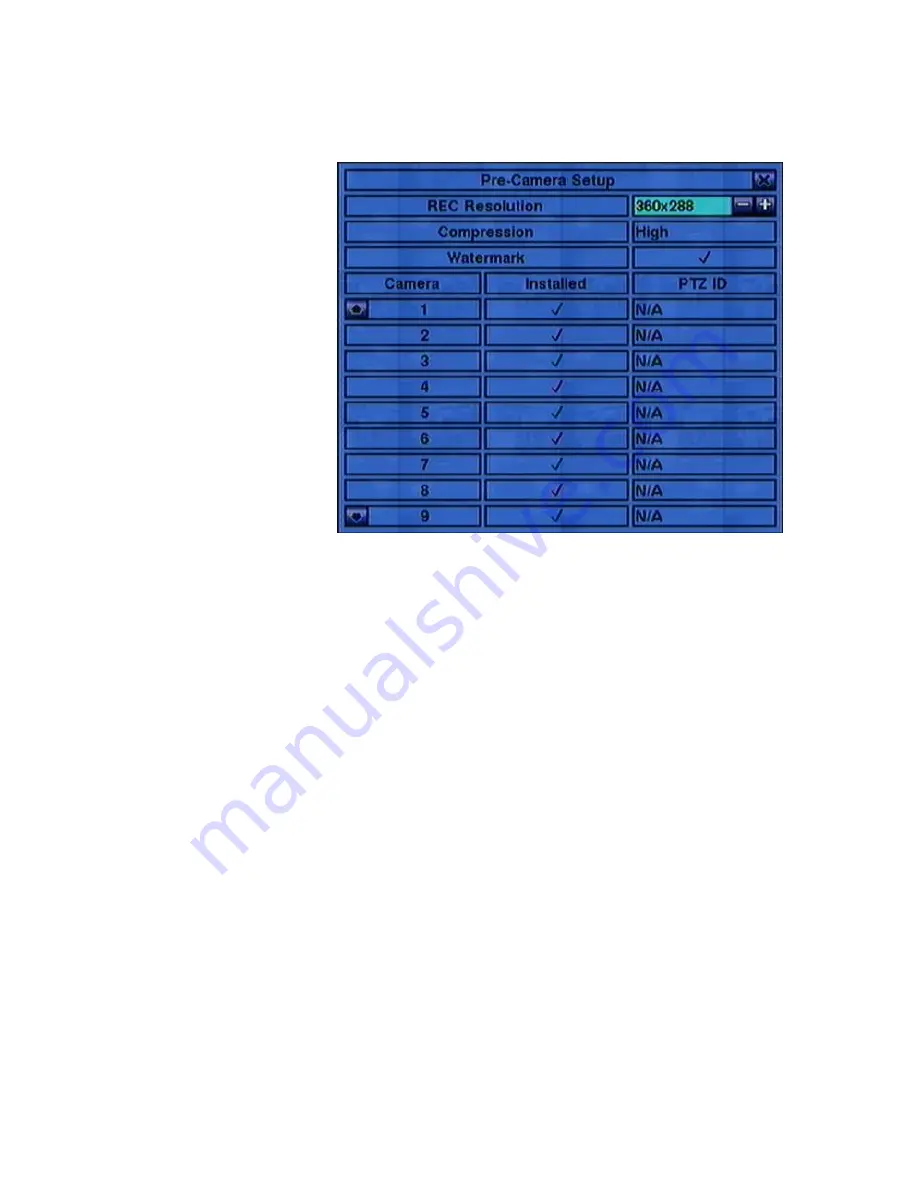
- 38 -
6.1 Pre-Camera Setup
In
Setup
Menu
display,
press
▲▼
◄►
to change
the highlighted option
to
Pre-Camera
, and
then press
ENTER
(Mouse: Left click)
to call up Pre-Camera
Setup display.
There are up to 16/9
cameras which can be
connected
to
the
system.
The
Pre-Camera
Setup
allows
the
administrator
to
define some fundamental attributes, which may relate one camera to the others, for all
the installed cameras.
The general operations are as below:
▲▼
◄► or
Jog/Shuttle
Press these buttons to select the items. The display will scroll up/down if the
selected item is not shown on the screen.
Numeric (ENTER)
Press these buttons to select the camera.
ESC
(Mouse: Right Click)
Press this button to escape from this screen, and return to Setup Menu display. If
the contents have been modified, a Save dialog will be shown to ask the user to
save the changes, press
ENTER
to exit and save,
ESC
(Mouse: Right Click)
to
exit without saving.
Following is a brief description for each item and its specific operations:
REC Resolution
– the record resolution for all the cameras in the system. For
NTSC, it can be 720x480, 720x240, or 360x240; for PAL, 720x576, 720x288, or
360x288. Press
+/-
buttons to select the resolution.
Compression
– Compression ratio of Normal or High.
High compression ratio
















































