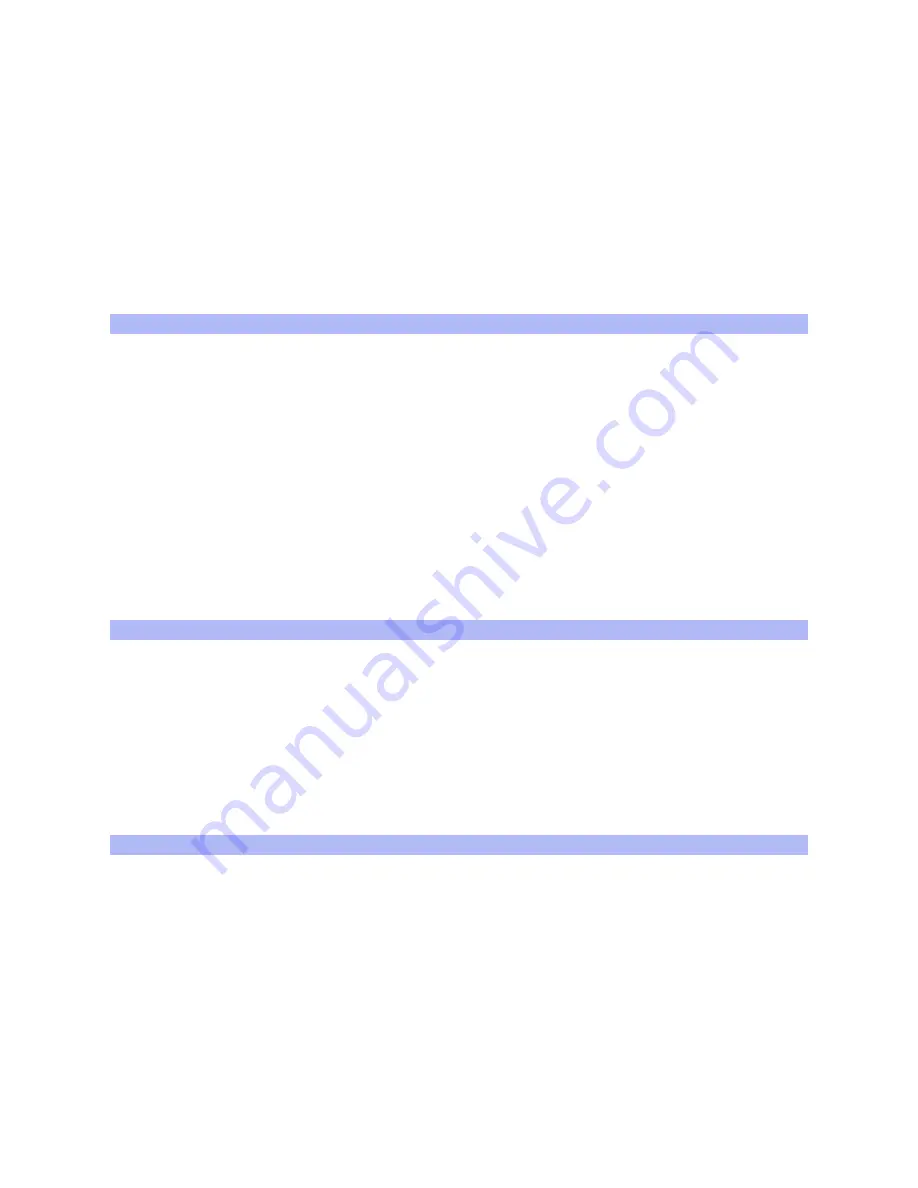
Show next
freeway
Shows/hides the name of the next freeway or freeway exit in the top
right corner of the Navigator view.
Voice
instructions
Enables/disables voice guidance whilst navigating
Volume
Adjusts the volume for the voice instructions. Press the
TEST
button to
hear a sample instruction at the specified volume.
General properties
Map Style
Offers different ways of drawing streets on a map; The default is "Paper
map".
Color Style
Allows for different color schemes for the map.
Units
Specifies metric or imperial units for distances.
Left handed
toolbar
Places the zoom toolbar (2) in the Map view on the left or on the right
side (default) of the screen.
Controlling the
Navigator...
Displays basic instructions about operating the application in navigation
mode.
POI (Point of interest) properties
Show points of
interest
Shows/hides selected Points of interest on the map in Map and
Navigation views.
...
For every category available for the current map, you can check a box to
select whether Points of interest in that category are to be displayed on
the map.
Advanced properties
Advanced properties influence the behavior of TomTom Navigator at its most basic level. Do not
modify properties unless you are confident about the effects.
Navigator view
D/-
symbols
Shows/hides "+" and "-" zoom-buttons (note that they
will work even if they are hidden).
Full screen
Navigator
Shows/Hides the Pocket PC title bar and menu bar.
Show Speed
Shows/Hides current speed in the Navigator status bar.


































