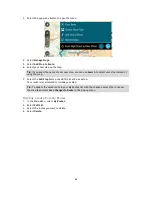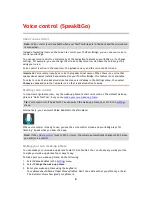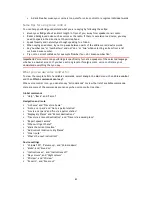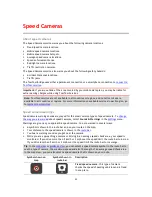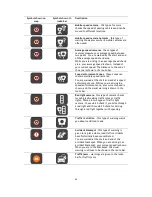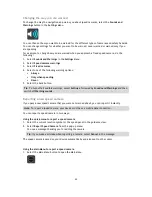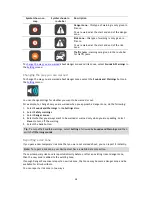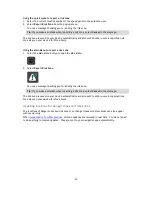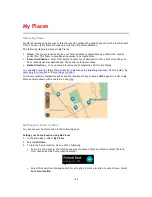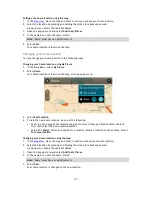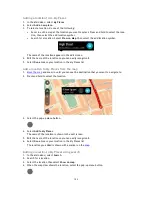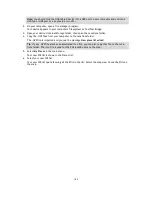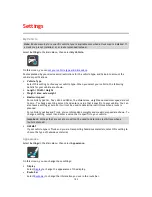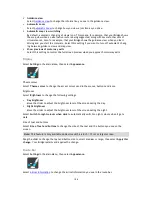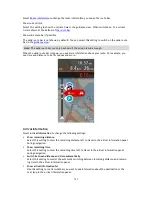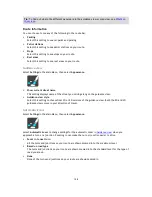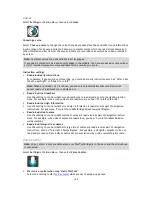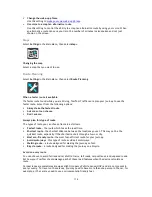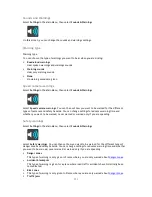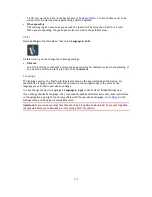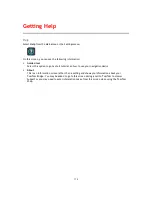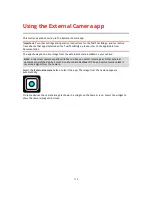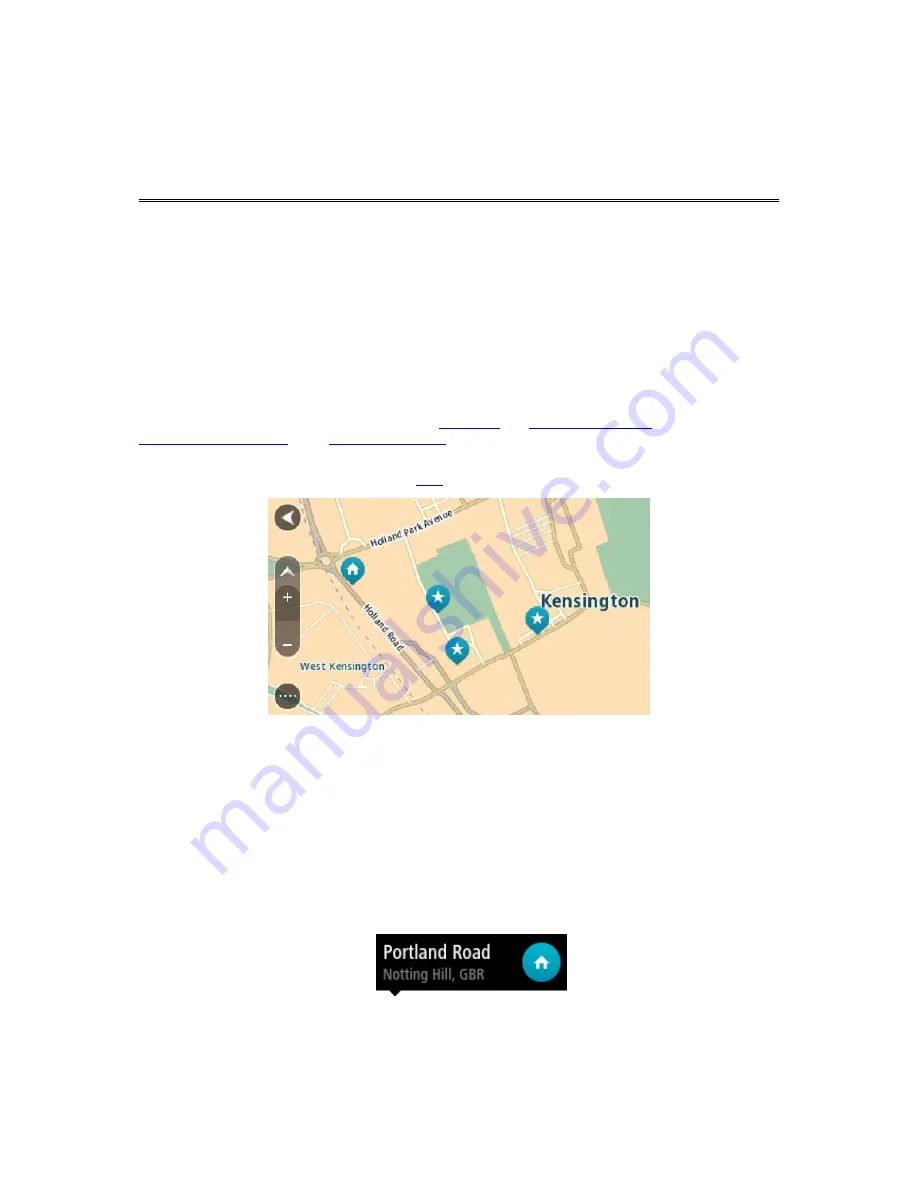
100
About My Places
My Places provides an easy way to select a location without the need to search for the location each
time. You can use My Places to create a collection of useful addresses.
The following items are always in My Places:
Home
- Your home location can be your home address or somewhere you often visit, such as
your office. This feature provides an easy way to navigate there.
Recent destinations
- Select this button to select your destination from a list of locations you
have recently used as destinations. These also include your stops.
Marked locations
- You can mark a location and temporarily add it to My Places.
You can add a location to My Places directly in
My Places
, by
selecting a location
from the map, by
searching for a location
or by
marking a location
.
Your home location, marked locations and the locations that you have added appear in a list in My
Places and are shown with a marker on the
map
.
Setting your home location
You can set your home location in the following ways:
Setting your home location using My Places
1.
In the Main Menu, select
My Places
.
2.
Select
Add Home
.
3.
To select a home location, do one of the following:
Zoom in on the map at the location you want to select. Press and hold to select the loca-
tion, then select the home location symbol.
Select the Search button and search for a location. Select a location to set as home. Select
Set home location
.
My Places
Содержание 2014 BRIDGE
Страница 1: ...TomTom Bridge Reference Guide 15100 ...
Страница 6: ...6 Using the External Camera app 115 Using the TomTom Music app 117 Addendum 118 Copyright notices 123 ...
Страница 8: ...8 The TomTom Bridge ...
Страница 15: ...15 Your data plan with your mobile services provider is active and you can access the internet on your phone ...
Страница 27: ...27 TomTom Navigation App ...
Страница 60: ...60 City centre ...
Страница 114: ...114 External Camera App ...
Страница 116: ...116 TomTom Music App ...