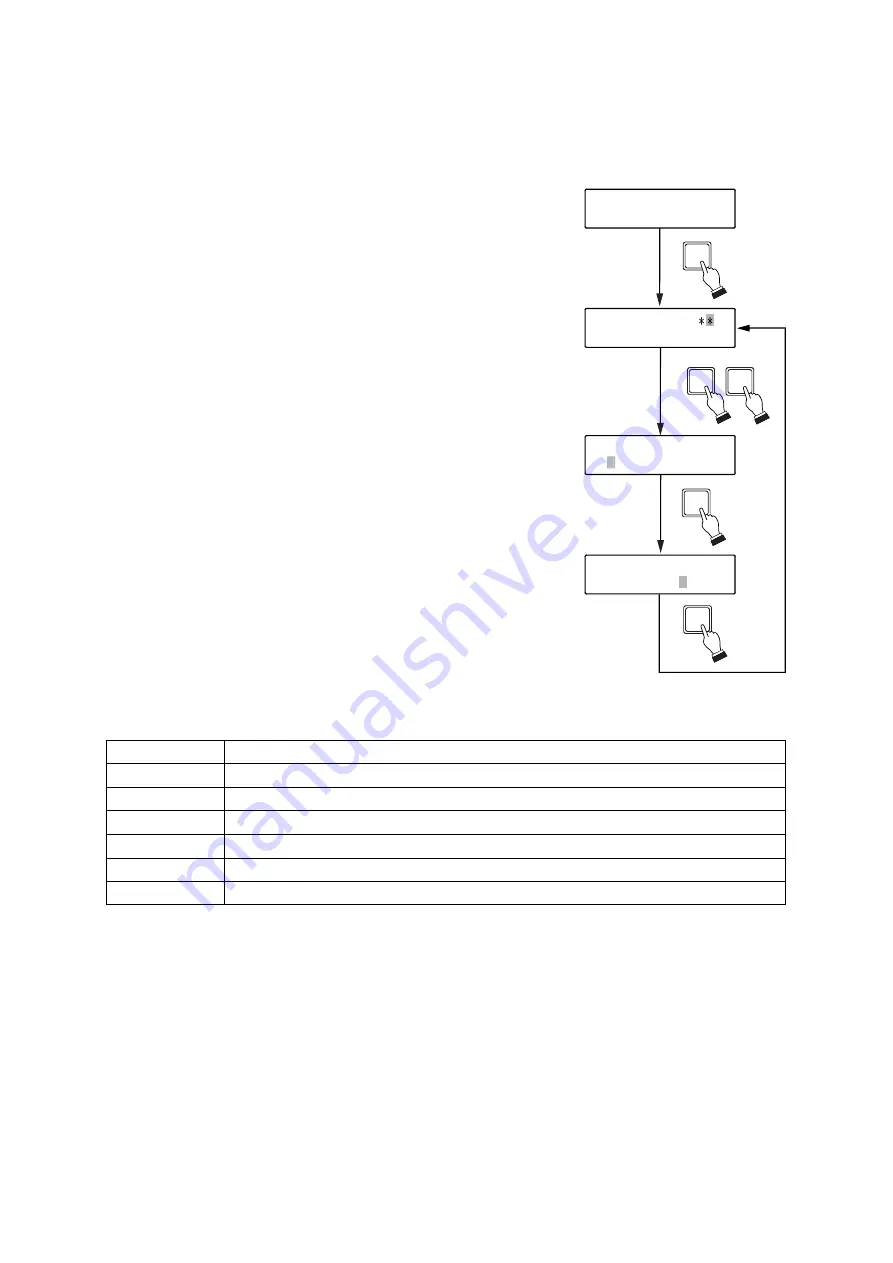
34
7.4.9. Home position
Sets the Combination camera's state when automatically returned to home position.
1. Press the Menu key for 3 seconds or more to display the menu
screen.
2. Tilt the joystick up or down to select "HOME POS," then confirm it
with the SET key.
The channel (camera number) input screen for the Home Position
setting will appear.
3. Enter the channel number with the numeric keypad, and confirm
the entry with the SET key.
The operation setting is displayed on line 2, and the flashing
cursor moves to the position "1" (left).
The indication "1" on the left shows the operation content when
the Home Position selection input terminal in the unit's rear panel-
mounted Alarm output/control input terminal is opened.
Similarly, the indication "2" on the right shows the operation
content when the Home Position terminal is closed. (Refer to
p. 51
, "Alarm Output/Control Input Terminal Connections.")
4. Tilt the joystick left or right to select the operation contents for "1"
from the list shown below and confirm it with the SET key.
The flashing cursor moves to the position "2" (right).
5. Tilt the joystick left or right to select the operation contents for "2"
from the list shown below and confirm it with the SET key.
6. To further set other channels, repeat Steps 3-5. To return to the
setting item display, press the Clear key.
H O M E
P O S
C H
H O M E
P O S
H O M E
P O S
7 C H
1 T R A 1
2
P O S 1
H O M E
P O S
7 C H
1 T R A 1
2
O F F
SET
2
7
SET
(Example)
3
4
SET
5
SET
T
POS1
Orients the camera in the direction of Position 1, as set at the camera.
POS2
Orients the camera in the direction of Position 2, as set at the camera.
PAN
Activates the Auto-Pan function.
TRA1 - 8
Activates the Auto Trace function.
P-SEQ
Activates the Preset Sequence function.
TOU1 - 16
Activates the Tour function.
OFF
Disables Home position function.
[Home position selector terminal operation settings]
Note:
This selection is set to "POS1" by the factory.
Notes
• Match the selected home position to the Combination Camera's home position when the Combination
Camera capable of home position setting is connected.
• Make sure to perform each camera setting when "POS2", "TRA1-8," "P-SEQ," or "TOUR1-16" is selected.
The unit could malfunction if this setting is not correctly performed.
• Functions that can be used differ depending on the cameras to be connected. For functions, refer to
p. 54
,
"Auto-key settings."






























