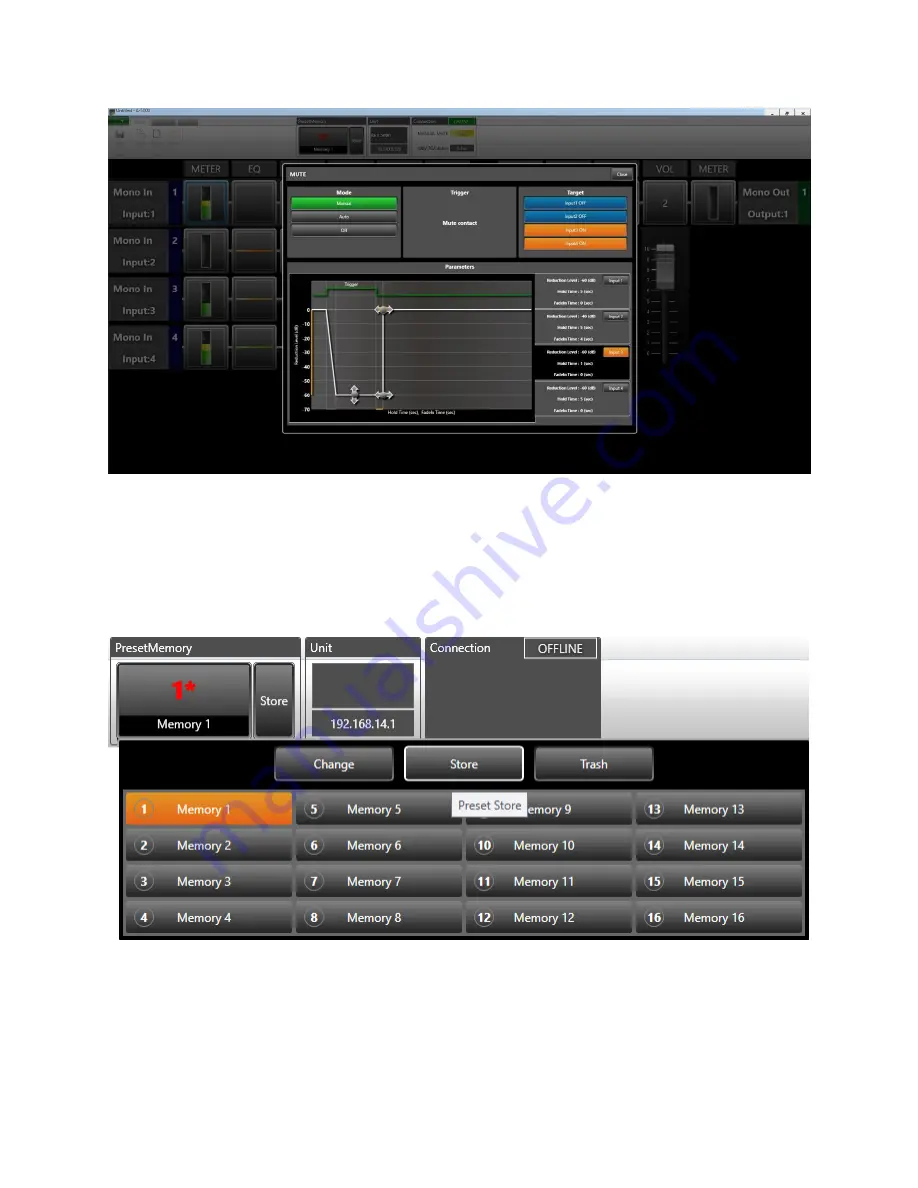
Page | 3
PRESET 1: CHANNEL 3 MUTE SETTINGS SHOWN
Go back to
PRESET MEMORY
at the top of the display and click STORE, or click Memory 1 and click store
in the drop down menu as shown below.
TIP:
In this example the * means there have been changes that have not been saved. Once you
successfully save your setting changes to the preset, the * will disappear.
PRESET 1: Preset Store








