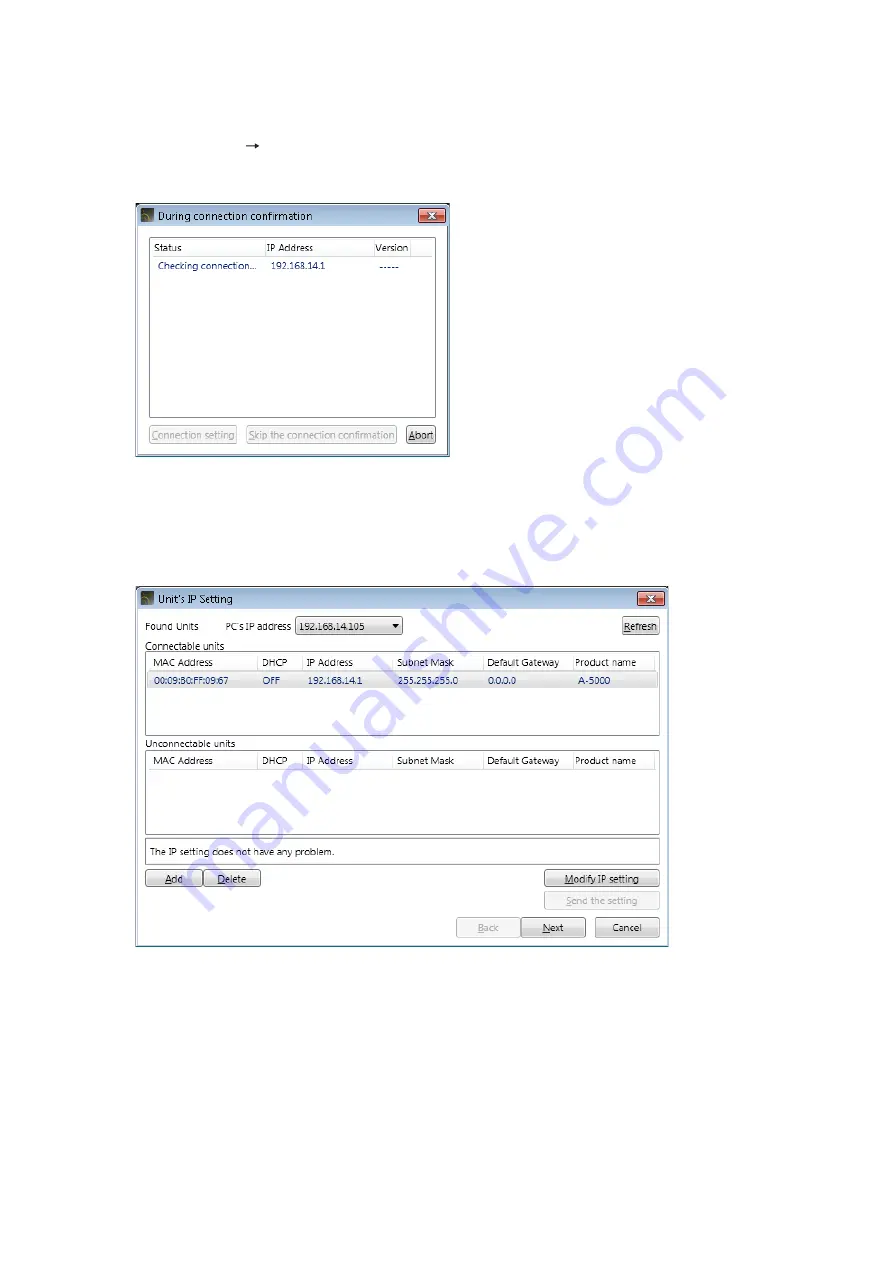
37
11.4. Communications
Connect to the unit displayed “Connectable units” field in the Unit’s IP setting screen.
Step 1. Select [Network Connect] from the menu.
While the screen below is displayed, the target unit designated with the connection settings are being
detected.
Note
If no units on the network have been set for the connection settings, the Unit’s IP Setting screen is
displayed.
Perform network settings in the same manner as in the steps on
,
On completion of network settings, the units listed in “Connectable units” field start being connected.




















