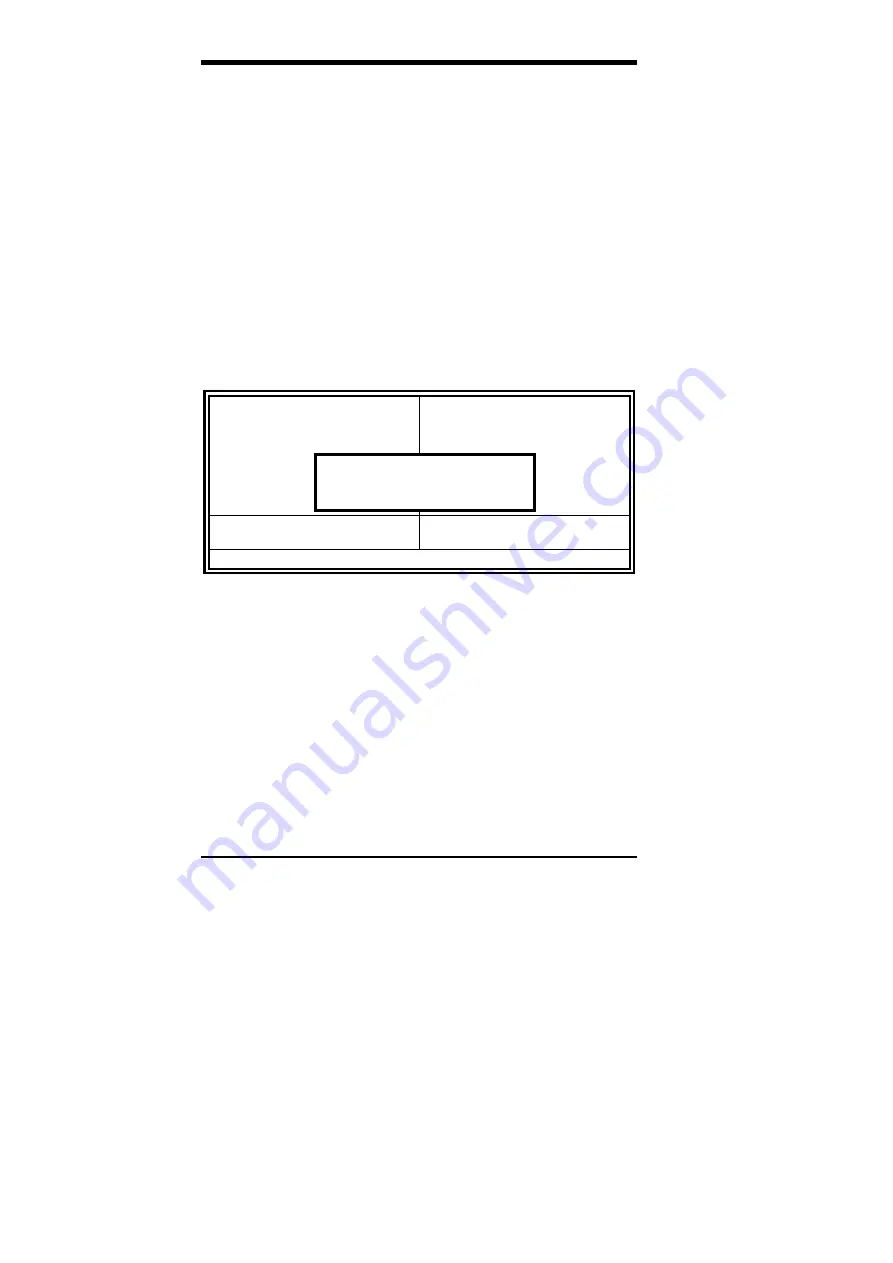
Chapter 6 BIOS and System Setup
60
LI6BM User’s Manual
6.12 Supervisor / User Password
These two options set the system password. Supervisor Password sets a
password that will be used to protect the system and Setup utility. User
Password sets a password that will be used exclusively on the system. To
specify a password, highlight the type you want and press <Enter>. The
Enter Password: message prompts on the screen. Type the password, up
to eight characters in length, and press <Enter>. The system confirms
your password by asking you to type it again. After setting a password,
the screen automatically returns to the main screen.
To disable a password, just press the <Enter> key when you are prompted
to enter the password. A message will confirm the password to be
disabled. Once the password is disabled, the system will boot and you can
enter Setup freely.
ROM PCI/ISA BIOS
CMOS SETUP UTILITY
AWARD SOFTWARE, INC.
STANDARD CMOS SETUP
CPU SPEED SETTING
BIOS FEATURES SETUP
INTEGRATED PERIPHERALS
CHIPSET FEATURES SETUP
SUPERVISOR PASSWORD
POWER MANAGEMENT SETUP
USER PASSWORD
PNP/PCI CONFIGURATION
IDE HDD AUTO DETECTION
LOAD BIOS DEFAULTS
SAVE & EXIT SETUP
LOAD SETUP DEFAULTS
EXIT WITHOUT SAVING
ESC : Quit
Ç
È
Æ
Å
: Select Item
F10 : Save & Exit Setup
(Shift) F2 : Change Color
Change / Set / Disable Password
Enter Password:
Содержание LI6BM
Страница 1: ...LI6BM Pentium II III 440BX Apollo Pro Plus JumperFree Motherboard User s Manual Version 1 0...
Страница 10: ...Chapter 2 Specifications 6 LI6BM User s Manual This page was intentionally left blank...
Страница 12: ...Chapter 3 Hardware Description 8 LI6BM User s Manual Figure 1 Layout of the LI6BM Motherboard...
Страница 20: ...Chapter 4 Configuring the Motherboard 16 LI6BM User s Manual Figure 2 Jumper Location on the LI6BM...
Страница 24: ...Chapter 5 Installation 20 LI6BM User s Manual Figure 3 Connector Location on the LI6BM...
Страница 69: ...Chapter 7 Audio Driver Installation Guide LI6BM User s Manual 65 3 Click Device Manager...
Страница 71: ...Chapter 7 Audio Driver Installation Guide LI6BM User s Manual 67 Confirm the remove command by clicking OK...
Страница 72: ...Chapter 7 Audio Driver Installation Guide 68 LI6BM User s Manual 6 Click Close...
Страница 74: ...Chapter 7 Audio Driver Installation Guide 70 LI6BM User s Manual 8 Click Creative Labs 1373 and then Install...
Страница 86: ...Chapter 9 LAN Driver Installation Guide 82 LI6BM User s Manual 2 Click System 3 Click Device Manager...
Страница 88: ...Chapter 9 LAN Driver Installation Guide 84 LI6BM User s Manual 6 Click Driver 1...
Страница 89: ...Chapter 9 LAN Driver Installation Guide LI6BM User s Manual 85 7 Click Update Driver...
Страница 91: ...Chapter 9 LAN Driver Installation Guide LI6BM User s Manual 87 10 Click OK 11 Type A then click OK 12 Click OK...
Страница 98: ...Chapter 9 LAN Driver Installation Guide 94 LI6BM User s Manual This page was intentionally left blank...
Страница 101: ...Chapter 10 System Monitor Utility User s Guide LI6BM User s Manual 97 2 Power displays the current voltage status...
Страница 102: ...Chapter 10 System Monitor Utility User s Guide 98 LI6BM User s Manual 3 Memory displays the current memory usage status...
Страница 106: ...Chapter 10 System Monitor Utility User s Guide 102 LI6BM User s Manual This page was intentionally left blank...






























