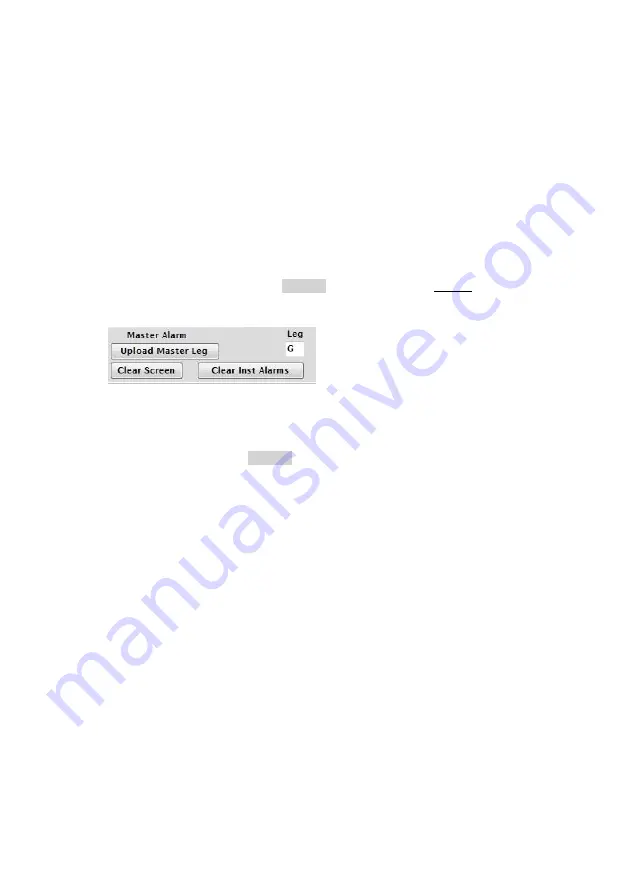
16
Generating your Alarms in TME software –
Using
your MM7100-2D for water temperature testing
(Legionella)
Your TME software includes a feature which will set your instrument to
the alarm limits for legionella temperature testing as recommended by
the health and safety executive. The legionella bacterium multiplies at
temperatures between 20.0°C to 50.0°C.
To use this feature, go to the
Alarms
tab and enter the capital letter ‘G’
under the
Leg
field and then
Upload Master Leg
Your instrument will now be set to alert you if the temperature falls
between 20°C and 50°C by displaying ‘LEGIONELLA RISK’.
Other functions in the
Alarms
tab:
1.
Open Alarm File –
opens an existing CSV file
2.
Save Alarm File
– Saves your barcode and alarm data
3.
Upload Alarms to Instrument
– uploads your barcode, alarm and
message data to your instrument
4.
Download Alarms from Instrument –
downloads any pre-
programmed barcodes, alarms and messages from your instrument
5.
Check Alarms
– checks the alarms which have been listed for any
errors
6.
Upload Master Leg
– uploads master legionella alarm to the
instrument
7.
Clear Screen
– clears screen of data
8.
Clear Inst Alarms
– clears all alarms on the instrument
9.
Upload Global Alarm to Instrument
– uploads the
global alarms to
the instrument
10.
Download Global Alarm from Instrument
– downloads the global
alarms which have been set to the instrument
11.
Delete Global Alarms
– deletes the global alarms which have been
set to the instrument























