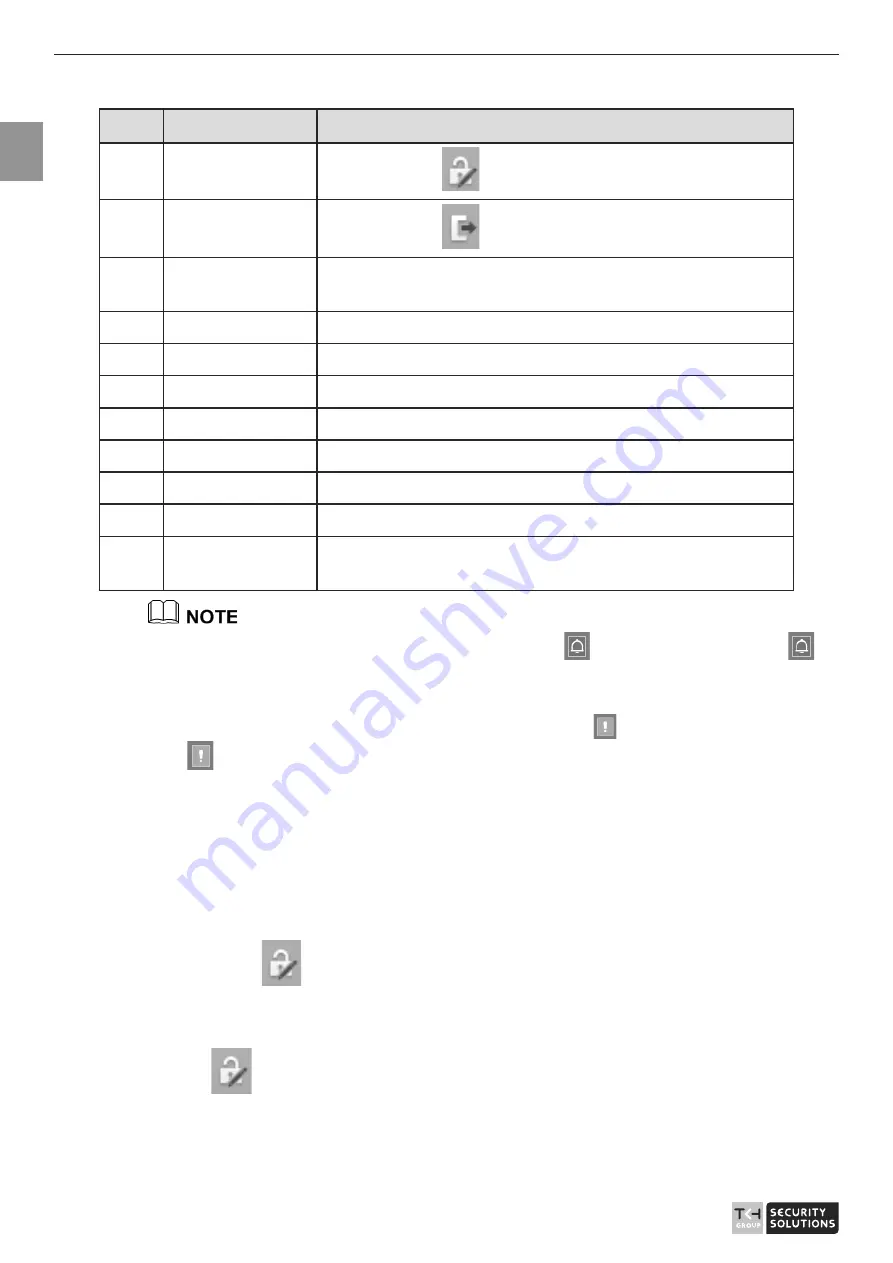
User Manual - Network Dome - TKID45F2S - TKID85F2S - TKID45M1S - TKID85M1S
EN
8
No.
Element
Description
4
Change
password
You can click
to change the password.
5
Sign Out
You can click
to return to the login page.
6
Stream
Three are three streams. Choose one type from drop-down
list.
7
PTZ
Only used for dome cameras, set parameters.
8
Pause/Start
Close live video or play live video.
9
Live/Smooth
Switch image quality.
10
Audio
Open/close the audio.
11
Sensor setting
Click the icon, it will access to sensor setting.
12
Snapshot
Click the icon, it will snapshot.
13
Local record
Click the icon, it will record video and save.
14
Intelligent
analysis
Open or close intelligent analysis.
1. When the device generates an alarm, the alarm icon
is displayed. You can click
to view the alarm information. When the device accepts an alarm signal, the alarm icon will
display within 10s in the web management system.
2. When the device encounters an exception, the fault icon
is displayed. You can click
to view the fault information.
1.3 Change the Password
Description
You can click
to change the password for logging to the system.
Procedure
Step 1
Click
in the upper right corner of the main page.
The
Change Password
dialog box is displayed, as shown in Figure 1-3.























