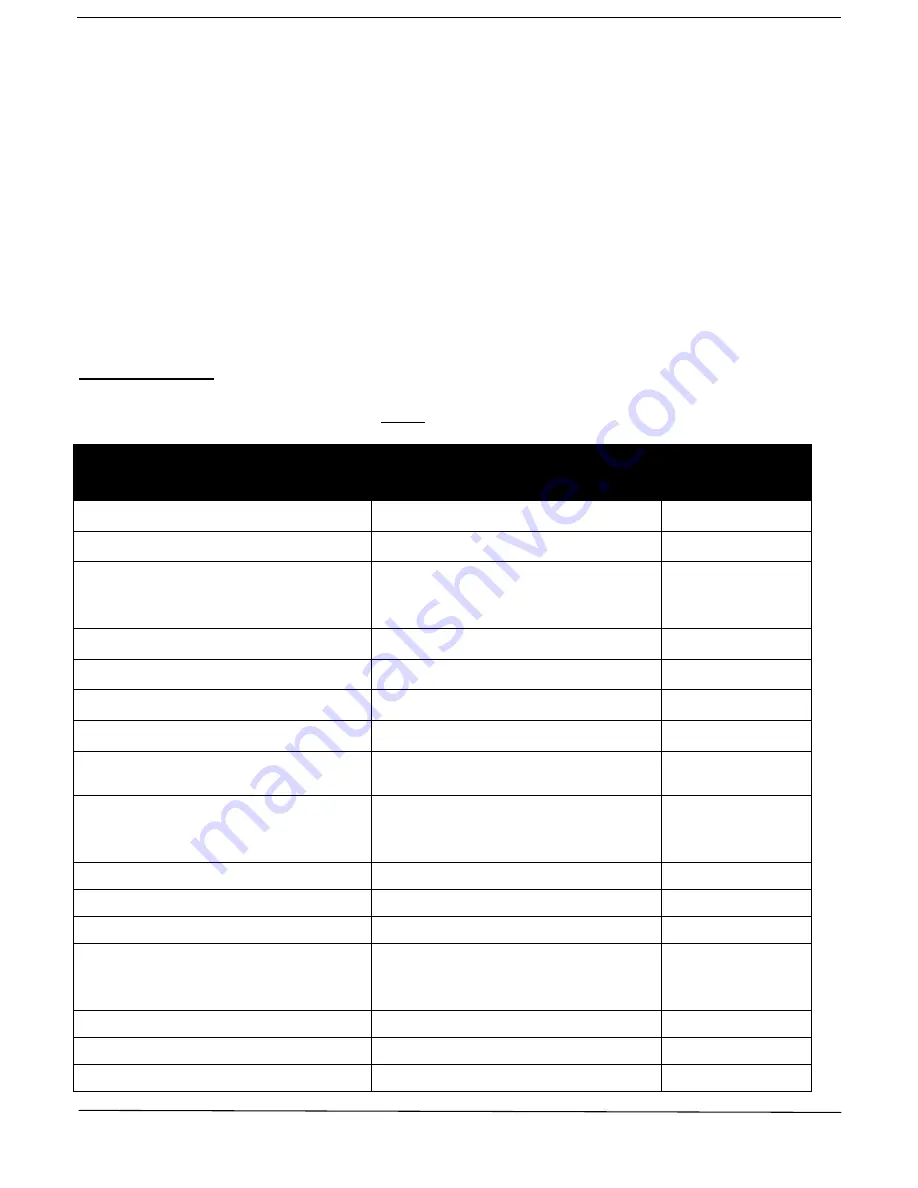
3
Note: insert SIM card before boot, please reboot the device if the SIM card already is installed when the device
is on. Insert the SIM card mobile phone card, pay attention to the direction, in accordance with the shell icon.
2.2 TURNING ON THE DEVICE
Turn on the unit by pressing the “on/off” button until the indicator is on.
For first use, please initialize the unit and restore it to default setting. (Please refer to Section 3 for
instructions.)
Wait for the device to acquire both Mobile network signal and GPS signal. This may take up to 40 seconds. GPS
signal acquisition may take longer indoors.
Once the signals are acquired, the green and blue
LEDs should be flashing as described above. You can then
start setting up and operating your device as described in Section 3, 4 or 5
.
3. COMMANDS
Note: ‘+space+’ means press the space key 1 time
INSTRUCTION
COMMAND
REPLY
Reboot the device
begin123456
begin ok
Change the password **
passworspace+newpassword
Password ok
Authorize a number. Only this number
will be allowed to configure and query
the tracker
admispace+phone number
admin ok
Remove authorized number
noadmin123456
noadmin ok
Set SOS number
sospace+phone number
sos number ok
Cancel SOS number
nosos123456
nosos number ok
Obtain current position ***
G123456#
Google link
Set time zone (in relation to GMT)
timezonspace+1
timezonspace+ -1
time ok
Standby setup. Sets the number of
minutes after which the tracker will go
into standby mode. Default is 5 minutes
sleespace+time
sleep time ok
Wake up on movement ****
sleespace+shock
Sleep shock ok
Turn off Standby mode
sleespace+off
sleep off ok
Exit/End Data mode
Nogprs123456
Nogprs ok
Set Data mode – the device will use data
communication to send position
information to our servers- *****
gprs123456
gprs ok
Set monitor mode
monitor123456
monitor ok
Set tracking mode
tracker123456
tracker ok
Format the device ******
format






