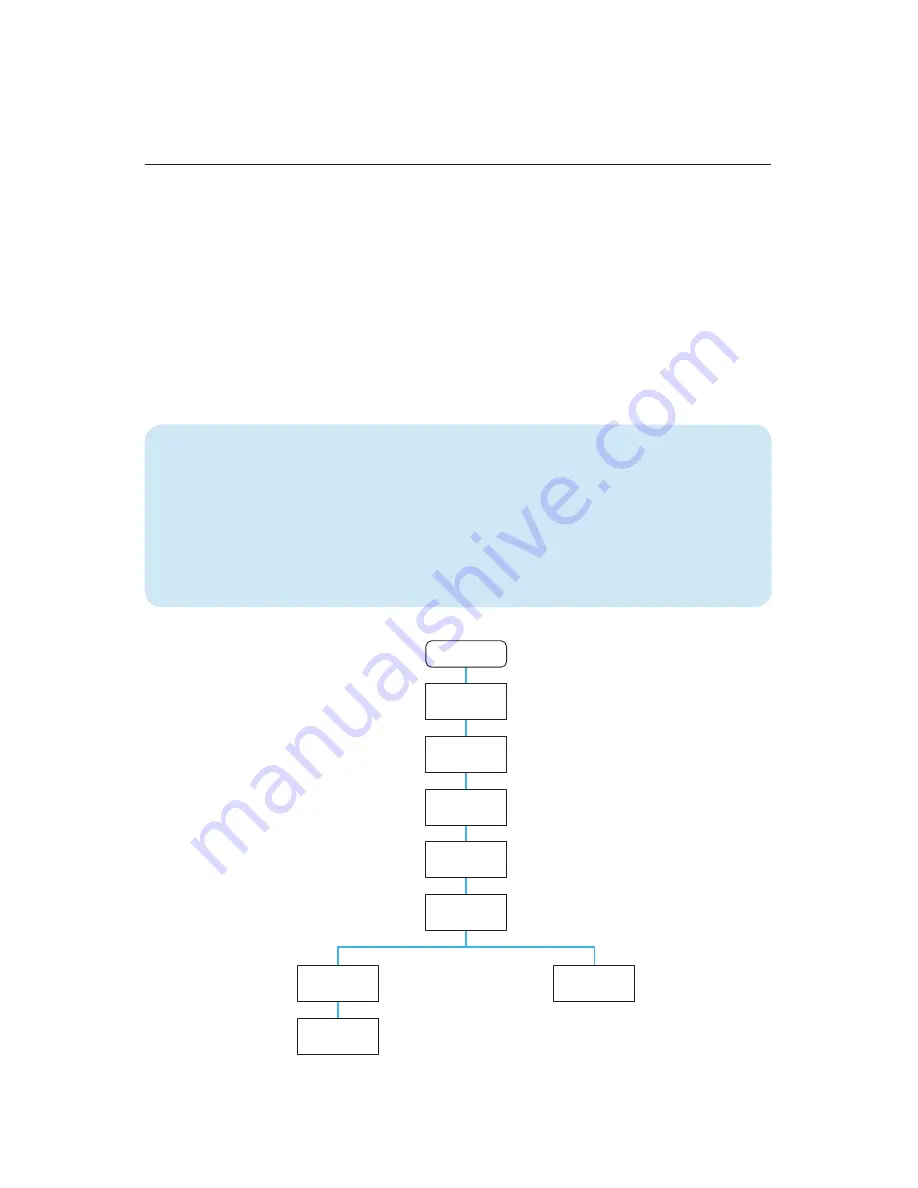
7
Guided Setup
Get Started
Guided Setup will automatically begin when you power up the TiVo DVR. Guided
Setup allows con
fi
guration of network connectivity and automatically updates the
operating system software and program guide information. You can repeat Guided
setup by going to: TiVo Central (TiVo button) > Messages & Settings > Help > Restart
or Reset System > Repeat Guided Setup.
Set up the main DVR:
Review service terms, activate service (if necessary), select
your country and video output, and enter your ZIP or postal code.
NOTE:
Boxes purchased from the tivo.com store always come pre-activated. If the box was
purchased at a retail store or distributor, you can activate it online at
www.tivo.com/activate.
TiVoPro Tip
Depending on the installation application your customer
requires, you may want to update the DVR software before you arrive at your
customer location. Simply begin Guided Setup and select “get a CableCARD
later” to complete required software downloads.
Be sure you have your Install Checklist handy with any necessary usernames
and passwords for apps your customer frequently uses.
START
Guided Setup Overview
Welcome
Setup video
Getting
started
Zip code
TV source
Hint:
Select “I’ll do this later.”
See page 11 for details on antenna
setup for the 4-tuner Roamio or
the 2-tuner Premiere.
Follow the screen flow to begin
setup of the main DVR.
Cable
CableCARD
setup
Antenna
Содержание Roamio I PRO
Страница 1: ...1 TiVo Installation Guide 2014...
Страница 22: ...22 9 TiVo Roamio Plus Pro TiVo Roamio Appendix 2...






















