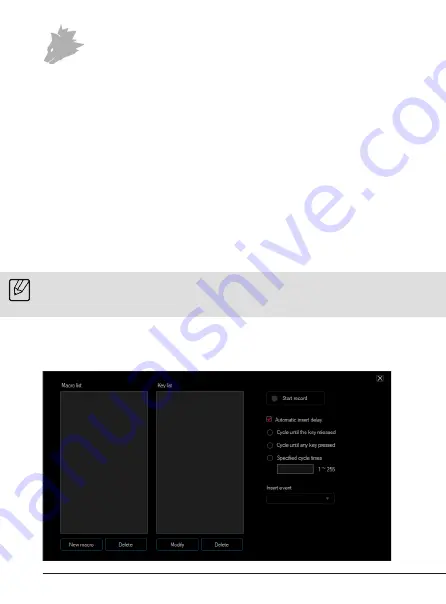
18
English
5.3 Creating macros
Macros are recordings of specific key sequences, which can be run by pressing a
single mouse button depending on the configuration. This can, for example, be
keystrokes or mouse commands. To define a macro, click the "Macro Manager"
button in the left section of the software.
To start recording a new macro, first click on "New macro". Then, define a name by
double clicking on the macro. The recording can be started using the "Start record"
button and stopped using the "Stop record" button. Additional options are availab
-
le on the right side of the Macro Manager for recording the steps. In this way, you
can define whether the time between pressing the individual buttons and the stop
times are measured and recorded, so that the recorded macro is executed several
times when the mouse button is pressed. You can edit the entry by right-clicking
on the button or the time in the "Key list" field. This can be, for example, a change
in the delay between the desired keystrokes. You can edit the individual recorded
steps subsequently as often as you want.
Note: Please remember that the "Z" and "Y" keys are reversed. To configure, use the
letter other than the one desired to obtain the right result. Special characters and
the numpad cannot be used as a macro.






























