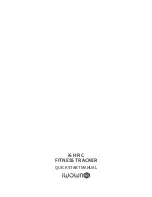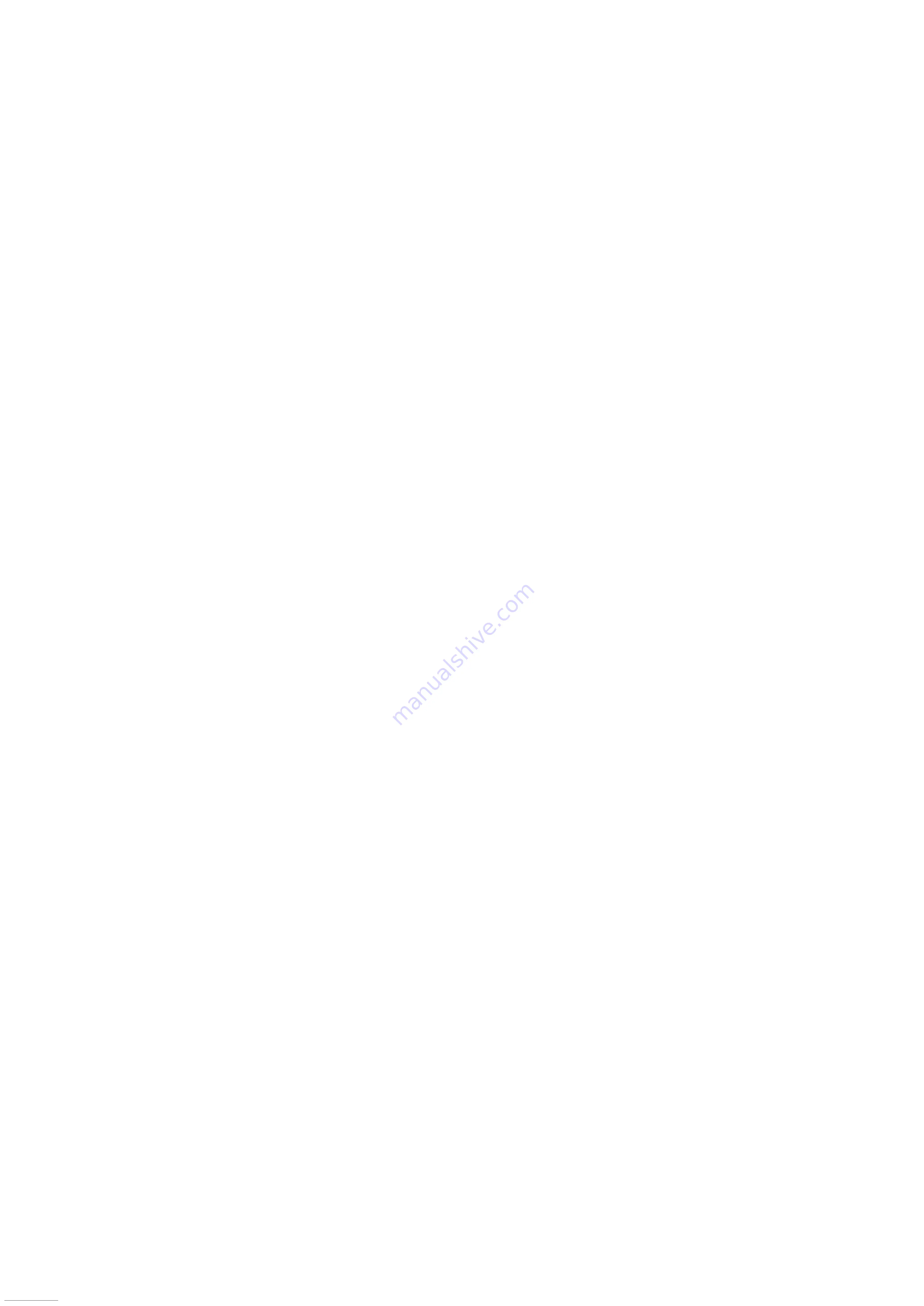
39
17. Troubleshooting
(1) Unable to Pair the Watch with the App
1) Ensure that the mobile phone network, phone’s bluetooth and Location
are available and turned on..
2) Ensure that the watch and the phone are in close proximity (within the
connectivity range of 10 meters or less).
3) Ensure that the watch is not connected to another account or smartphone.
4) Make sure your phone's operating system is Android 6.0 or above and iOS
9.0 or above.
(2) App is not synchronizing watch data
1) Check if the mobile phone network and bluetooth are turned on. The
mobile phone network and bluetooth must be On to synchronize the watch
data to the App.
2) Check whether the watch and the phone are in the connectivity range
(within 10 meters)
3) Ensure that your watch is paired to your phone and App.
(3) Did not receive a notification reminder
1) Make sure the notification setting is turned On.
2) Check whether the watch and the phone are in the bluetooth range.
Note:
If you still have problems, please visit our website and read our FAQs, guide
videos or contact customer support.