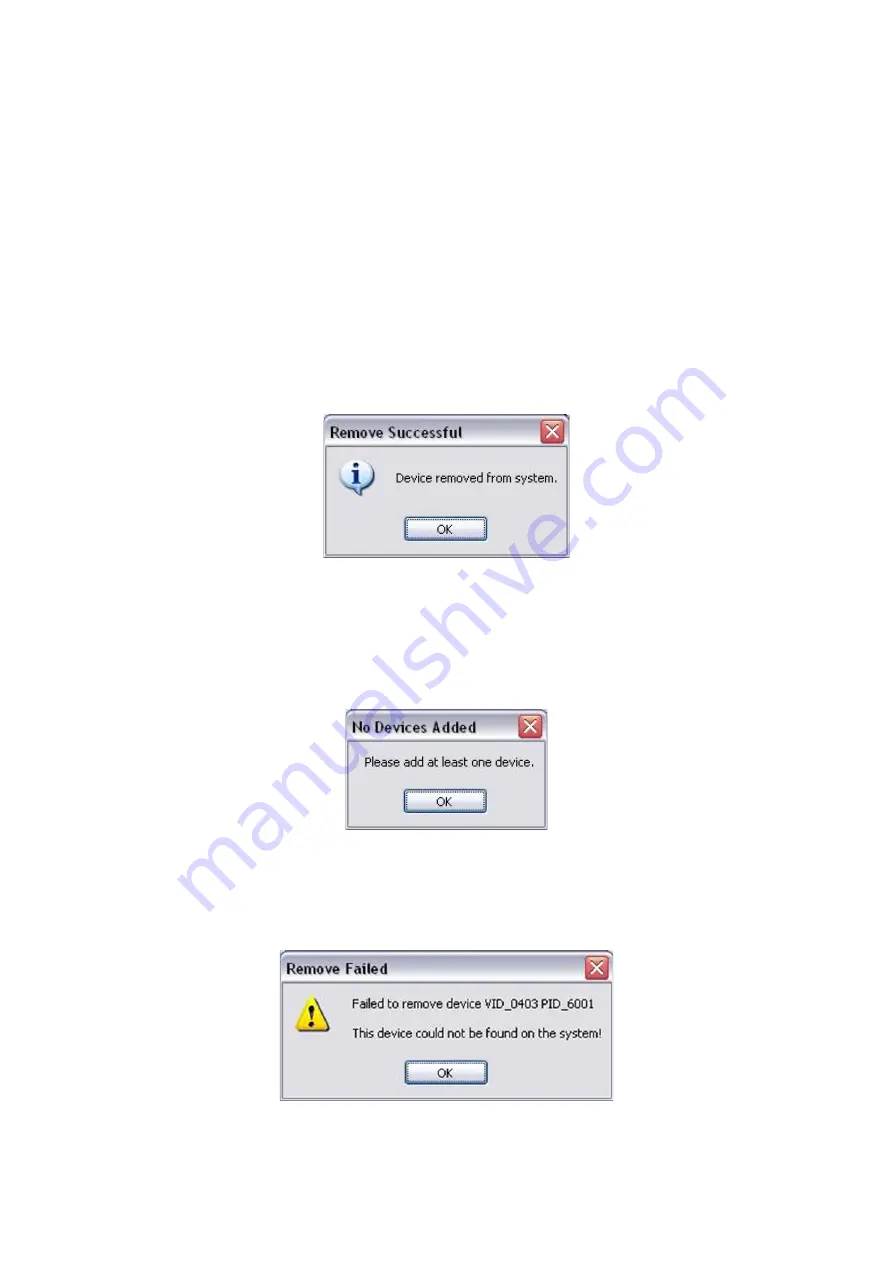
USB-COMI PRO / USB-2COMI PRO USER’S MANUAL
25
‘
Remove Devices
’ button.
The ‘
Remove
’ button will remove the currently selected item from the device window
and the ‘
Clear’
button will remove all the devices from the device window.
A message box will confirm successful removal from the system and the device will be
removed from the device window. To create an uninstall log file, check ‘
Generate
uninstall log file
’ prior to removing the device. This will create a text file outlining all
operations that were attempted during the removal process that will be saved in the
same directory as the .exe file.
9.4
Error Messages
If there are no devices specified within the device window the following message will
appear. Make sure that at least one device has been specified within the window by
using the ‘
Add’
button.
If the application is unable to find any devices matching the vendor ID and product ID
when removing a device, the following message box will appear. In this situation
make sure that the details that you have entered are indeed correct by checking with
the windows device manager.






























