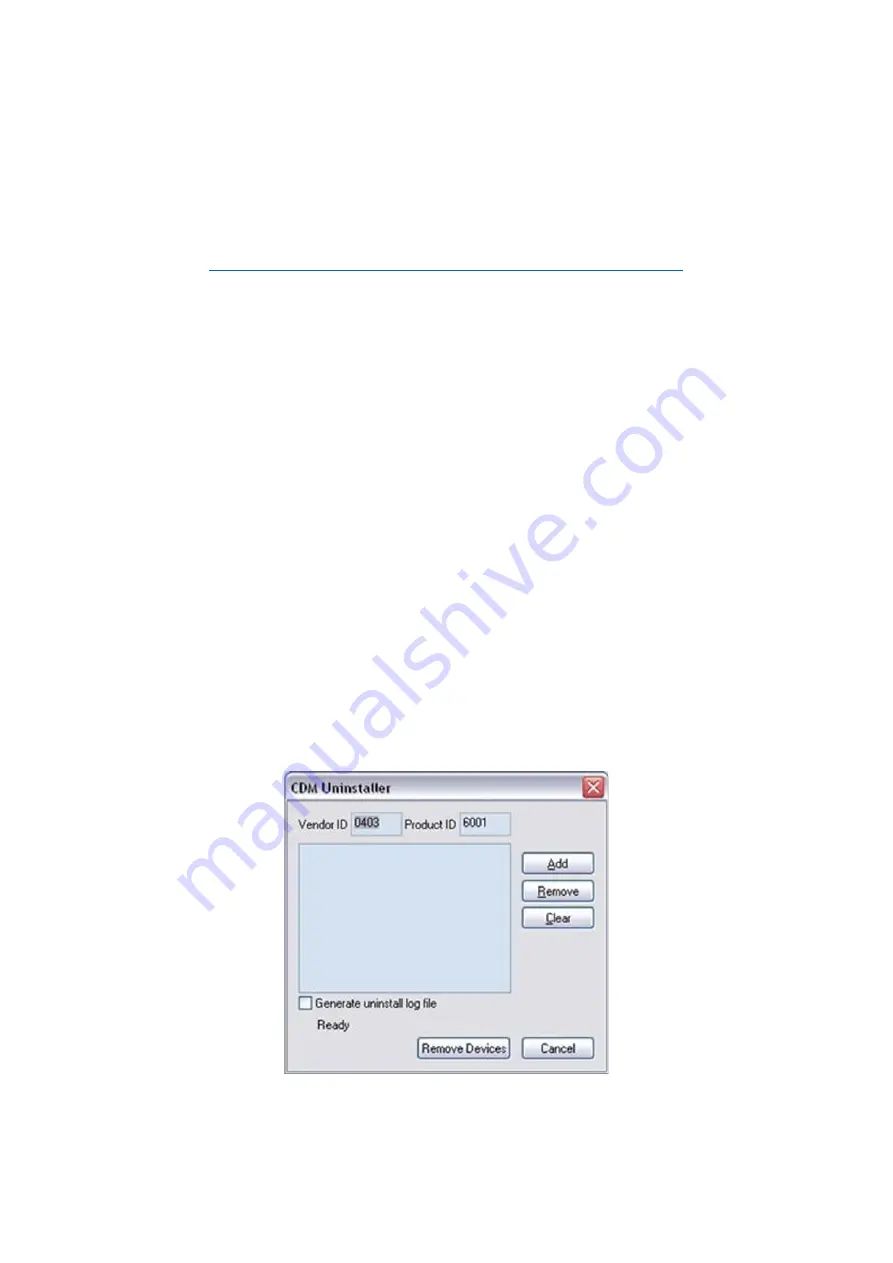
USB-COMI PRO / USB-2COMI PRO USER’S MANUAL
24
9
UNINSTALLING WINDOWS DRIVER
The program CDMuninstallerGUI.exe is used to remove installed drivers from the
user’s system and clean them from the Windows registry. You can download this
program (CDMUninstaller_vX.X.zip) from:
http://www.ftdichip.com/Support/Utilities_htm#CDMUninstaller
9.1
Supported Operating Systems
The uninstaller is currently supported on the following operating systems:
•
Windows 10/8.1/8/7 (32 and 64-bit)
•
Windows Vista (32 and 64-bit)
•
Windows XP/2003 (32 and 64-bit)
9.2
Running the Application
To run the application, simply double click on the .exe file.
9.3
Removing a Driver
The figure below shows the window displayed upon running the application. The
vendor ID and product ID text boxes allows the user to enter a 4-character hex value
specifying the device that they wish to remove. All installed device drivers can be
viewed from within the Windows device manager. The USB-to-Industrial Single RS-
232/422/485 Adapter uses the FTDI default Vendor ID (0x0403). Depending on the
specific model of USB-COMi PRO/USB-2COMi PRO, the valid Product IDs may be:
0x6001, 0x6010 or 0x6011…etc.
To remove a device, it must be added into the device window. They must all have a
unique vendor ID and product ID combination. To remove the device(s) click on the






























