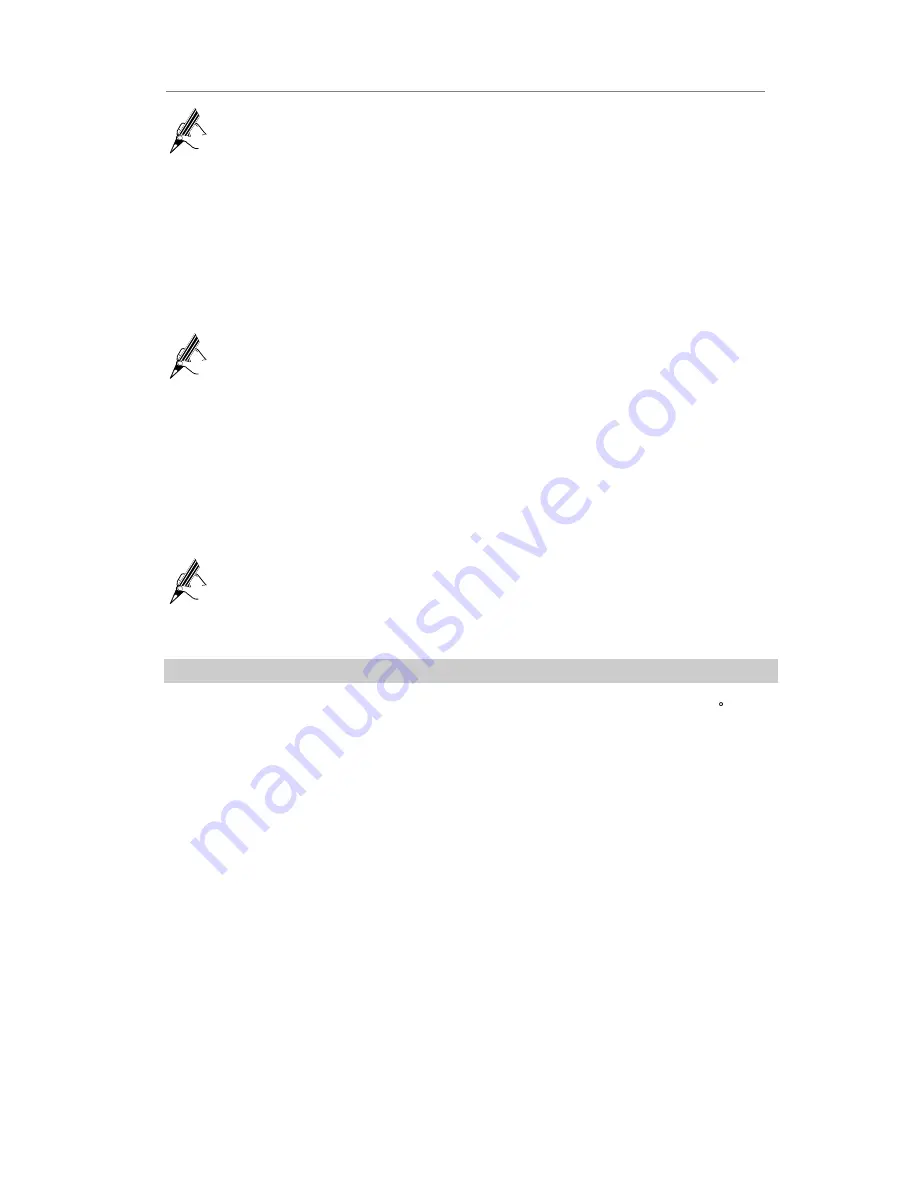
tiptel VP 28 Configuring tiptel VP 28
- 36 -
To do the delete operation must have enough permission. Please consult your system
administrator for more information about permission.
Video
To access the
Video
page, proceed as follows:
Step 1
Access the
Media
page.
Step 2
Click [
Video
].
Step 3
Click [
Play
], the phone will Automatic play the video, you can press any key to exit.
Step 4
Click [
Manager
] enter into the manager page. You can preview, delete and enter into
the USB device to import the video.
To do the delete operation must have enough permission. Please consult your system
administrator for more information about permission.
Contact Picture
To access the
Contact Picture
page, proceed as follows:
Step 1
Access the
Media
page.
Step 2
Click [
Contact Picture
].
Step 3
Press the Up/Down navigation key to select a picture, and then the phone will display the
picture on the right side.
Step 4
You can delete and enter into the USB device to import the picture.
To do the delete operation you must have enough permission. Please consult your
system administrator for more information about permission.
User can also upload the Contact Picture through auto prevision. For information
Please consult your system administrator.
Application
The phone supports multiple external equipment, such as: IP Camera and Door Phone
IP Camera
When IP Camera is configured on the phone, click the [
IPCamera X
], the phone will dial the
phone number directly which you set, and then you can see the video from the IP camera.
If the ICON is gray, it means this IP camera is not set. Click this ICON the phone will turn to the
configuration page. If the ICON is black, it means this IP camera is set, click this ICON, the phone
will dial the phone number directly. If you want to change the configuration, press the ICON for
3 seconds, it will turn to the configuration page.






























