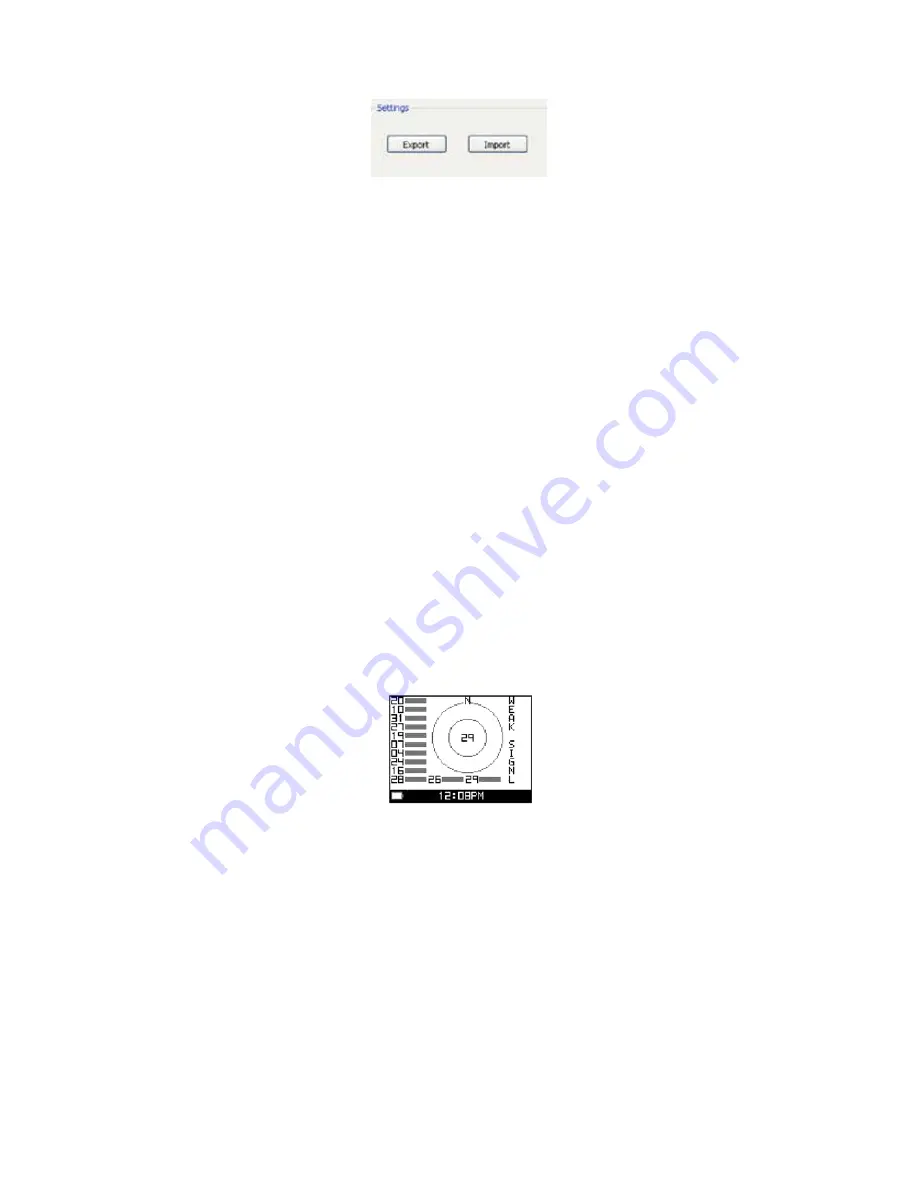
32
9. Click on
Export
to save the Settings to a file. Specify the file name and click OK (or Save).
10. Click on
Cancel
to close the Settings window.
11. On the Global Trainer
™
watch, press MODE until CONFIGURE displays. Press
q
to select GPS and press
8
to confirm. Press
q
to select VERSION and press
8
to confirm.
12. Press
and hold
the START/SPLIT button for 2 seconds to put the watch in Firmware Upgrade mode.
13. Press
q
to highlight YES, and press
8
to confirm. If you need to abort during the firmware update process,
press
8
and START/SPLIT simultaneously.
14. Go to the
File
menu in the Timex Device Agent and select
Update Device.
15. When asked for the upgrade file, select the file saved to your Desktop from
Step 7.
16. The watch will show a progress bar on the screen indicating that the Global Trainer
™
watch firmware is
being upgraded. DO NOT DISCONNECT THE WATCH FROM THE COMPUTER.
17. The Global Trainer
™
watch will reset and shut down when the upgrade is completed.
18. Power on the Global Trainer
™
watch. Press MODE until PC SYNC appears along with the message
“WAITING FOR PC …”.
19. To restore your configuration settings, click on the
Settings
button on the Timex Device Agent .
20. Select the
Configure
tab at the top of the Settings screen, then select
GPS
on the left hand side.
21. Click on
Import
to retrieve the settings. Select the file from
Step 9
and click
OK
. Click
Save
to save the
settings back to your Global Trainer
™
watch.
Reset the Global Trainer
™
Watch
1. While viewing the version screen, hold
8
for 2 seconds.
2. Press
q
to highlight YES or NO, then press
8
to confirm your selection. Select YES to reset, or select NO to
return to the version screen without resetting. If you select YES, all of your customized selections will be
erased, and the watch will return to its default settings.
When reset is complete, the watch will power off.
Satellite View
Press
q
to highlight SATELLITE VIEW, then press
8
to view a graphical representation of the satellites the
Global Trainer
™
Bodylink
®
System watch is fixed upon.
Each number indicates a satellite, and the highlighted bars represent the signal strength for each satellite.
A message to the right of the graphic indicates the overall strength of the GPS fix.
When the Global Trainer
™
Bodylink
®
System watch is ready, 3D FIX will be shown.
Units
Configure the type of units the Global Trainer
™
Bodylink
®
System watch uses when tracking performance data.
You can choose from English, Metric, and Nautical units.
Содержание Ironman Global Trainer M229
Страница 1: ...Update to Version 2 8X ...





















