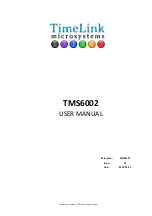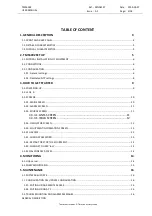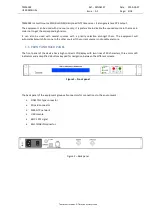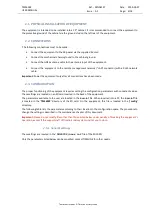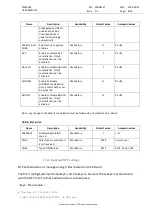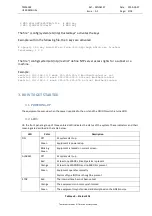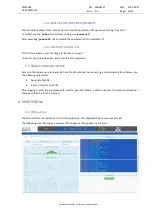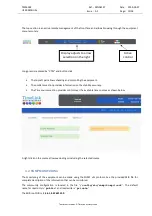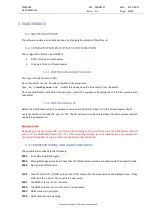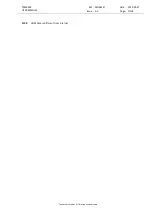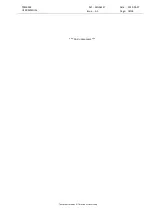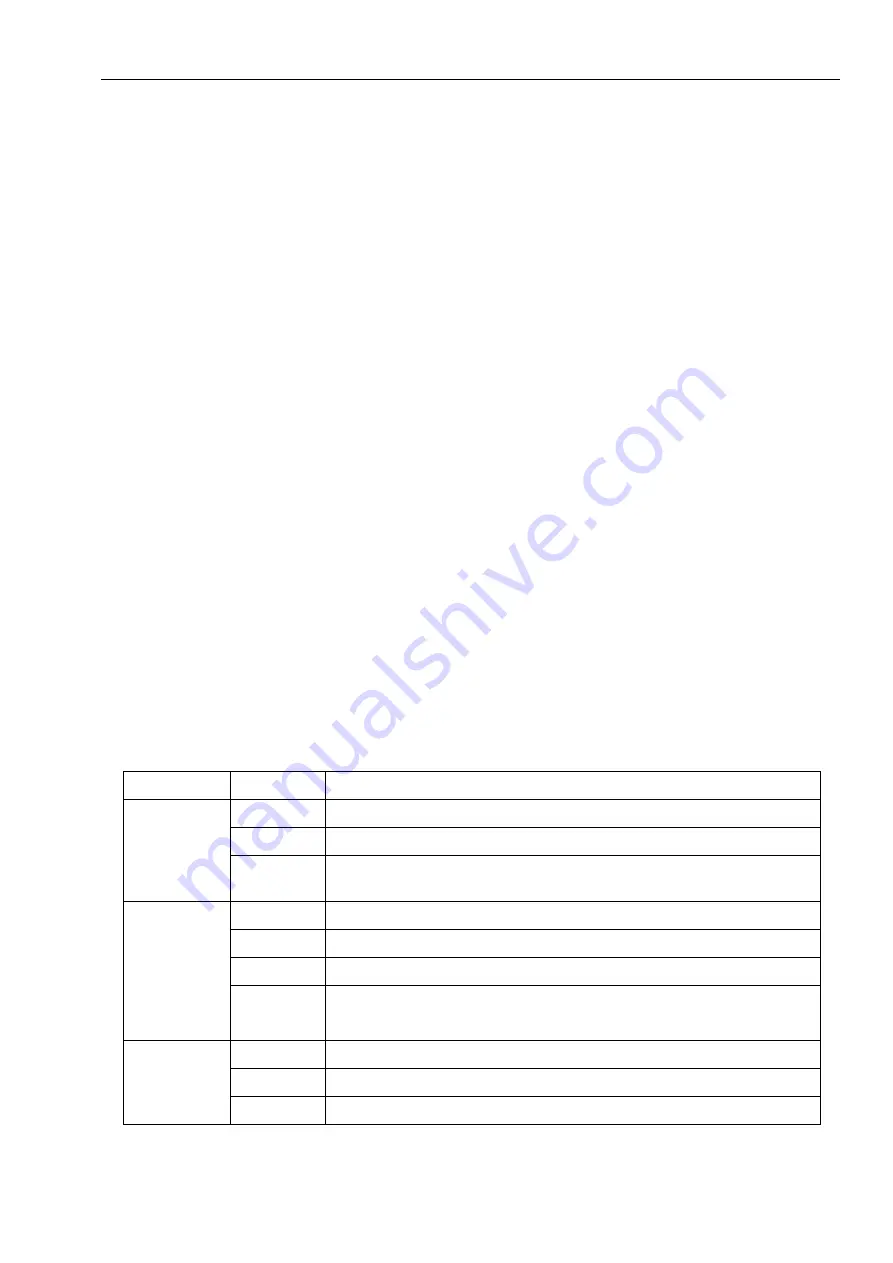
TMS6002
USER MANUAL
Ref : MN06127
Date : 2019-03-27
Issue : A1
Page: 9/18
Tous droits réservés © TimeLink microsystems
2 MD5 x$H;9MV>zT)x # MD5 key
3 MD5 $jHdPH(0S3Jm;A7 # MD5 key
The file “ /config/system/etc/ntp/trustedkeys” activates the keys
Example: within the following file, the 3 keys are activated
# Specify the key identifiers from /etc/ntp/keys which are trusted.
trustedkey 1 2 3
The file “/config/system/etc/ntp/restrict” define NTP server access rights for a subnet or a
machine.
Example:
restrict 192.168.10.0 mask 255.255.255.0 #authenticated or not
restrict 192.168.1.0 mask 255.255.255.0 notrust #authenticated
restrict 192.168.1.1 mask 255.255.255.255 notrust #authenticated
3.
HOW TO GET STARTED
3.1.
POWERING-UP
The equipment power-up when the power is applied to the unit and the ON/OFF switch is turned ON.
3.2.
LEDS
On the front panel a group of three colored LED indicates the status of the system. These indicators and their
meanings are described in the table below.
LED
Color
Description
ON
Off
At system start-up
Green
Equipment is powered up.
Blinking
Green
Equipment is locked on current screen.
ALARMS
Off
At system start-up
Red
At least one ERROR criticality alarm is present
Orange
At least one WARNING and no ERROR is present
Green
Equipment operates normally.
Alarms of type INFO can though be present
SYNC
Red
The internal time has not been set yet
Orange
The equipment is no more synchronized
Green
The equipment is synchronized and disciplined on the GNSS source
Tableau 3 – Status LEDs