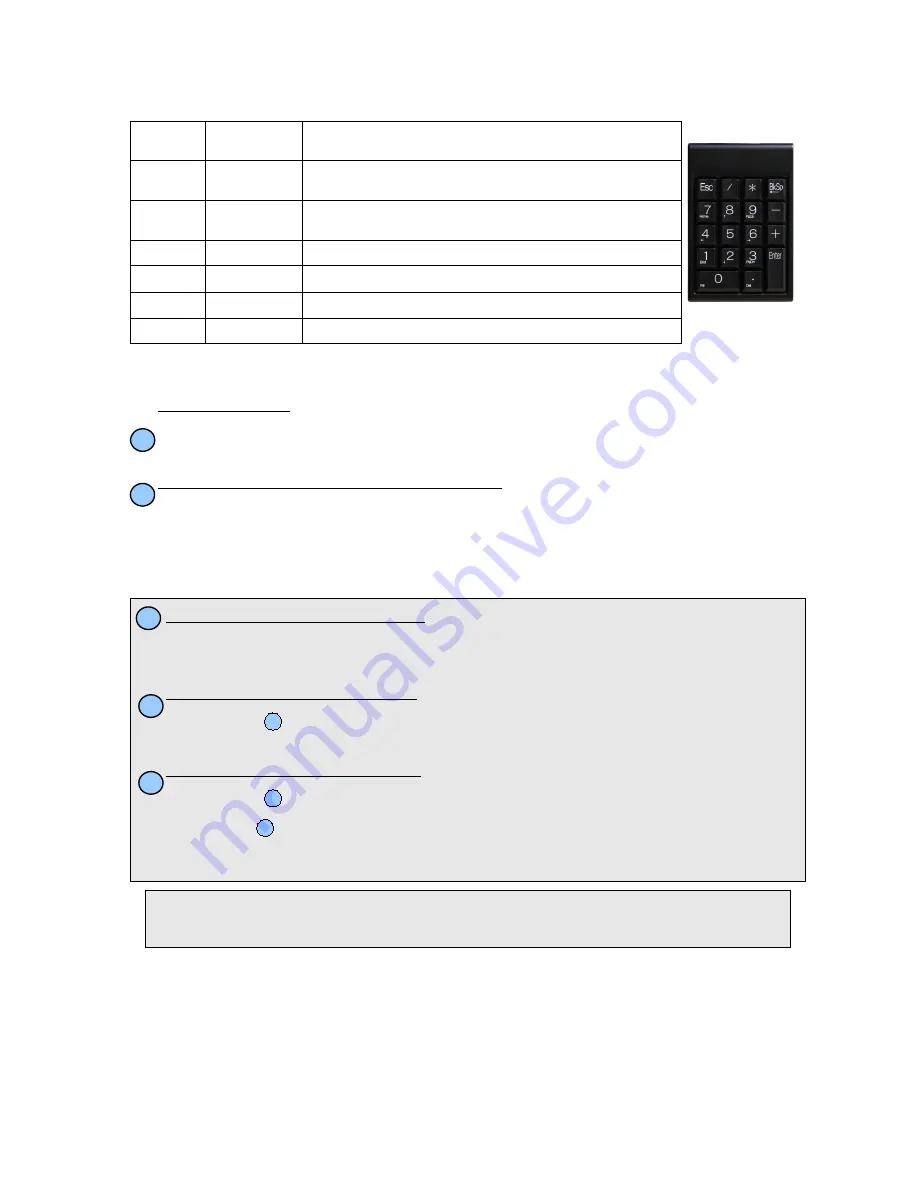
Train Employees
Keypad Commands
Key Label
Key Name
Description
/
[Info]
Information
Code
Retrieves clock-in/out status, and hourly time information for an
employee
*
[ID]
Badge Code
Denotes that the following number is a badge number and will be
used to clock an employee in or out
Enter
Enter Key
Submits job code, and/or badge number to the system
ESC
Escape Key
Clears entered text or goes up one level in the menu system.
0-9
Number Keys
Used to enter badge numbers and job codes
BkSp
Backspace
Used to remove last typed character in case of incorrect entry
Entering Clock Events
Clock-In/Clock-Out
1. Type an employee ID/Badge number and press <Enter>.
Example:
111222333 <enter>
Check Clocked In/Out Status and Hours Remaining
1. Type forward slash on keypad followed by an employee ID/Badge number and press <Enter>.
Example: /
111222333 <enter>
(Hours remaining only show for hourly employees)
If Your System Includes Job Tracking:
Successful clock in or out will generate “in” or “out” message, and LCD display will indicate current
date, time, employee name and time in or out.
If you mistype when entering any number, use the “BkSp” key or the “ESC” key on the keypad to
clear incorrectly typed numbers.
TimeIPS
http://support.timeips.com 316.264.1600
Page 7
A
B
Clock-In to a Job/Change to a New Job
1. Type job code * and an employee ID/Badge number and press <Enter>.
Example: 4567*
111222333 <enter>
Clock-Out of a Job and Stop Working
1. Perform
above.
(No job code entry required)
Clock-Out of a Job and Keep Working
1. Perform
above.
2. Repeat
above.
(No job code entry required)
A
A
A
C
D
E
Keypad
Note:
Enter job work-order numbers, notes, or any other related information up to 250 characters when
clocking in/out with the following format: WorkOrderOr+JobNumber*BadgeNumber.
Example with work-order number 12345, job 4567 and badge 111222333: 12345++4567*111222333








