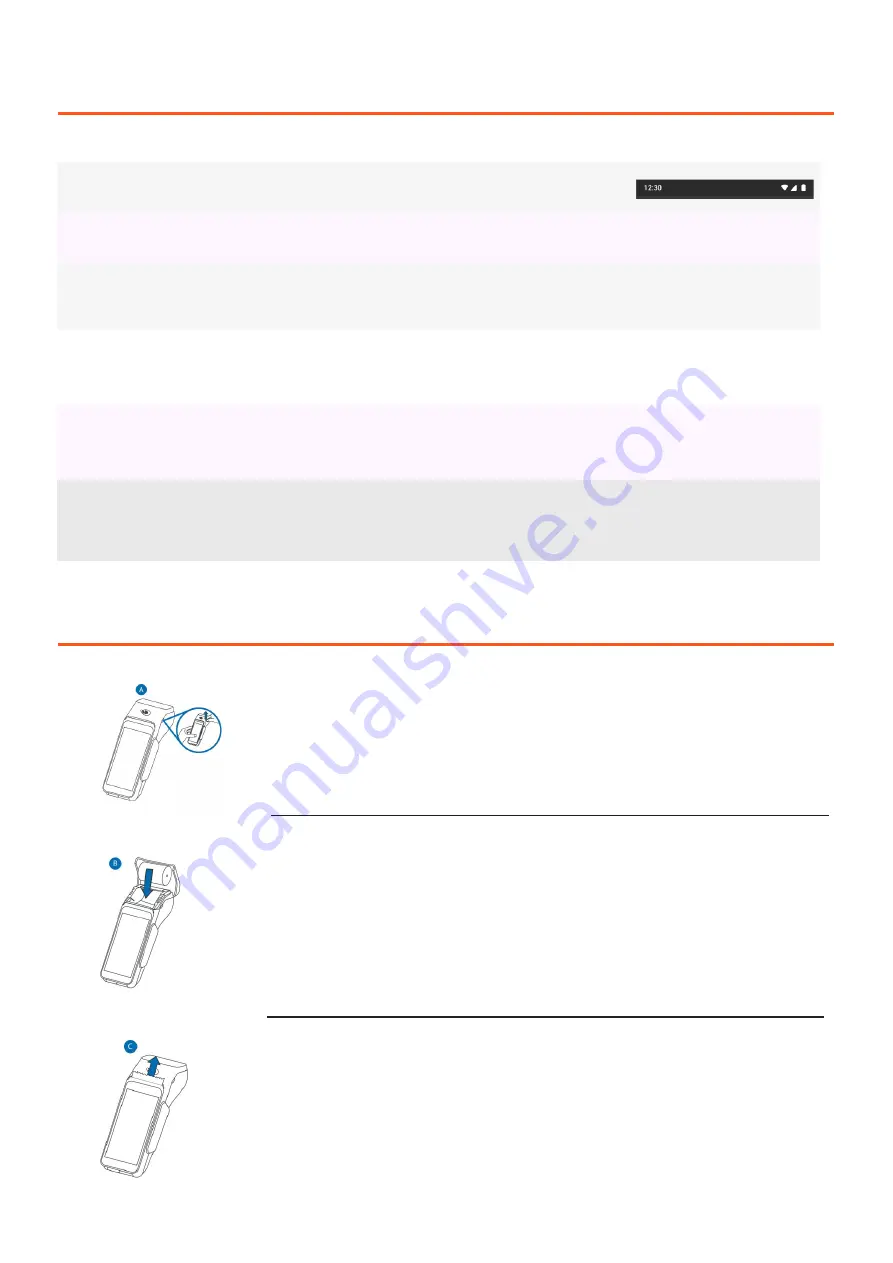
4
Quick Reference Guide
On the terminal screen, swipe down and press and hold the wifi icon
Toggle ‘on’ wifi and select desired network
Enter password and tap ‘connect’
Getting Started
Connecting to WiFi
If the ‘aeroplane mode’ message is displayed on the device, you can turn off aeroplane
mode by swiping down from the top of the terminal screen
Swipe left and press the areoplane mode icon to switch it off
Turn off aeroplane mode
Installing & Ordering Paper Rolls
STEP 1
STEP 2
Hold both sides of the paper door, which is on the upper corner of
the device and open the paper door by pulling outside. Remove
any partial roll of paper in the tray.
Loosen the glued leading edge of the new paper roll or remove the
protective strip. Unwind the paper roll past any glue residue. Hold
the roll so that paper feeds from the top of the roll. Align the printer
paper to the tabs to the paper guides and hold the paper up when
closing the door.
STEP 3
With the printer paper extending outside, close the printer door
by swinging upward until the door clicks shut, allowing the printer
paper to extend outside the printer door.
To place order for receipt paper, please contact
Till Payments Support at














