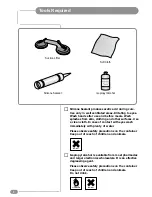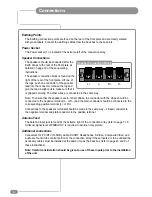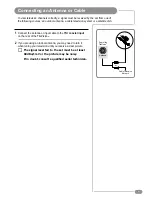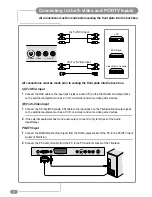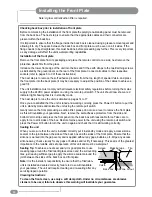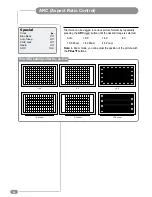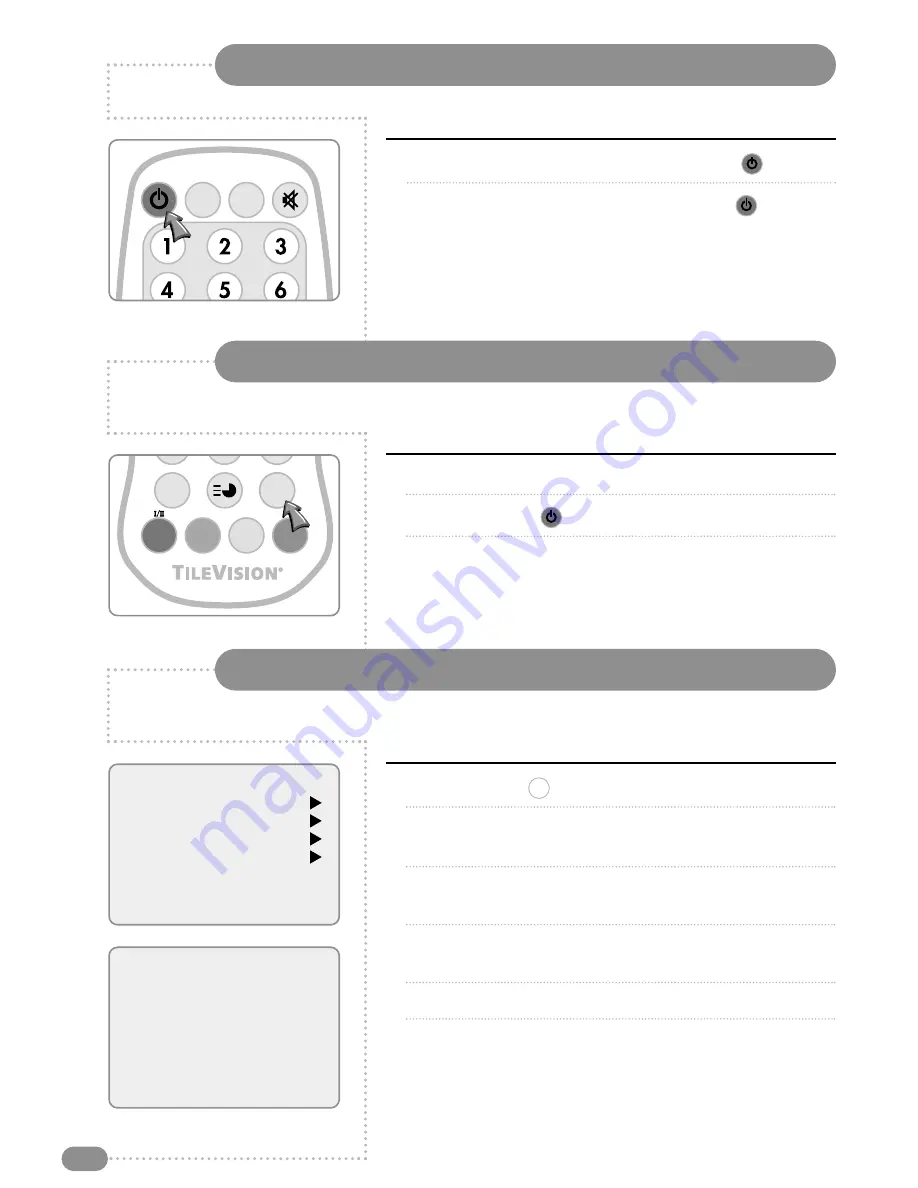
Switching the TileVision
®
On/Off
12
SSM
PSM
Selecting a Picture from External Sources
1
To switch your TileVision® on, press the POWER (
) button.
2
To switch your TileVision
®
off, press the POWER (
) button
again.
After your various systems (audio and video) have been connected, you can view any of the
sources by selecting the appropriate external input.
1
Make sure all the necessary connections have been made.
2
Press the POWER (
) button to switch the device on.
3
Press the TV/AV button to select required external input
mode – Antenna (TV), SCART, S-VIDEO, RADIO (when enabled)
or PC mode.
The input is shown at the top right corner of the screen.
1
Press the MENU (
) button.
2
Press the PR
UD
buttons to select the Setup menu and then
press the VOL
R
button.
3
Press the PR
UD
buttons to select the Language menu and
then press the VOL
R
button.
4
Press the PR
UD
buttons to select your desired language and
then press the VOL
R
button.
5
Press the TV/AV button.
All the on-screen displays will now appear in the selected
language.
MENU
TIME
ARC
TV/AV
SLEEP
QV
LIST
Selecting your On-screen Language
When you start using your TV for the first time, you must select the language in which to
display all on-screen menus.
Setup
Auto programme
Manual programme
Programme edit
Language
Language
English
Deutsch
Français
Español
Italiano
Nederlands
Português
Содержание TV/17/FR3/PS
Страница 35: ...Notes 33 ...