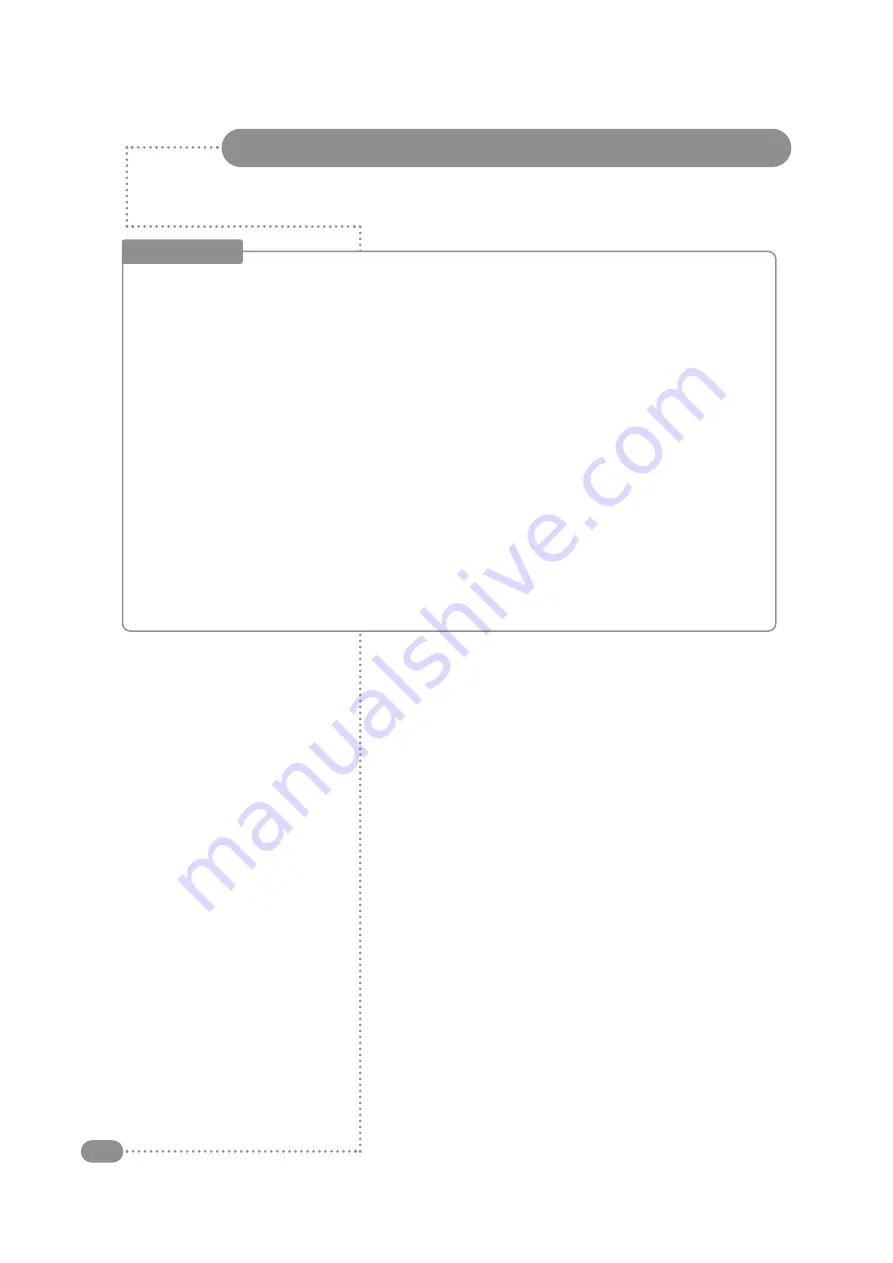
Unpacking your TileVision
®
4
Accessories
Please make sure the following items are included with your TileVision
®
if any items are missing, contact your dealer.
Two boxes supplied –
1. Back Box Assembly – (first fix)
2 speakers.
2 lengths speaker cable.
1 12V DC Adaptor.
1 12v DC Power cord.
1 back box.
1 back box installation instructions.
2. Front Assembly – (second fix)
1 front plate assembly complete with Velcro sealing strips.
1 remote control.
1 installation and instruction manual.







































