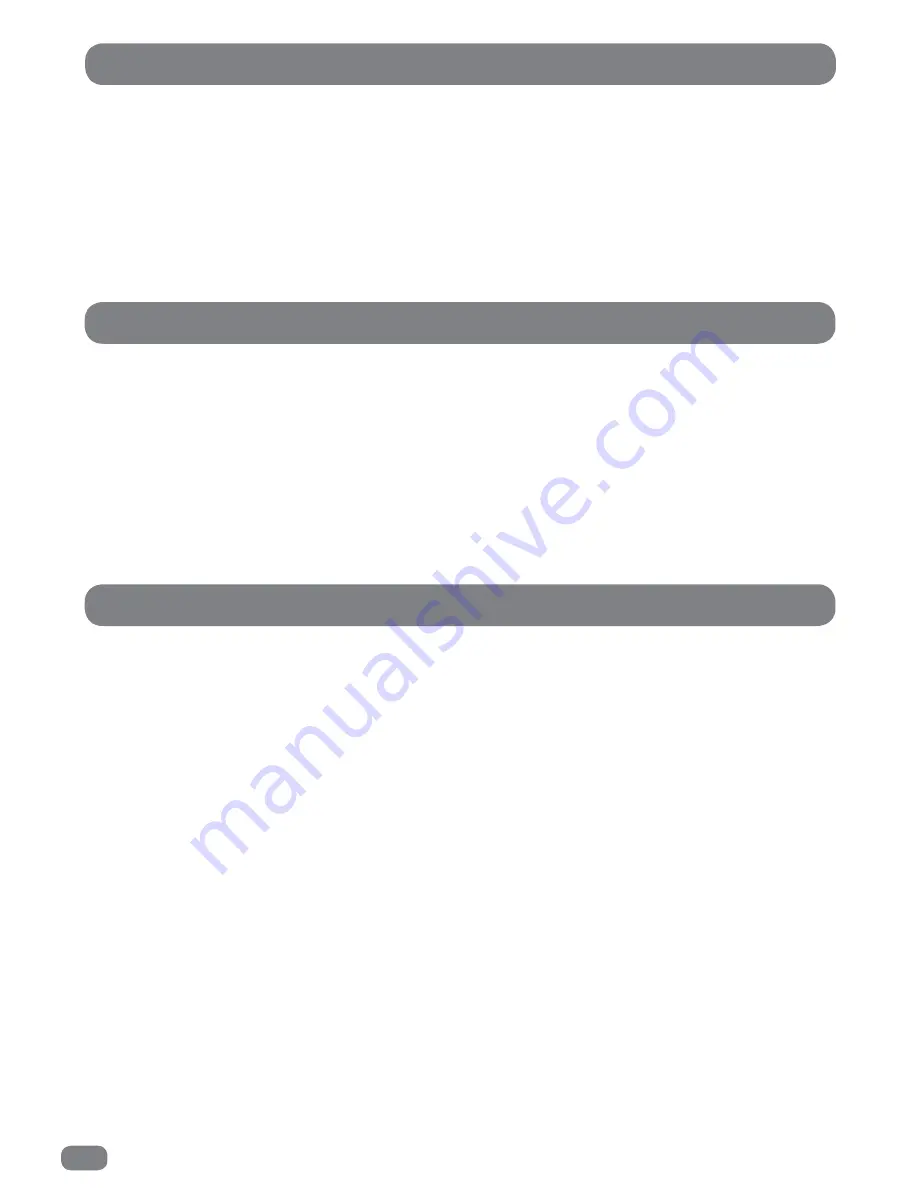
30
Signal Information
Signal information is only available when DTV is being viewed. The information detailed is regarding the
multiplex currently being viewed.
1
Press the
MENU
button to display the
CHANNEL
menu.
2
Press the
56
buttons to HIGHLIGHT the S
IGNAL INFORMATION
menu.
3
Press the
OK
button to display the signal information.
4
Press the
EXIT
button to close the CHANNEL menu.
CI Information
If a Conditional Access Module (CAM) is installed CI information is available via the CHANNEL menu as follows:
Note: If a Conditional Access Module (CAM) is not installed the option CI Information will be greyed out and not
selectable.
1
Press the
MENU
button to display the
CHANNEL
menu.
2
Press the
56
buttons to HIGHLIGHT the
CI INFORMATION
menu.
3
Press the
OK
button to display the CI Information
With a CAM installed the message ‘Loading CI MMI...’ will be displayed whilst the TileVision
®
accesses the
information from the CAM and viewing card.
4
When the Main menu is displayed,
4a
Press the
56
buttons to select a menu option
4b
Press the
OK
button to view the available information.
4c
Press the
OK
or
EXIT
button to return to the main CI Information menu.
5
Press the
EXIT
button to close the menu.
Blue Screen
1
Press the
MENU
button.
2
Press the
34
buttons to display the
SETUP
menu.
3
Press the
56
buttons to highlight
Blue Screen
.
4
Press the
34
buttons or the
OK
button to toggle the setting between ON and OFF.
5
Press the
EXIT
button to close the SETUP menu.






























