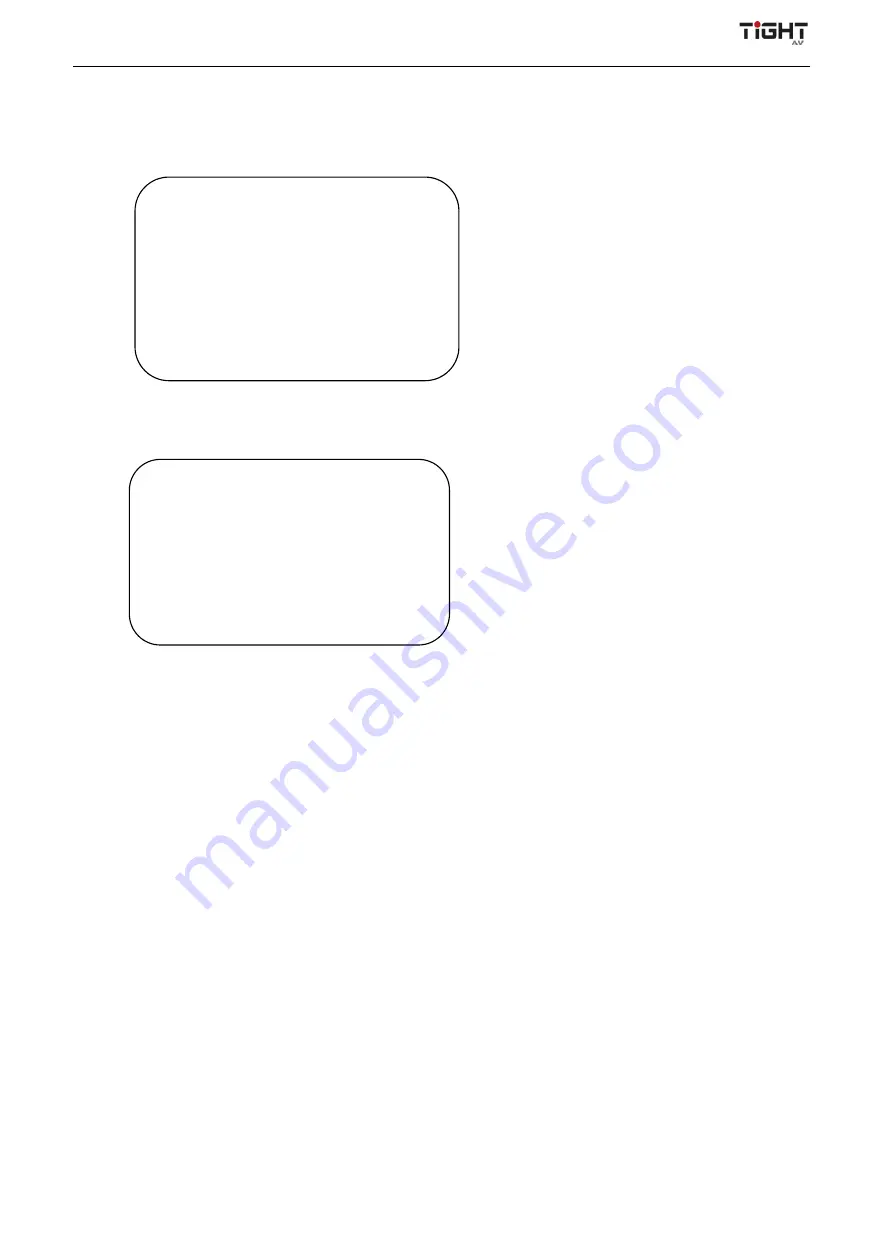
Video Conferencing Soundbar with AEC and Auto-Framing
- 11 -
7)
Version
Move the pointer to (version) in the main menu.
8)
Restore Default
Move the pointer to (Reset) in the main menu, press [HOME] to get into the reset page, as shown below.
Note
:
Color style and video format will not be restored to factory default
4. Maintenance and Troubleshooting
4.1 Product Maintenance
1) If camera is not used for long period of time, please turn off power switch and unplug power adaptor.
2) Use soft cloth or tissue to clean the camera cover.
3)
Use soft cloth to clean the lens; Use PH-neutral cleanser for camera lenses if badly smeared. Do not use strong or
corrosive cleanser.
4.2 Troubleshooting
1) No image for camera video output
Solution:
a. Check whether the USB cable of the device is properly connected and if the power indicator is on.
b. Check whether the device is normal after power-off and restart.
c. Restart the computer to check if this resolves the issue
d. Check whether the USB cable is performing as intended, try another USB cable to see if that solves the issue.
e. Check if the device is recognized normally. Uninstall the device when it is displayed in the device manager and cannot
be recognized normally, and then re-install it again.
VERSION
=================
Camera Version 1.0.3 2022-1-18
[
↑↓
]Select [
←
→
]Change Value
[
↑↓
]
选择
[
←
→
]
修改
RESTORE DEFAULT
=================
Restore Default?
NO
[
↑↓
]Select
[
←
→
]Change Value













