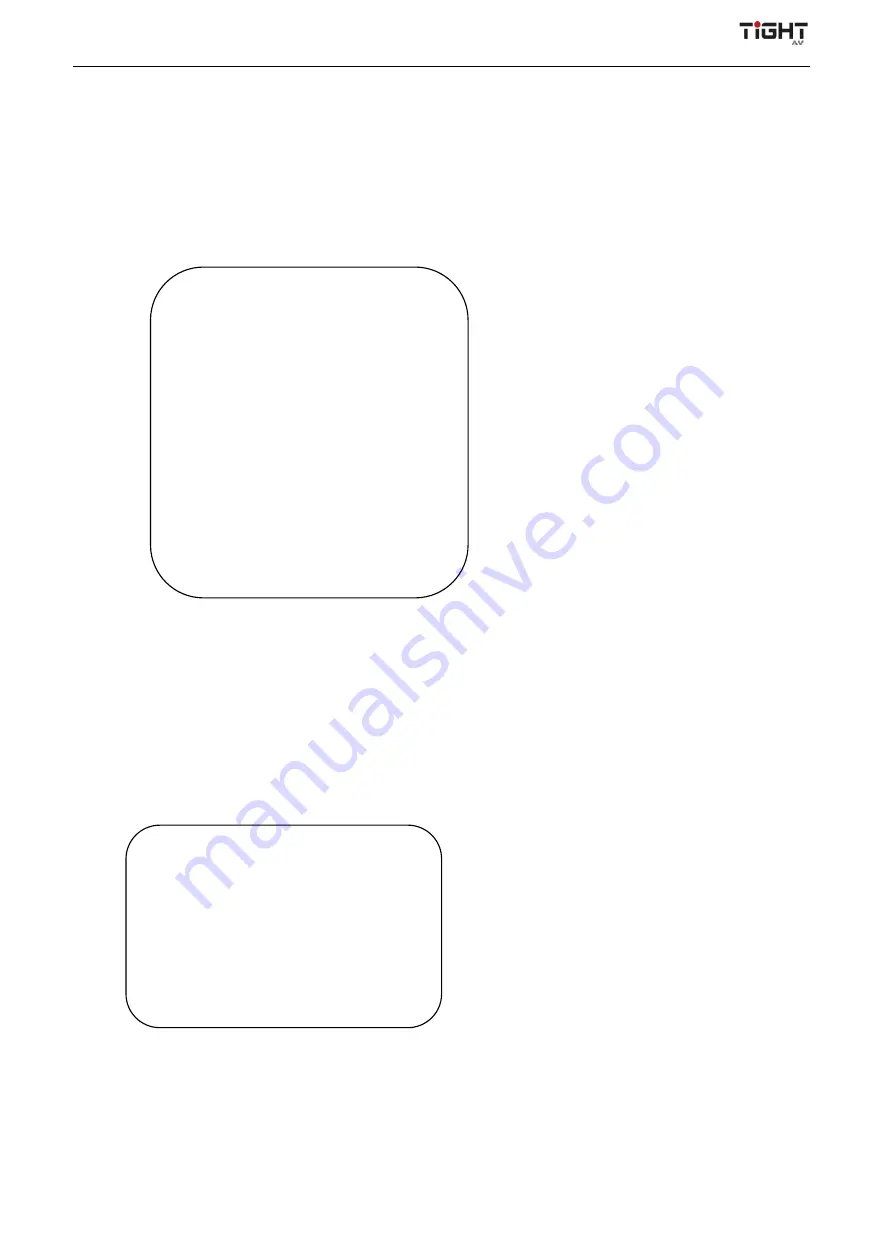
Video Conferencing Soundbar with AEC and Auto-Framing
- 10 -
WB Mode:
Auto, Manual, Onepush, VAR
Saturation: 0-50
AWB Sensitivity:
high, medium, low (valid only in automatic
mode)
RG Tuning: 0-36
Chroma(Hue):
0
~
8
BG Tuning
:
0-36
5)
Image
Move the pointer to (Image) in the main menu, and press [HOME] to get into the image page, as shown below.
Brightness
:
0-100
Contrast
:
0-100
Sharpness
:
0-15
Flip-H
:
On/Off
Flip-V
:
On/Off
B&W Mode
:
Color, Black & White
Gamma Curve
:
Default.0.34.0.39.0.47.0.50
Low-light Mode
:
Open/Close
6)
Noise Reduction
Move the pointer to (Noise Reduction) in the main menu, press [HOME] to get into the noise reduction page, as
shown below.
2D Noise Reduction
: Off, 1-7
3D Noise Reduction
:
Off, 1-8
Note:
2D noise reduction is based on the analysis of individual video frames, whereas 3D noise reduction also
analyses the differences between subsequent video frames to adapt the pixels and improve image fidelity.
NOISE REDUCTION
=================
NR-2D
OFF
NR-3D
4
[
↑↓
]Select [
←
→
]Change Value
IMAGE
================
Brightness
7
Contrast
7
Sharpness
5
Flip-H OFF
Flip-V
OFF
B&W-Mode
Color
Gamma
Default
Low-Light Mode Close
[
↑↓
]Select [
←
→
]Change Value













