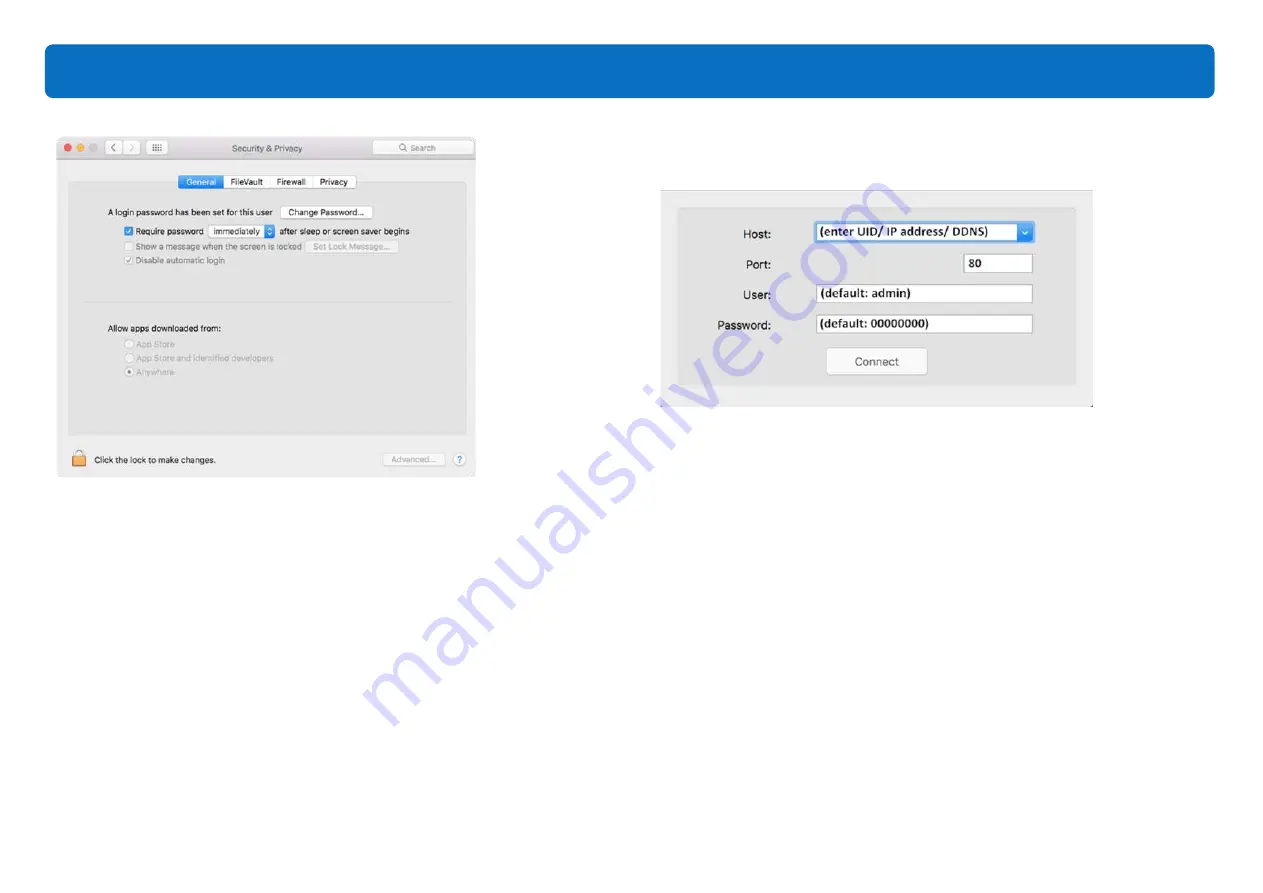
Tips
: You may check the YouTube video below regarding:
How to allow your Mac applications downloaded from anywhere? (
How to
allow your Mac applications downloaded from anywhere?)
https://www.youtube.com/watch?v=xFpVqkyXFy4
③
: Login.
Type in the information.
*Please refer to the instructions above regarding the three login types for
Windows users. (See pages 35 to 37.)
*You may keep TIGERSECU CMS in Dock so you could easily find it the next
time. You may right-click on the icon, then choose
Option, Keep in Dock
.
38
View DVR Remotely on your Computer

































