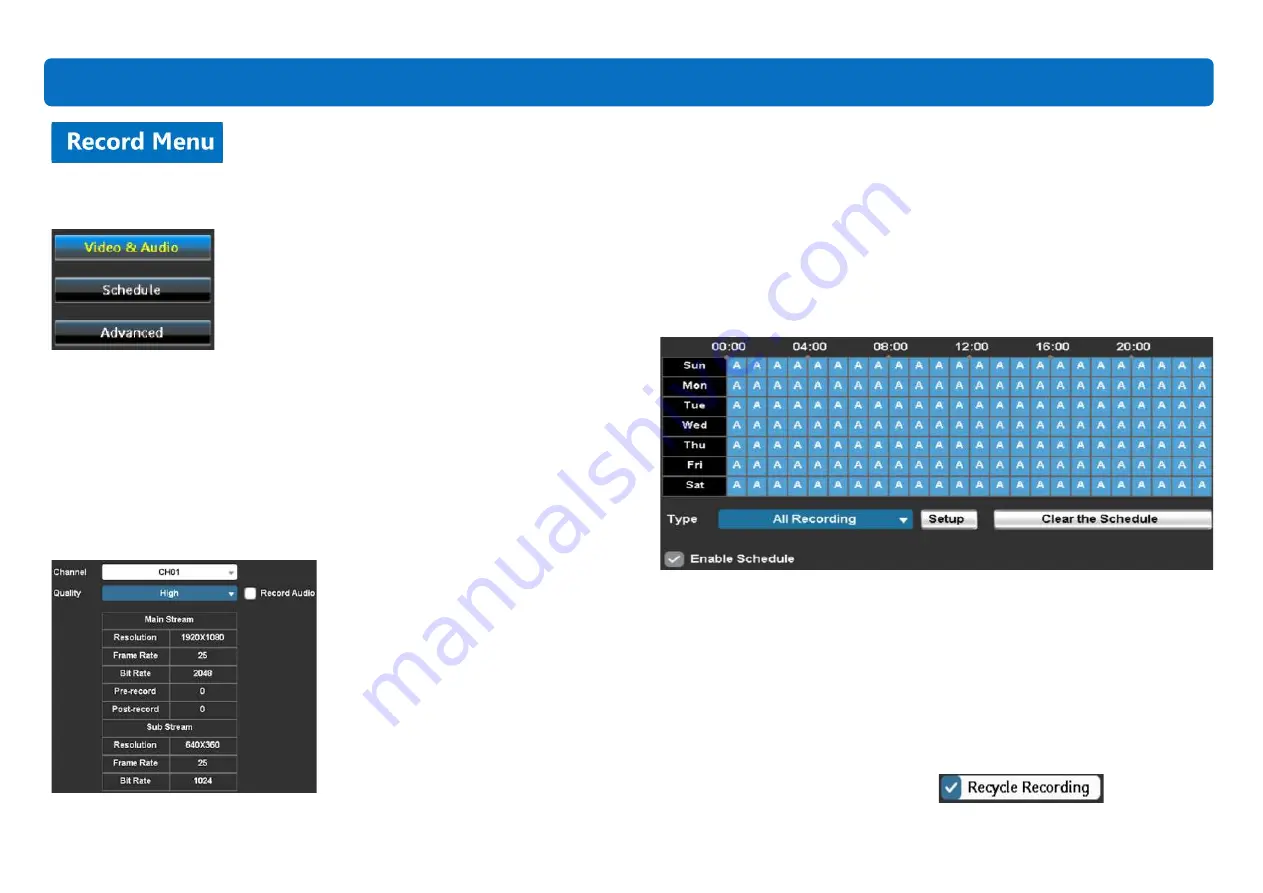
From the
Record Menu
, you may set up the video and audio quality and
schedule a recording mode for each day.
1. Video and Audio
In the
Video & Audio
page, for each channel, there are three
Quality
levels
(High, Medium, Low). You may choose a suitable recording quality based on
the hard drive’s capacity. You may also choose
Custom
to set up the Main
Stream and Sub Stream yourself.
A higher
Quality
level means higher resolution and consumes much more
storage on your hard drive.
Check
Record Audio
(sound pickup devices need to be purchased separately
and connected to the DVR) if you want to record audio for the channel.
2. Schedule
In the
Schedule
page, the DVR provides two modes of recording:
l
All Recording
: Record both continuously and when motion is triggered.
l
Event Recording
: Record only when motion is triggered.
Choose the desired recording
Type
first (All/Event). Then, left-click the mouse
on the timetable to choose the time range. Click
Enable Schedule
.
Finally, click
Apply
. If you want to delete a schedule, you may left-click the
mouse on the timetable to select the area then click
Clear the Schedule
.
3. Advance
In the
Advanced
page, the
Recycle Recording
function is enabled by default.
The recycled recording means the newest video continuously replaces the
oldest footage. If you disable (uncheck) this function, the DVR will stop
recording when the hard drive is full.
Main Menu
18






























