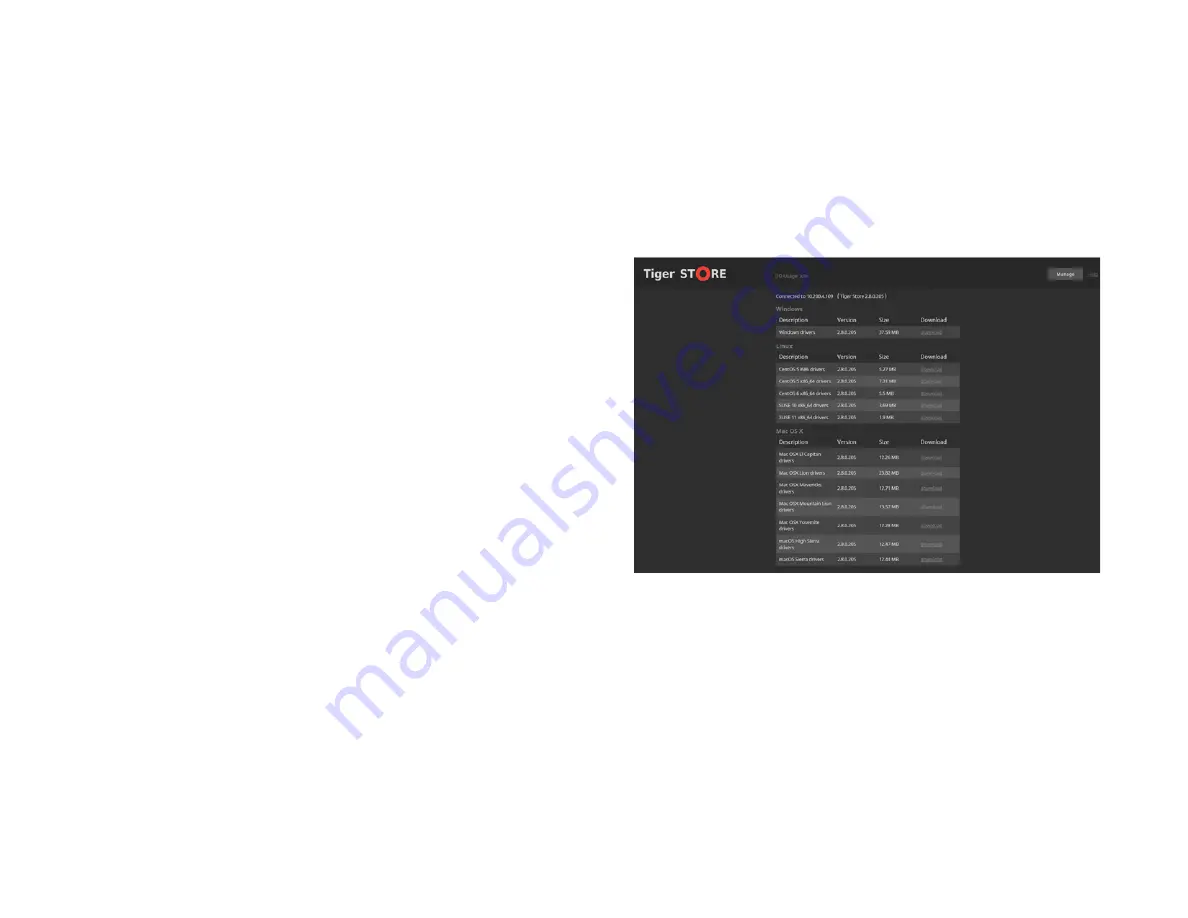
Tiger Box Assembly Guide
Initial Setup of the Appliance: Access the Web Interface
22
•
Set the environment in which Tiger Box operates - workgroup or Active Directory
domain (see “Select The Deployment Environment of Tiger Box” on page 26).
Once you go through the initial setup, Tiger Box can operate normally without having
to change any of its settings. Later on you can change any of the settings that you have
specified during the initial setup from any computer that has access to Tiger Store’s
web interface.
You can perform the initial setup of the appliance in the web interface of your storage
server.
Access the Web Interface
Tiger Box appliances are shipped to you with preset IP address of the Public port
(172.16.100.100) and a preset address of the Admin port (1.2.3.4 or 1.21.32.1), if such
port is predefined by vendor.
Note:
The Admin port is designed as a safety net in case you misconfigure the
appliance’s network identification and fail to connect to it. For detailed procedure,
refer to steps on page 22.
To access the web interface of the appliance for the first time, your computer should
be connected to the Public port of the appliance and should use an IP address that is
on the same subnet as the preset IP address of the Public port. During the initial setup
of Tiger Box, you can change the IP address of the Public port and of all other network
ports of the appliance (except the Admin port), letting all computers on the same
network (with or without the Tiger Client software installed) access Tiger Store’s web
interface.
To access the web interface of the appliance for the first time:
1.
Connect your computer to the Public port of the appliance directly or through an
Ethernet switch.
Important:
It is advisable to connect directly to the Public port, if another
computer on the network has the same IP address (172.16.100.100), as conflicts
may arise.
2.
Make sure the IP address of your computer is on the same subnet as the Public port
(set it to 172.16.100.101, for example).
Note:
For more details about changing your IP address, refer to the
documentation of your operating system).
Tip:
Once you finish the initial setup and set another IP address to the Public port,
you can revert back to your old IP address.
3.
In a web browser, type the pre-defined IP address of the appliance for the Public
port:
172.16.100.100
4.
Press Enter.
The web interface of Tiger Store loads.
5.
Click Manage and enter the following password:
admin
To access the web interface through the Admin port:
Important:
You can access the appliance through the Admin port if such port is
predefined by your vendor.
1.
Set the IP address of the computer on which you will connect to the Admin port to
be on the same network as the preset IP address of the Admin port - 1.21.32.1 (for




















