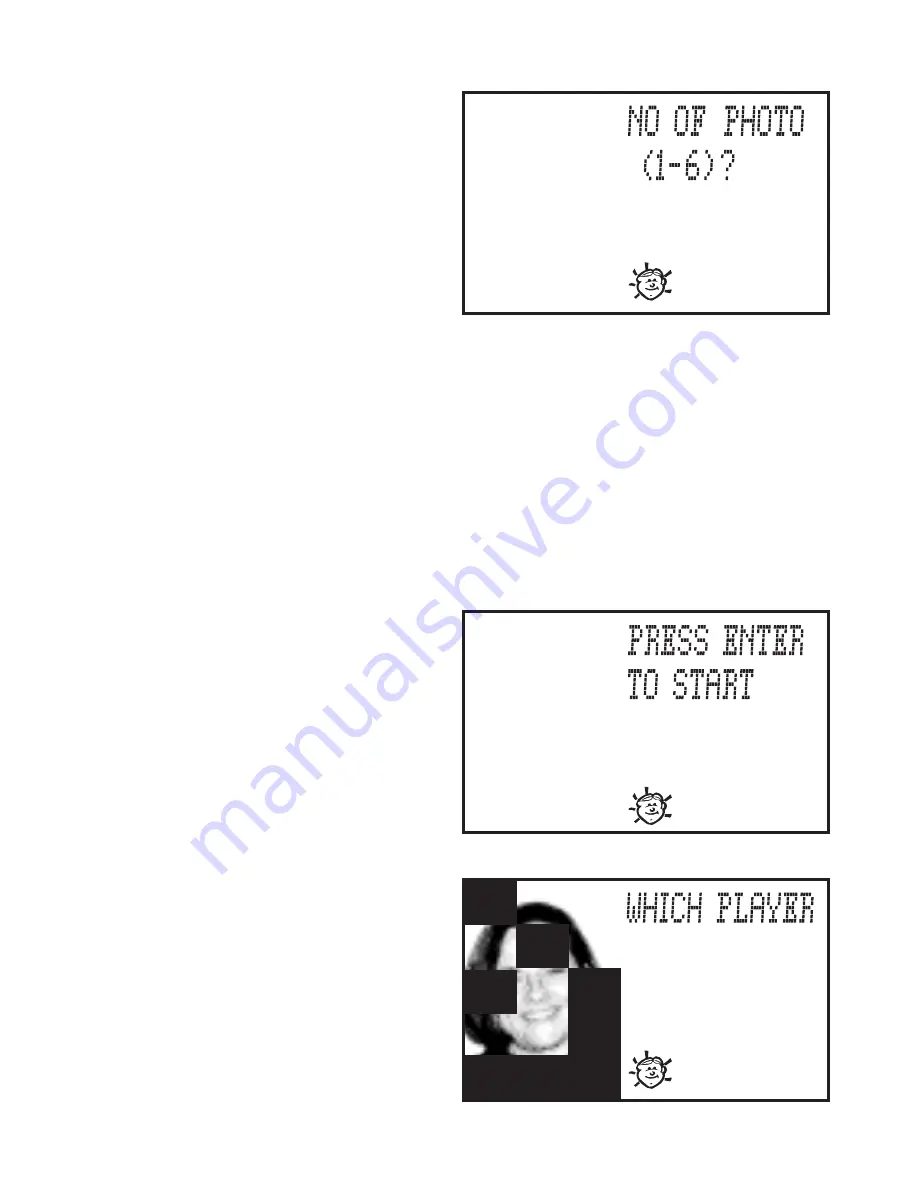
47
The screen will prompt NO OF
PHOTO. It will also give you a
range of numbers. The range is
determined by the number of
NAMED photos stored in your
organizer. In other words, if you
have only one named photo stored,
you would only have one photo
available for the game. If you have 6 named photos, you would be
given a range of 1 - 6; 15 named photos stored, a range of 1 - 15.
NOTE: If you have photos stored, but never assigned names to them,
you will be unable to play the game. The screen will prompt NOT
ENOUGH PHOTO TO PLAY.
Each photo will be a “round.” Players will earn points for each
“round” they solve. Use the keypad to type the number of photos you
want to use in the game. Press ENTER.
The screen will prompt PRESS
ENTER TO START.
Press ENTER.
The photo area on the screen will
be black. Every 3-5 seconds, a
portion of the photo will be
revealed. When a player knows
which photo it is, press ENTER.
The screen will prompt WHICH
PLAYER. Use the keypad to
enter the player’s number. Press
ENTER.
(If you are playing a 1-player
game, you will not receive this
prompt.)





























