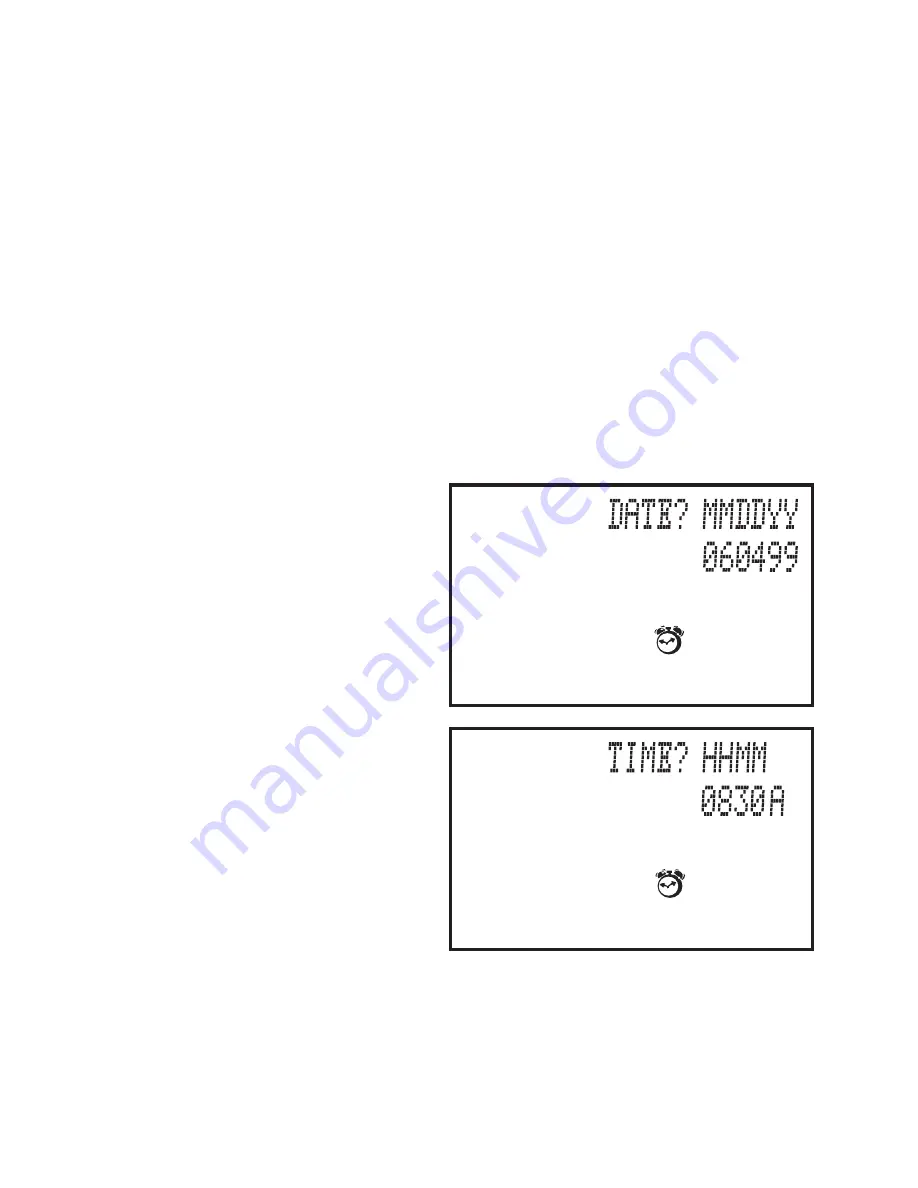
32
TO VIEW/EDIT EXISTING RECORDS:
There are two ways to retrieve files for viewing/editing.
1.
From the DATE? prompt, press SEARCH. This will allow
you to scroll through all the records for the current date.
The screen will display the first record in the file. Use the
UP and DOWN ARROW keys to scroll through the
information in a record. Use the RIGHT and LEFT ARROW
keys to scroll between records.
2.
From the DATE? prompt, press the DOWN ARROW.
Then, use the RIGHT and LEFT ARROW keys to scroll
through ALL the records.
When the record you want to
edit is displayed, press EDIT.
The screen will prompt DATE?
MMDDYY. Type the correct
date. Press ENTER.
The screen will prompt TIME?
HHMM. Type the correct time.
Press ENTER.
















































