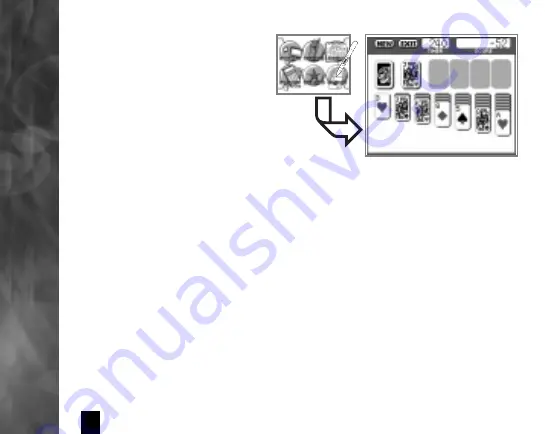
18
USING
game.com
SOLITAIRE
Built into
game.com
is a
special touch screen version
of the classic card game
Solitaire. To play the game, touch
SOLITAIRE
on the
MAIN MENU
or
use the
DIRECTIONAL PAD
to
highlight
SOLITAIRE
and then press
the
A
key to select it.
The game is played by touching each card you wish to move
and then touching the location where you want it placed. You
don’t click and drag cards! Touch the card you want to affect,
then touch its desired new destination.
This is the
TIGER
version of Solitaire. Each time you start the game
you will have 240 seconds (4 minutes) to complete the game for
a score. Game play will continue after the timer runs out, and
you can continue to increase your score at that point, but you
will no longer be eligible to earn a bonus score. Please refer to
the
SCORING
section below for a more complete explanation.
Touch
NEW
and you will automatically be dealt a new 7-row
tableau. Each tableau consists of:
Содержание 71-801
Страница 1: ...1 MODEL 71 801...















































