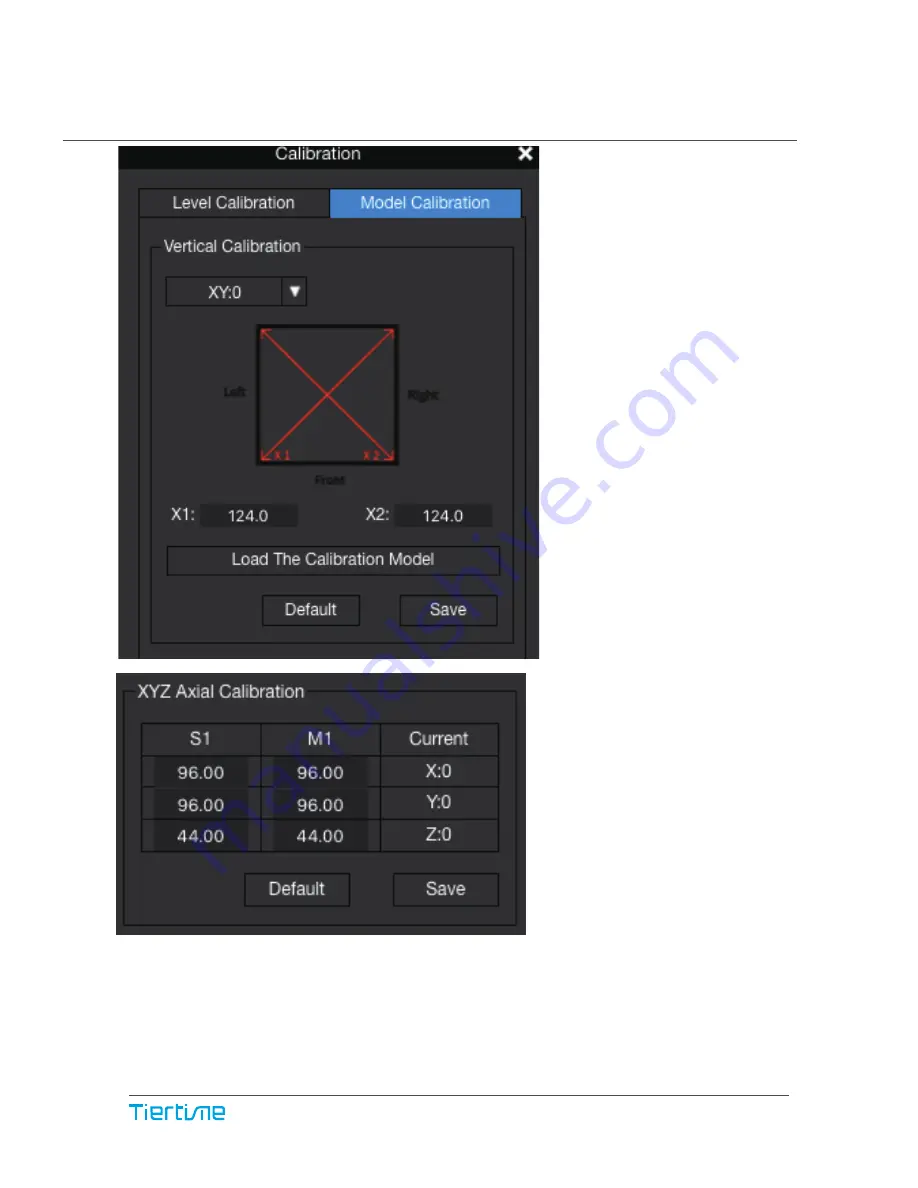
44
Model Calibration
XYZ Axial Calibration is used to improve dimensional accuracy for a specific model.
When a printed object is found to be deviating from its theoretical dimensions, we can
use this method to correct it and achieve better precision.
For detailed instruction, go to www.tiertime.com, Tips and Tricks section.
Vertical Calibration, its main
purpose is to ensure all
three axes are perpendicu-
lar to each other in order to
guarantee consistent,
high-quality prints.
Содержание UP Mini 2 ES
Страница 1: ...V 0 1 User Manual Download the full user manual at www tiertime com Support Section ...
Страница 7: ...Filament Spool Holder Spool Hold Lid Filament Spool Tool Drawer Filament Filament Guiding Tube 05 ...
Страница 8: ...Installation of Print Board Slide print board into the platform 06 ...
Страница 20: ...Loading a 3D Model Load Model Button 18 ...
























