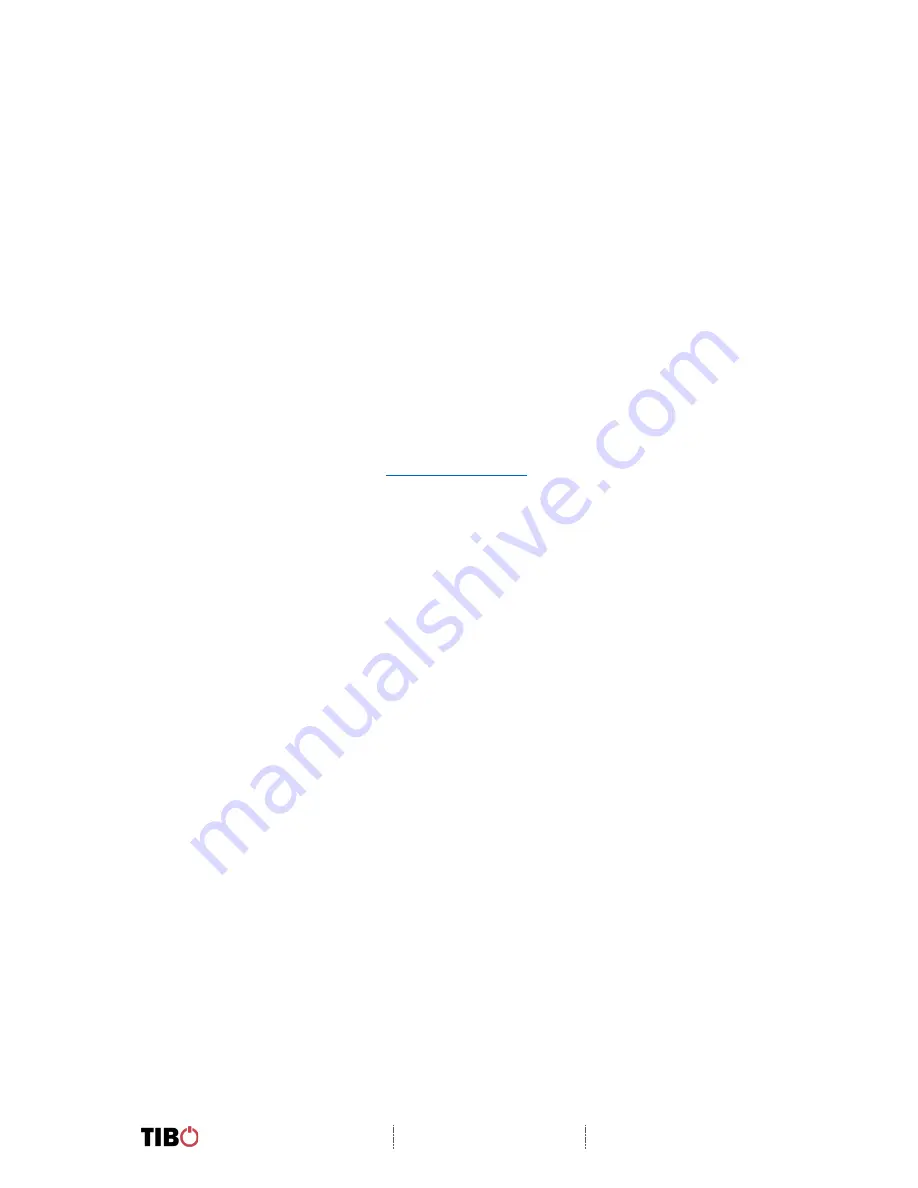
Choros 4 / Choros 6
User Manual
Page 17 / 29
Wi-Fi mode setup without the TIBO app
If you are struggling to connect your TIBO Smart Audio product to your Wi-Fi using
the TIBO app, then you can use this last resort method that does not involve the app
itself.
•
Make sure your TIBO product is turned on and in Wi-Fi mode.
•
Using your smartphone / tablet, open the Wi-Fi settings page and connect
directly to your TIBO product’s own Wi-Fi instead of your own router. If a
password is required, use –
smart-audio
•
Exit your Wi-Fi settings page and then open the internet browser on your
smartphone / tablet. Click the web address bar at the top of the page and type
in this exact IP address –
http://10.10.10.254
and then press enter.
•
On this web page, you should see a list of the local networks in the area. Find
your own router on this list and type in your router’s password.
•
After about 10-20 seconds, you should then hear your TIBO product say “Wi-
Fi connected” and/or the red flashing light on your product will become still.
•
Finally, exit the internet browser on your smartphone / tablet and go back into
the Wi-Fi settings to reconnect with your own router rather than the TIBO
product’s own Wi-Fi. Then open the TIBO app and your product will be there
in the Device List page.
Содержание Choros 4
Страница 1: ...Choros 4 Choros 6 User Manual...













































