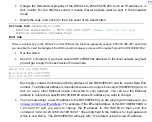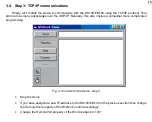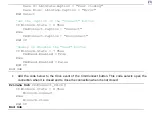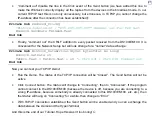11
Reply from 192.168.100.40: bytes=32, time=9ms, TTL=255
Note: “time” and “TTL” parameters are not important. The only important point is that the
DS100/EM100SK does, indeed, reply to your PC’s “pinging”.
Obtaining a “good ping” from the DS100/EM100SK is a required step in setting up your test
network. Nothing will work as expected unless your PC can find the DS100/EM100SK by “pinging” it.