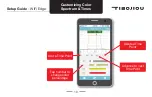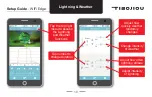Отзывы:
Нет отзывов
Похожие инструкции для WiFi Edge

E6956BZ
Бренд: Patriot Lighting Страницы: 9

Lighting Fixture 32101
Бренд: Triarch Страницы: 1

PAGEANT CM-600z
Бренд: ACME Страницы: 12

CHL1260C
Бренд: Clarke Страницы: 12

BAM TO-MD-017-060
Бренд: Balluff Страницы: 18

DLED4R
Бренд: RAB Lighting Страницы: 4

Martin Exterior Projection 1000
Бренд: Harman Страницы: 60

Twin Effect
Бренд: JBSYSTEMS Light Страницы: 34

VT-8315
Бренд: V-TAC Страницы: 2

Show Bar Pro
Бренд: Stairville Страницы: 48

01-1100
Бренд: AeroLEDs Страницы: 3

11407
Бренд: Craftsman Страницы: 15

11390
Бренд: Craftsman Страницы: 7

CMXELAYMPL1030
Бренд: Craftsman Страницы: 22

CMXELAYMPL1029
Бренд: Craftsman Страницы: 25

315.114071
Бренд: Craftsman Страницы: 12

11391
Бренд: Craftsman Страницы: 11

315.113913
Бренд: Craftsman Страницы: 12