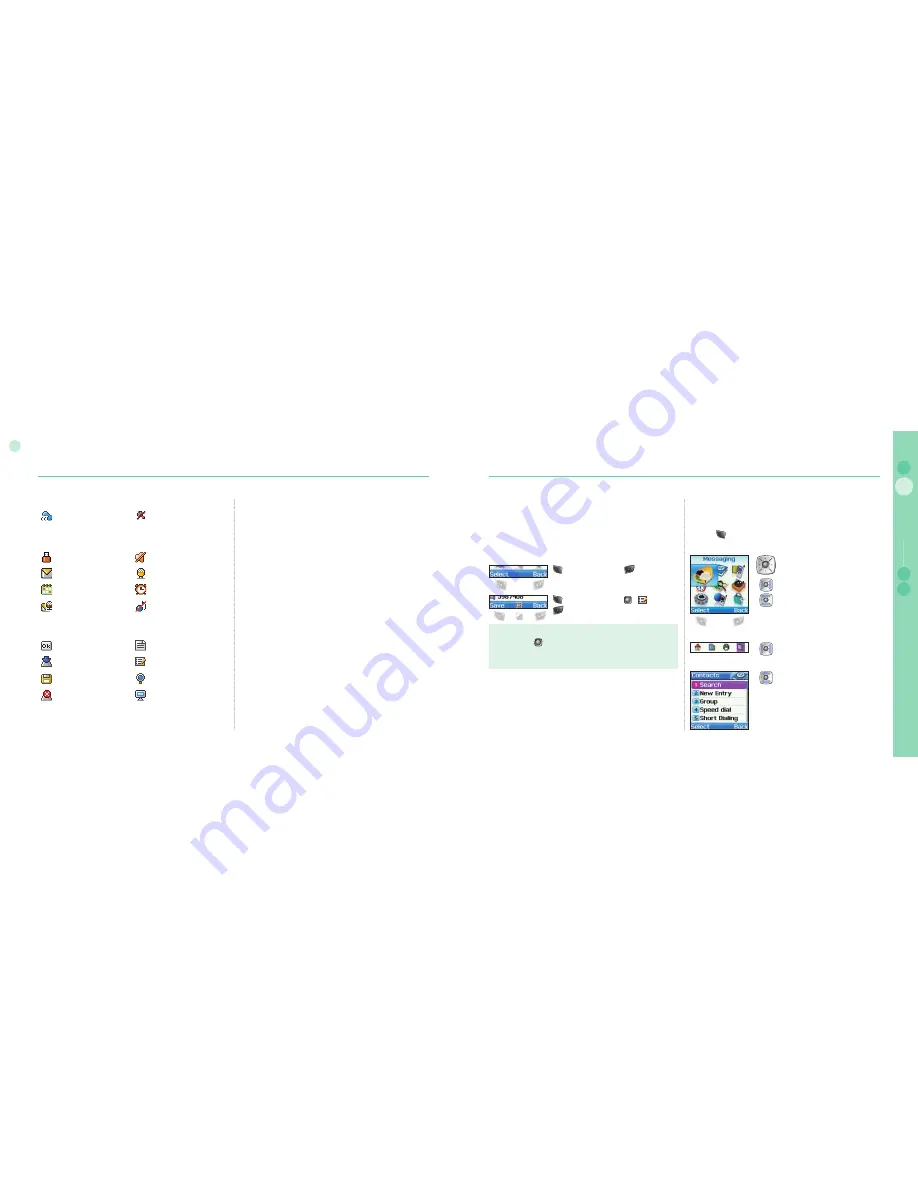
14
02
Getting started
15
02
Getting started
03
04
Getting started
01
Using softkey and menu
You can, with these functions, execute and cancel Menu and
Sub menu items to obtain desired results quickly. While on call
or during editing numbers or text, changes to menu system
and approach to the wide functions are offered according to the
situation. Menu can be more easily used by carefully following the
items below.
In idle mode your mobile phone offers functions and settings
which allow you to adapt the mobile phone to your needs. You
access these functions through menus and submenus by scrolling
or by using the appropriate shortcut.
During a call or while you are editing a number or text, the
menu system changes and gives access to various functions,
depending on the context.
The following section describes the principles of using the menu.
: Select
: Back
Softkey action
Softkey actions for function calls and navigation in menus
and lists are performed through entries in the softkey line in
conjunction with the corresponding keys below this line.
Depending on the number of softkey actions offered, the two
softkeys beneath the softkey line and the okay key can be used:
On call
mute
Call status
List
Ok
Softkey command
Speed dial
Edit
Save
Search
Undo
View
Note
Command of is in the form of Icon.
Refer to page 14 where each icon and corresponding command
are shown.
●
: Save
: (Edit)
: Back
Menu navigation
Menu screen is composed of 9 menus. Use the navigation key
to move the focus to the desired menu icon, and execute by
pressing .
4 ways navigation key
Left / Right direction
Up / Down direction
Left / Right direction
Up / Down direction
Device connect
Silent
Phone status
Unread SMS
Voice mail
Schedule
Alarm
Voice mail + SMS
Incomming call silent
Содержание SO-2510
Страница 1: ...www thuraya com...


















