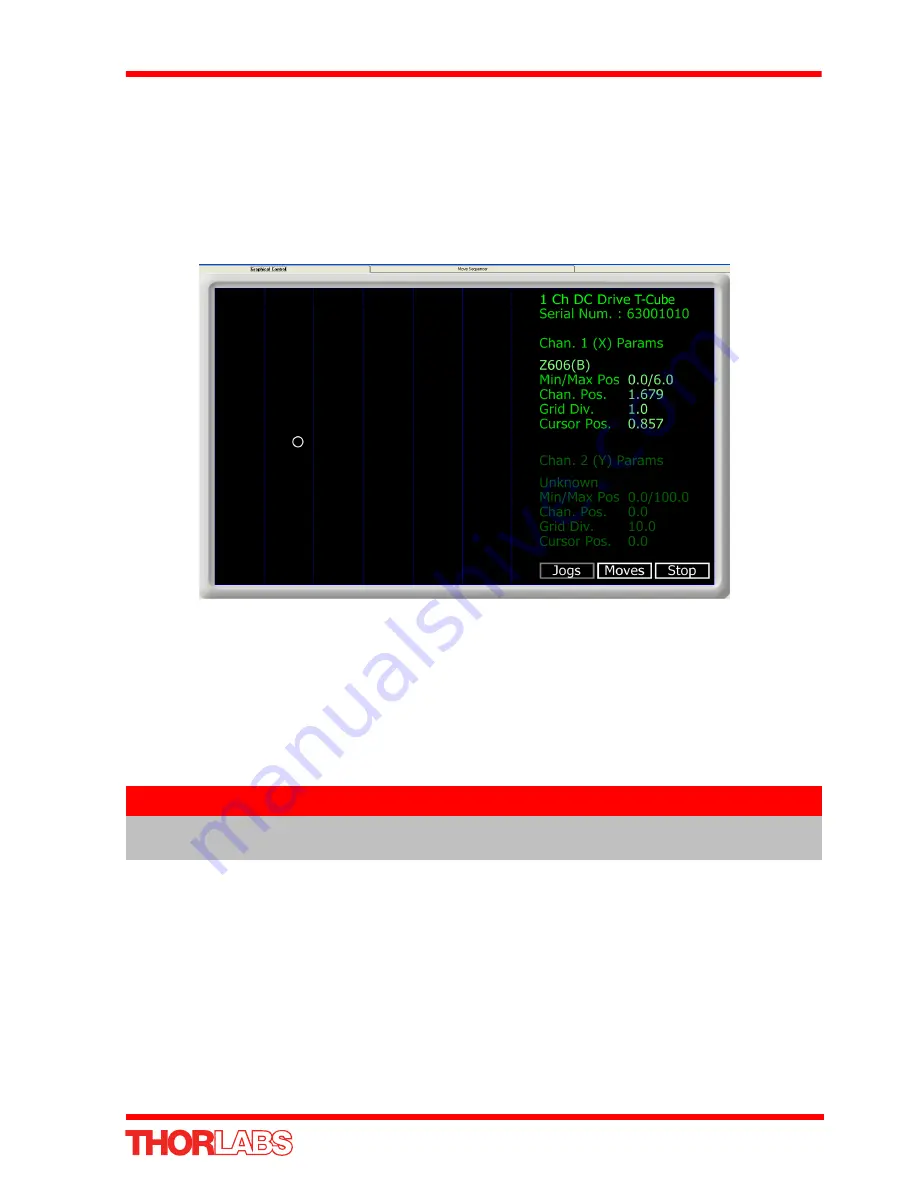
29
DC Servo Motor Driver
5.7 Graphical Control Of Motor Positions (Point and Move)
The GUI panel display can be changed to a graphical display, showing the position of
the motor channel(s). Moves to absolute positions can then be initiated by positioning
the mouse within the display and clicking.
To change the panel view to graphical view, right click in the screen and select
‘Graphical View’.
Fig. 5.7 DC Driver T-Cube GUI Panel - Graphical View
Consider the display shown above for an DC Driver T-Cube.
The right hand display shows the channel and motor unit parameters; i.e. controller
unit type and serial number, associated stage and actuator type, minimum and
maximum positions, current position, units per grid division and cursor position. All
units are displayed in real world units, either millimetres or degrees.
The left hand display shows a circle, which represents the current position of the
motor associated with the specified controller (absolute position data is displayed in
the 'Chan Pos' field).
The vertical divisions relate to the travel of the stage/actuator associated with the DC
Driver T-Cube (the stage/actuator is selected in the ‘APT Config’ utility). For example,
the screen shot above shows the parameters for a 6mm travel Z606 motor actuator.
The graph shows 6 divisions in the X axis, which relates to 1mm of travel per division
(6mm in total).
The graphical panel has two modes of operation, ‘Jog’ and ‘Move’, which are selected
by clicking the buttons at the bottom right of the screen.
Note
For single channel units such as the DC Driver T-Cube, the Channel 2
parameters are greyed out.
Содержание TDC001
Страница 1: ...TDC001 DC Servo Motor Driver User Guide ...
Страница 66: ...Appendix F 66 HA0142T Rev 12 February 2011 ...






























