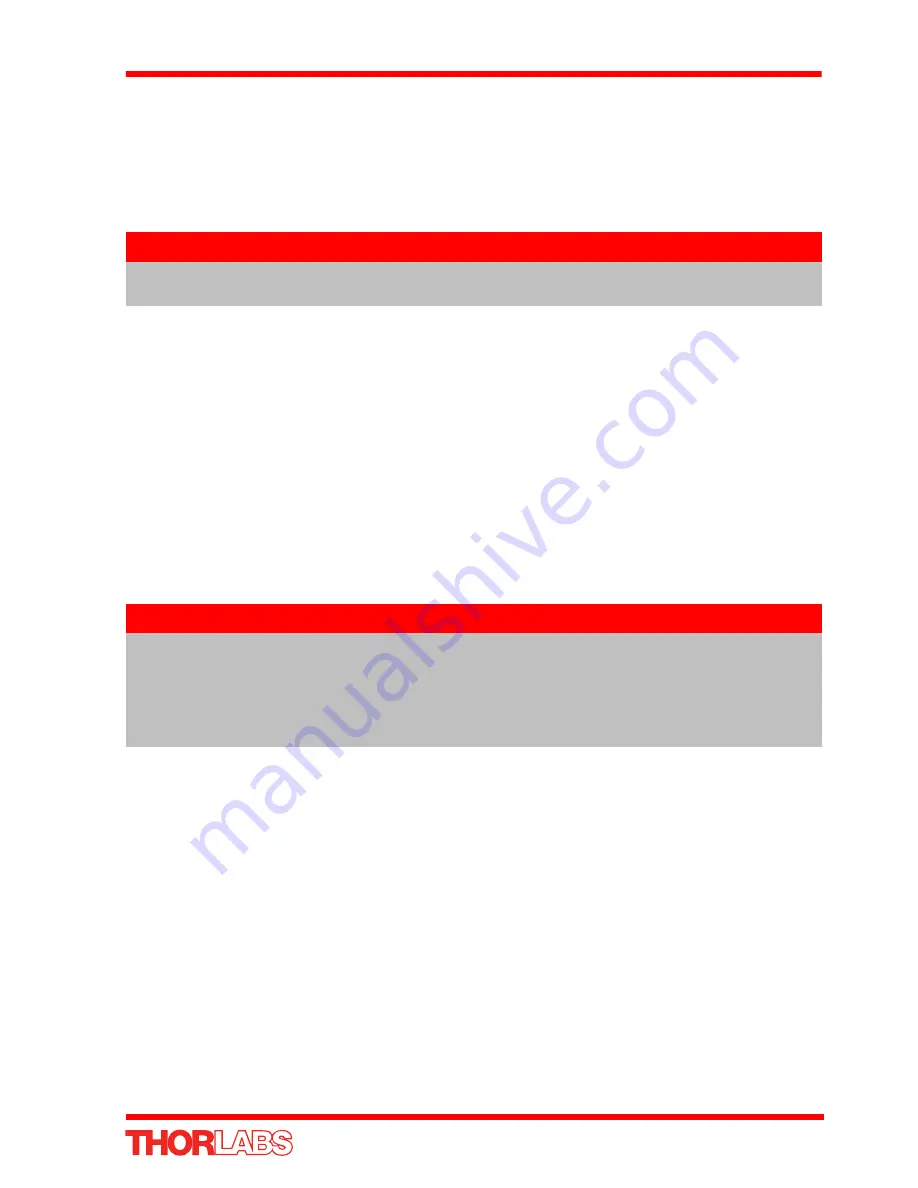
17
DC Servo Motor Driver
4) Connect the DC servo motor actuator to the Controller unit - see Section 3.3.1.
5) Connect the Controller unit to the power supply - see Section 3.3.3.
6) Connect the PSU to the main supply and switch ‘ON’.
7) Windows
TM
should detect the new hardware. Wait while Windows
TM
installs the
drivers for the new hardware - see the Getting Started guide for more information.
3.5 Select the Stage Type (using APTConfig)
To ensure that a particular stage is driven properly by the system, a number of
parameters must first be set. These parameters relate to the physical characteristics
of the stage being driven (e.g. min and max positions, leadscrew pitch, homing
direction etc.).
To assist in setting these parameters correctly, it is possible, using the APT Config
utility, to associate a specific stage type and axis with the motor controller. Once this
association has been made, the APT server applies automatically, suitable default
parameter values on boot up of the software.
1) Shut down all applications using the APT software components (e.g. APT User or
your own custom application).
2) Run the APT Config utility - Start/Programs/Thorlabs/APT/APT Config.
Note
If any problems are encountered during the connection and power up
process, power cycle the unit, which should clear the error.
Note
If the APTConfig utility is not used to associate a particular stage, the
software will associate a Z806 type actuator by default.
Even if a stage type and axis has been associated with the controller, it is
still possible to alter these parameters if required, (e.g. for a custom stage
type not selectable using the APT Config utility) - see Section 6.3.2.
Содержание TDC001
Страница 1: ...TDC001 DC Servo Motor Driver User Guide ...
Страница 66: ...Appendix F 66 HA0142T Rev 12 February 2011 ...
















































