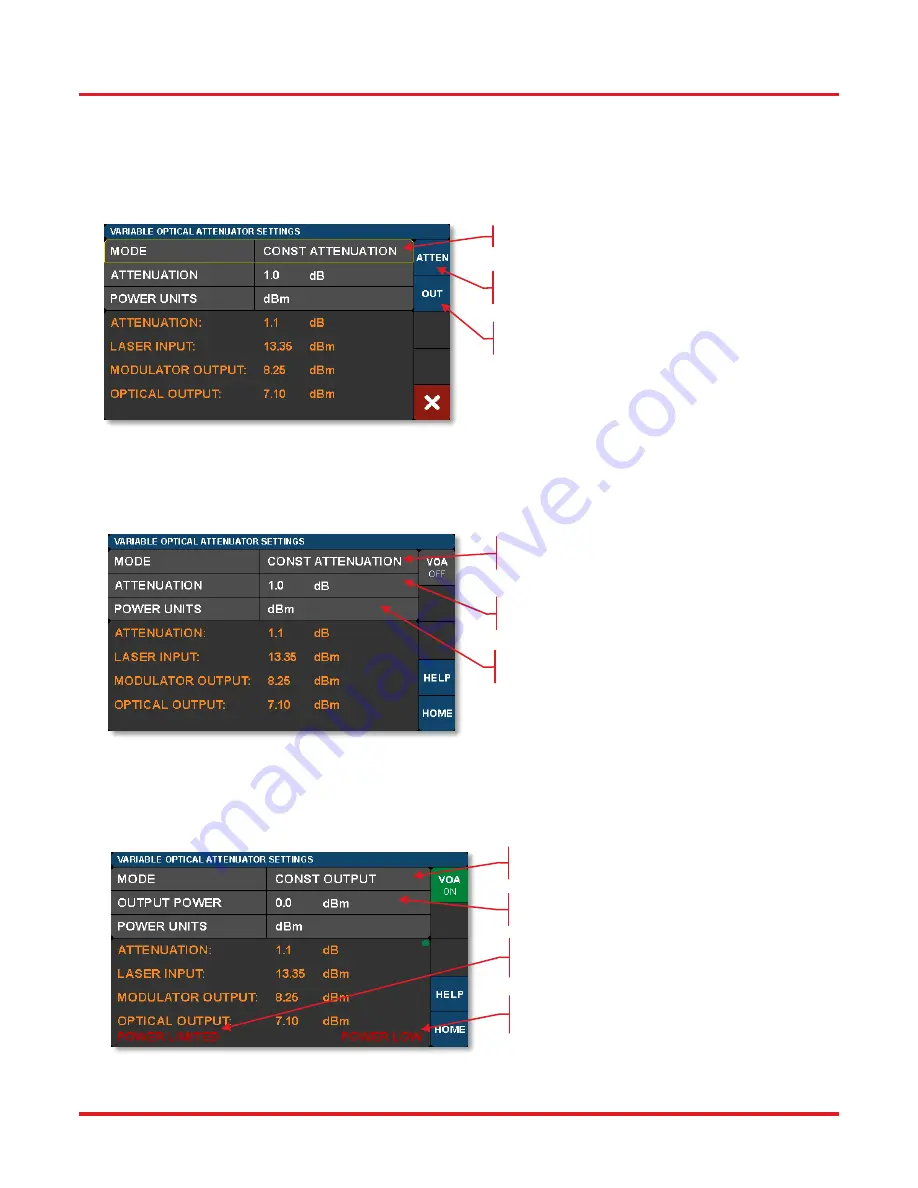
MX10C, MX40C Series of Optical Transmitters
Chapter 4: Operating Instructions
Rev. F, February 21, 2020
Page 15
4.3 Variable Optical Attenuator Settings Page
To get to the Variable Optical Attenuator (VOA) Settings page, tap in the VOA monitors pane on the Home page. The VOA
provides the means for adjusting and stabilizing the output power after the modulator.
Note that the power measurement units
for the entire interface are set on this page.
The VOA can operate in either of two modes: 1) Constant Attenuation, and 2)
Constant Output Power.
Figure 21
Constant Attenuation Mode of the VOA
Constant Attenuation Mode maintains a fixed attenuation level between the output of the modulator and the output port on the
front panel. Any fluctuations at the input are transferred to the output.
Figure 22
Constant Attenuation Mode Settings
Constant Output Power Mode acts as a stabilizer by holding the final optical power constant independent of input fluctuations
(within controllable limits such as input power and attenuation).
Figure 23
Constant Optical Output Mode of the VOA
Tap here to change Modes.
Tap here to select Constant
Attenuation mode.
Tap here to select Constant
Output Power mode.
Tap here to change units of all
displayed power measurements.
VOA in Constant
Attenuation Mode
Tap here to change
attenuation level.
Not enough power to reach
the set point.
VOA in Constant Output
Power Mode
Tap here to adjust
output power.
Loss of VOA calibration
due to low power.
Содержание MX10C
Страница 1: ...MX10C Series 12 5 Gb s Optical Transmitters MX40C Series 40 Gb s Optical Transmitters User Guide...
Страница 2: ......
Страница 37: ...MX10C MX40C Series of Optical Transmitters Chapter 10 Declarations of Conformity Rev F February 21 2020 Page 33...
Страница 39: ......
Страница 40: ...www thorlabs com...
















































