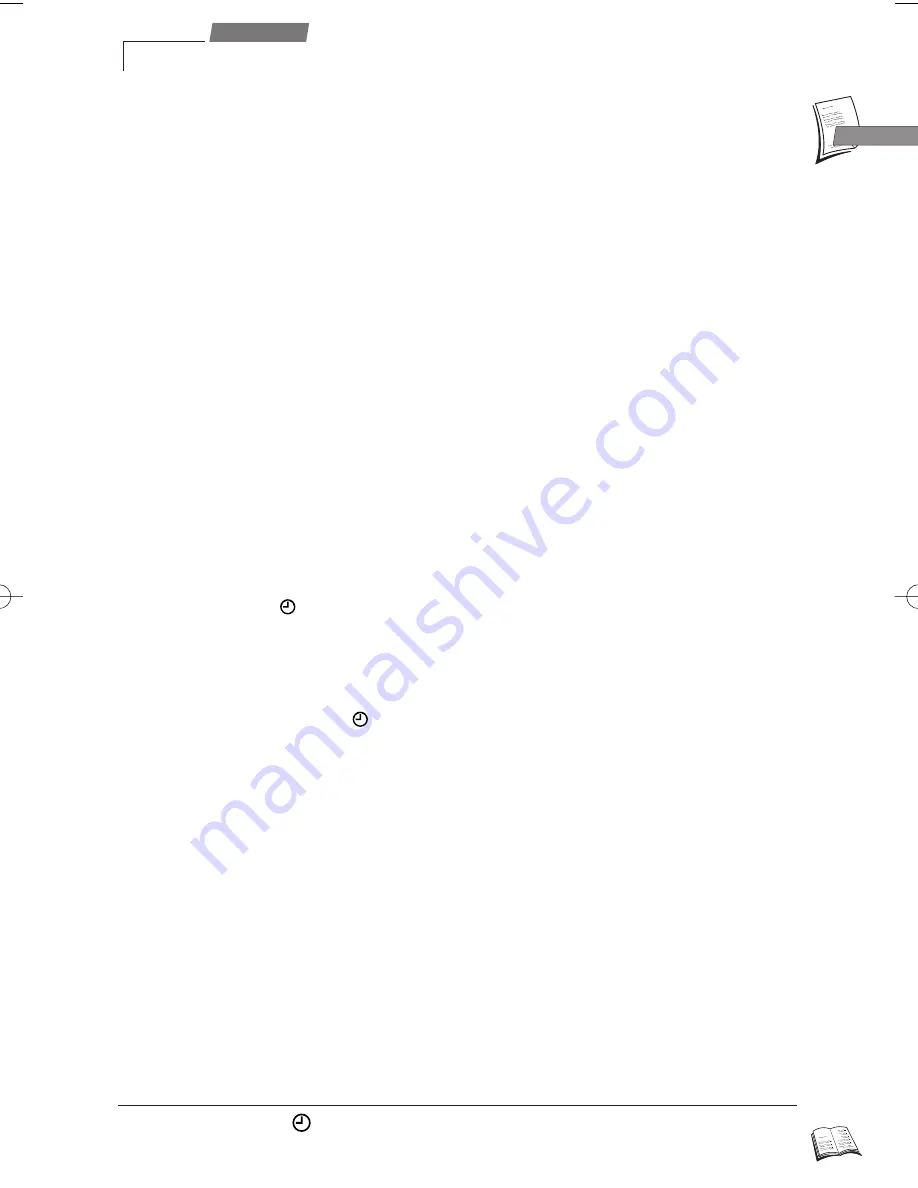
11
Use
GB
GB
J
When the video recorder is on standby, waiting for the time at which the recording shall be
triggered, a special indication (
) is to be seen on its display. Then you can’t operate the video
recorder any longer unless you quit this mode by pressing key
B
(
3
).
When the video recorder is programmed
1
Display the
SUMMARY
menu with key MENU (
15
), select Record timer with key
W
(
12
)
and confirm with OK (
10
).
2
With keys
W
(
12
) and
V
(
9
) select the programming to be deleted. Press key 0000 (
21
).
ð
The programming is now deleted.
3
Leave the menu with EXIT (
14
).
Deleting a programmed recording
J
The recording of a programme can be triggered by a satellite receiver or another appliance
designed for the purpose and connected to socket AV1 or AV2 with a SCART cable. This avoids
having to programme both units.
Programme the connected set and select AV1 or AV2 as appropriate in the video recorder
Record timer menu.
Recording programmed on a connected set
Without the ShowView codes
With a tape loaded,
on the display confirms your successful programming.
J
If you don’t know the ShowView code of the telecast you wish to record, you’ll have to use
the
TIMER
menu.
1
Display the
SUMMARY
menu with key MENU (
15
).
2
Select Record timer with key
W
W
(
12
).
3
Confirm with OK (
10
).
ð
The
TIMER
menu comes up.
4
With key
W
(
12
) and
V
(
9
) select a blank line in the recording programming menu.
J
If there no empty line, please read the explanations below to find out how to free a line through
the deletion of a programming.
5
Make use of the number keys (
19
) to enter the channel number or select the
corresponding AV socket if you want to record a satellite and / or encoded programme.
6
With the number keys (
19
), enter the following information:
• start time of the programme,
• end time of the programme,
• the date, if the recording is not to take place on the same day.
7
Press OK (
10
) key to select between Once, Monday to Friday (5/7) or Weekly (1/7)
timer recording.
8
Press SP/LP (
22
) key to select between Standard Play or Long Play recording.
J
Long Play recording may enable you to record up to twice the length of the tape.
9
Activate the VPS/PDC feature (
þ
) with OK (
10
) to make sure that recording starts at
the exact start time of the programme, provided that the channel concerned broadcasts
VPS or PDC signals (the television screen then displays this information).
10
Switch the video recorder on standby with key
B
(
3
).
ð
The indication
appears on the display of your video recorder to tell you that your
programming was successful.
J
r9-1GB01 11/02/00 15:15 Page 11
Содержание VPH6910C
Страница 1: ...VCR ...
Страница 3: ...10 13 15 11 12 18 16 17 19 20 21 22 26 28 9 14 2 4 5 6 7 8 1 3 23 29 25 24 27 ...
Страница 4: ...1 1 1 1 2 3 ...



















